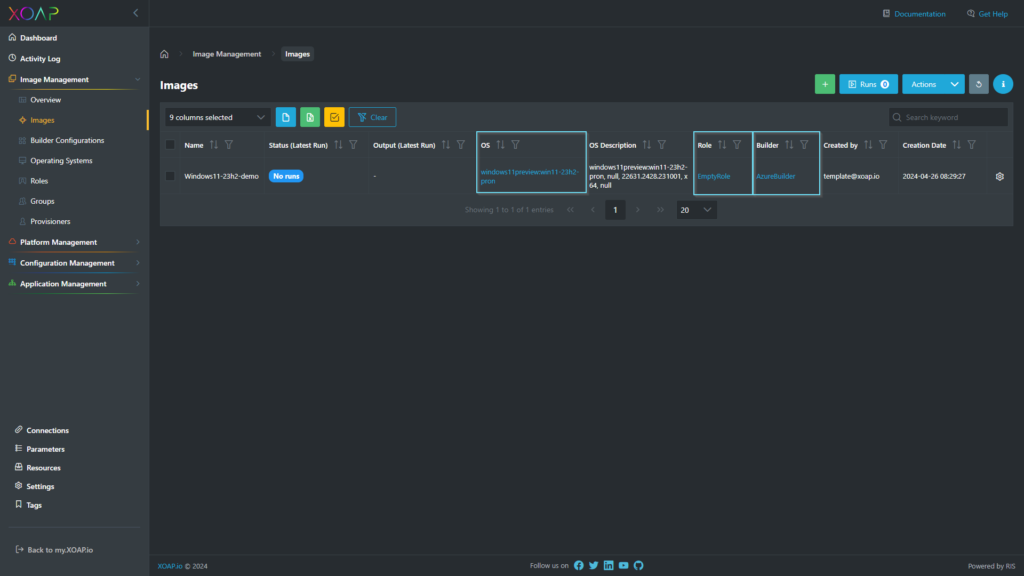Use our Image Wizard for a quick start.
These are the steps you need to follow to get started as quickly as possible with image.XO:
1. Upload Resources: The first thing is to add some resources that will be used with the provisioners or builders.
2. Create Provisioners: The uploaded resources are then connected to the corresponding provisioners.
3. Create Provisioner Groups: Multiple provisioners can be grouped together.
4. Create Provisioner Roles: Multiple provisioners groups can be grouped into a role.
5. Create Operating Systems: Create operating systems for the use in images.
6. Create Builders: Builders define the connection to the infrastructure in which the image should be created.
7. Create Images: The image is the final definition. It is configured from the areas: Operating System, Role and Builder.
Make sure to have some configured connections to your cloud providers because they are also needed during image creation. More info on how to configure connection can be found here.
The image.XO overview provides you with a quick view of the Image Management module.
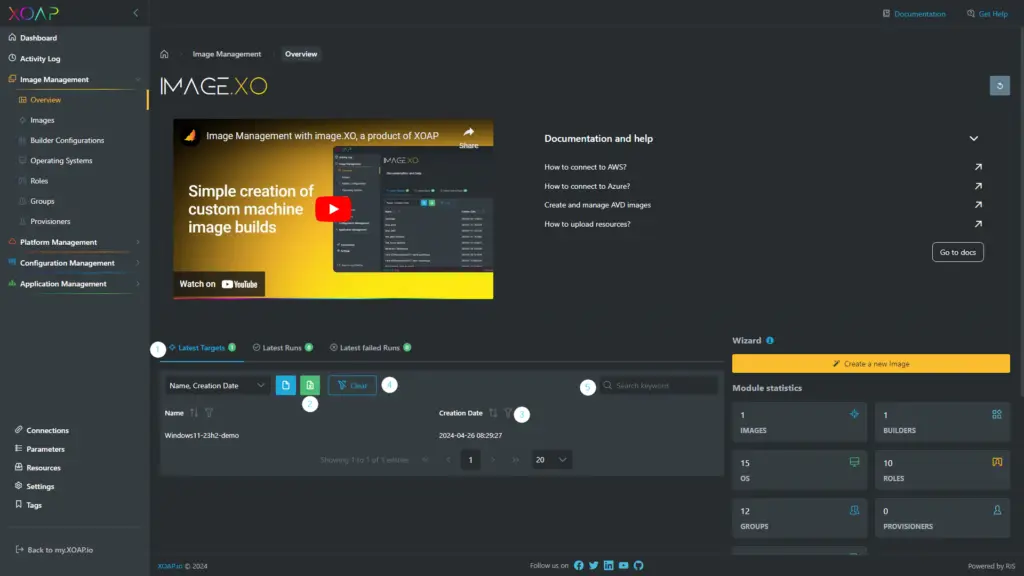
General data table functions #
This section describes the general functionalities of the data table in the Image Management overview.
1. Select Column Function: Depending on the information needed, you can select the columns you want to be shown. The view of columns can always be changed.
2. Data Export: You can export the data from the spreadsheet either as a CSV or XLS file.
3. Spreadsheet Columns Function: By clicking on the Arrow you can choose to show data either from latest to newest or vice versa. Moreover, by selecting the Funnel you can filter according to further criteria.
4. Clear Function: This button allows you to clear all filters that you have set before.
5. Search Function: Filter the entire data table for specific keywords.
Image Management tables #
Tables in the Image Management overview show the following information:
- Latest Targets: latest images that were added
- Latest Runs of images
- Latest Failed Runs of images
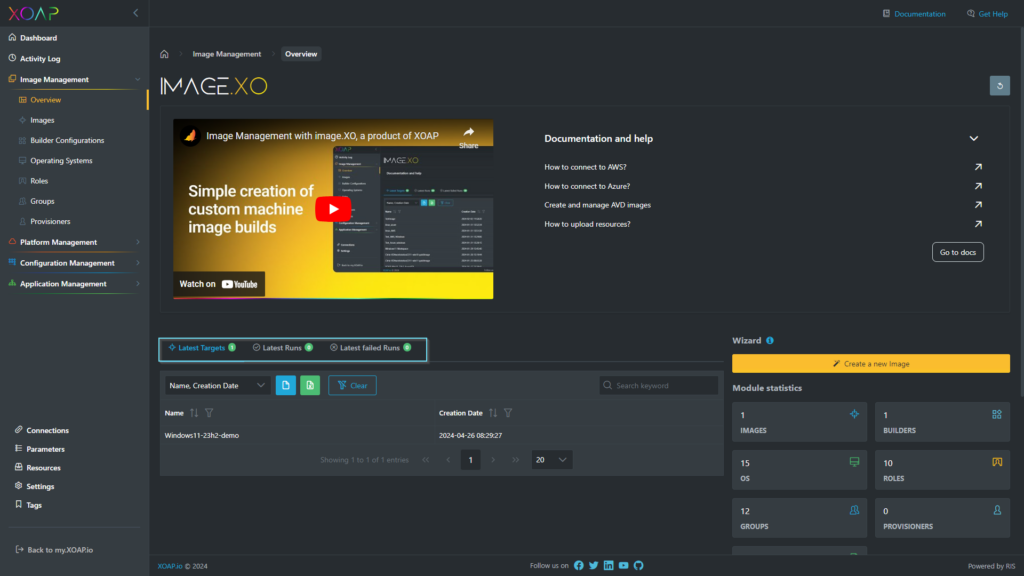
Module statistics #
The widgets on the right show you the following data:
- number of images
- number of builders
- number of operating systems
- number of roles
- number of groups
- number of provisioners
- number of resources
- graphical overview of last runs
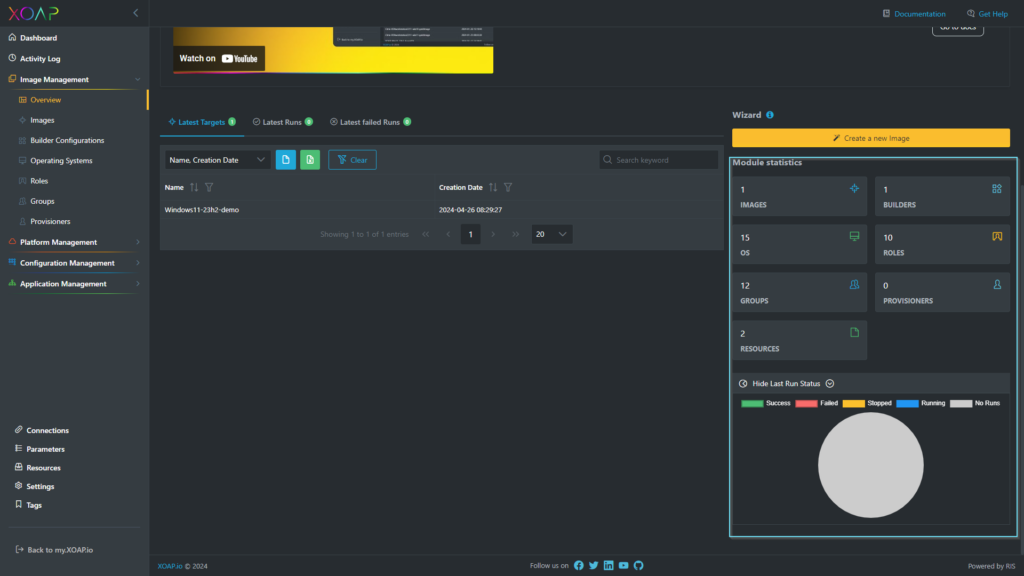
Dynamic links #
Dynamic links are shortcuts inside the data tables to the corresponding areas: Operating Systems (OS), Roles and Builder Configurations. With these, you can navigate easily to the corresponding area to continue the working process.