Applications #
This area shows all available software installation packages inside your account:
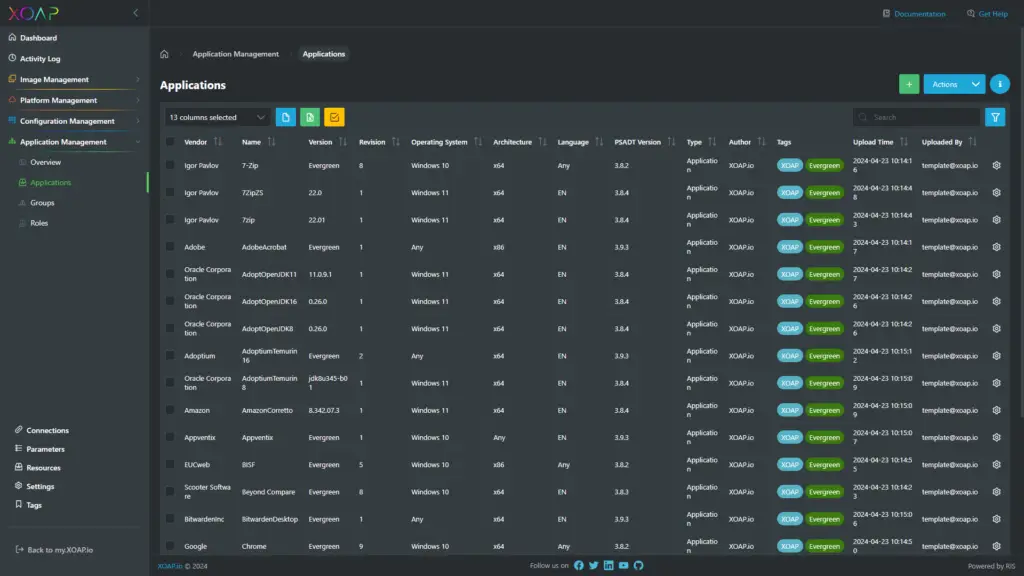
Table view #
The most frequent information is:
- Vendor: This is the vendor for the application.
- Name: The name of the application.
- Version: The version from the application installer or executable.
- Revision: The revision of the deployment script.
- Operating System: The target operating system. Remember: We always create application installations for specific operating systems in our extensions. That makes it easier to maintain installation files for and after migrations to other operating systems.
- Architecture: The architecture of the installation. There are three possibilities: x64, x86 or any.
- Language: This is the language of the installation package. Can be everything from EN, DE, ES, RU… or ANY, if the language doesn’t matter.
- Tags: Keywords assigned to the application.
- Upload Time: This is the time of the application upload via our frontend.
- Uploaded By: This is the person who uploaded the application.
More information #
- PSADT Version: This is the PSADT version of the application.
- Type: This is a classification that we are using for PSADT packages because you could use the framework for other purposes than application installation as well. Possible values are:
- APP – Application
- DRV – Driver
- USR – User Configurations
- SYS – System Configuration
- Author: This is the author of the installation script.
The application information is automatically integrated during the PSADT upload process and is directly connected to the variable area in the deploy-application.ps1 scripts:
[string]$packageName = "APP_Citrix_DiagnosticsFacility_7130_W10_x64_Any"
[string]$packageType = "Application"
[string]$appVendor = "Citrix"
[string]$appName = "Diagnostics Facility"
[string]$appVersion = "7.1.3.0"
[string]$appArch = "x64"
[string]$appLang = "Any"
[string]$appRevision = "06"
[string]$appScriptVersion = "1.0.0"
[string]$appScriptDate = "01/07/2018"
[string]$appScriptAuthor = "Sinisa Sokolic"
[string]$appTargetOS = "Windows 10"
[string]$appTags = "Citrix"
[string]$installName = ''
[string]$installTitle = ''Action menu #
These are the currently supported actions that are available for an application:
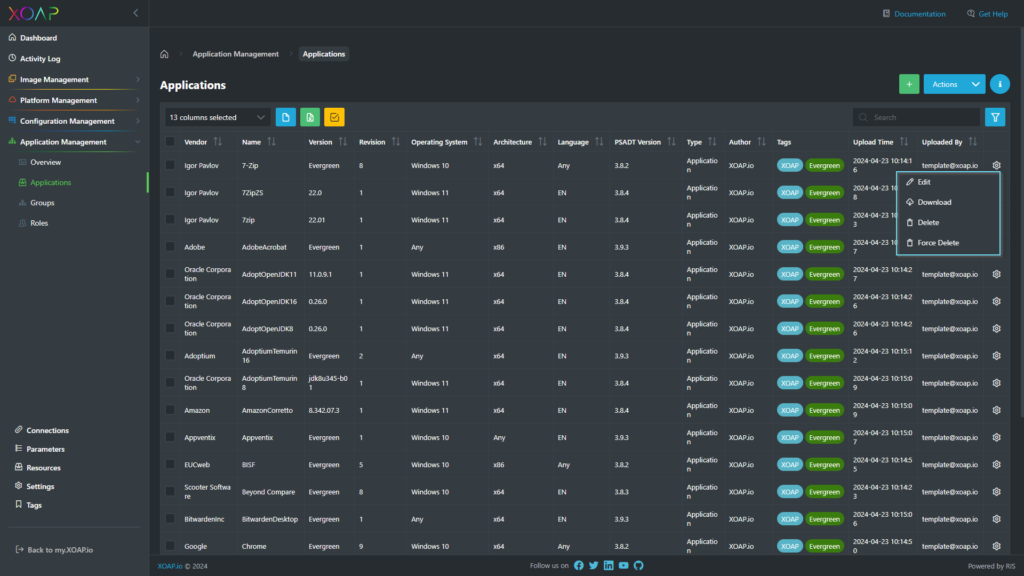
Edit #
Edit tags for the specific application.
Download #
Download the PSADT zip file from the backend.
Delete #
This will delete the PSADT package from the backend.
Be careful with this action, it is irreversible and the package must be uploaded again afterwards.
Force delete #
If an application is assigned to one or multiple application groups, it’s not possible to delete it. In this case, you can use the force delete option. This action will remove the application from all application groups and then delete it.
Add application #
- Switch to the Applications Area
- Click on +
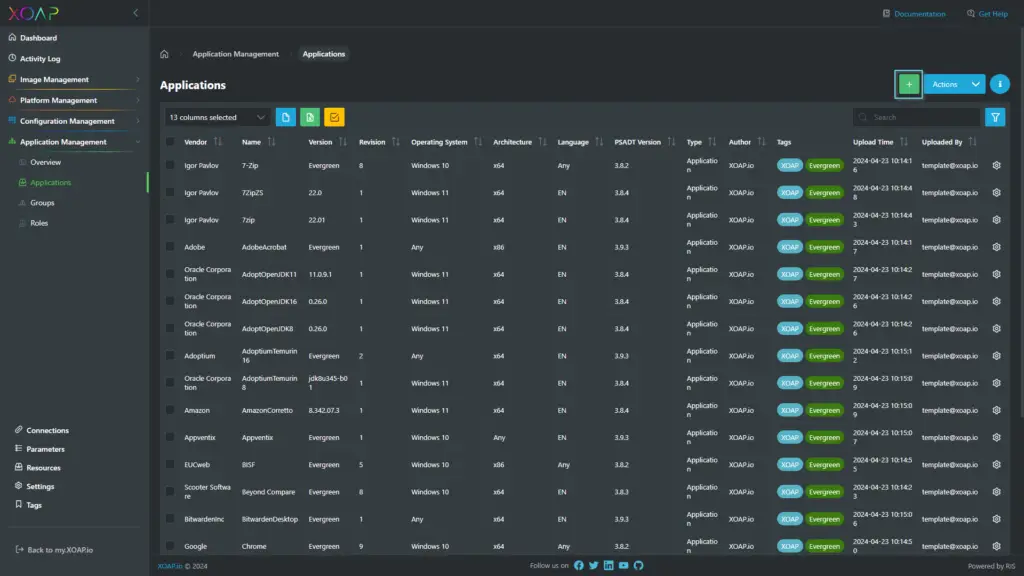
A new window opens:
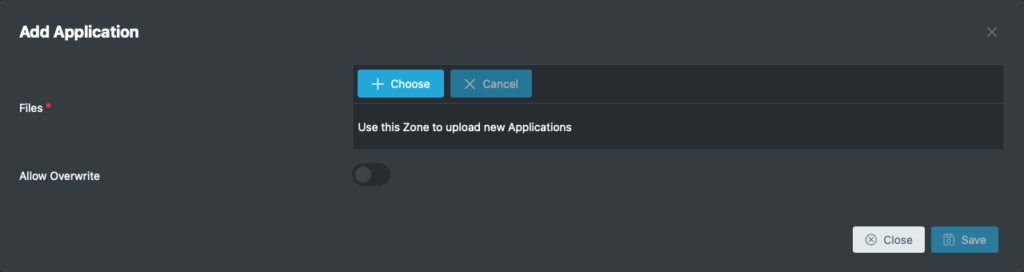
The next thing you need to do is simply drag your prepared and zipped PSADT packages to the drop zone.
If you want to overwrite existing applications that you uploaded before, enable the Allow Overwrite switch.
You can add multiple applications at once.
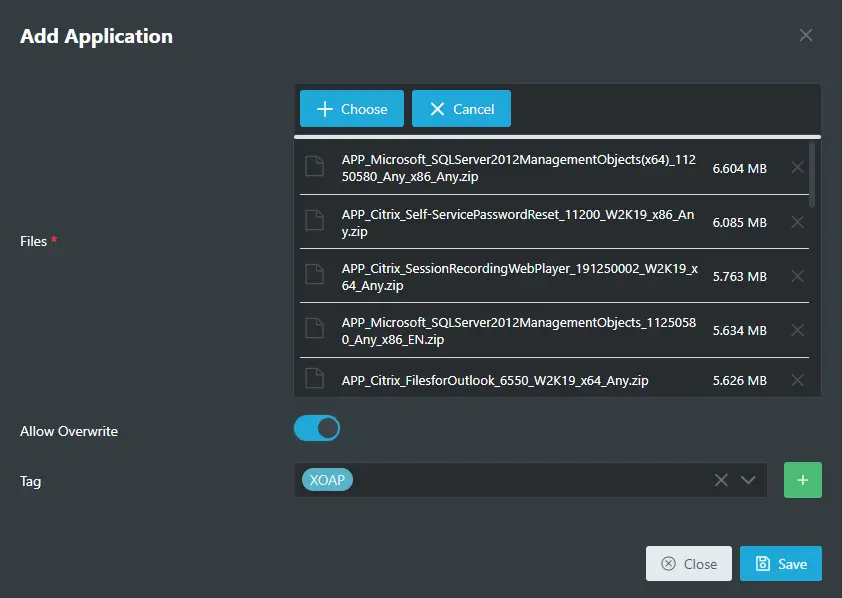
If you are ready click the Save button. The applications will now be uploaded to your account.
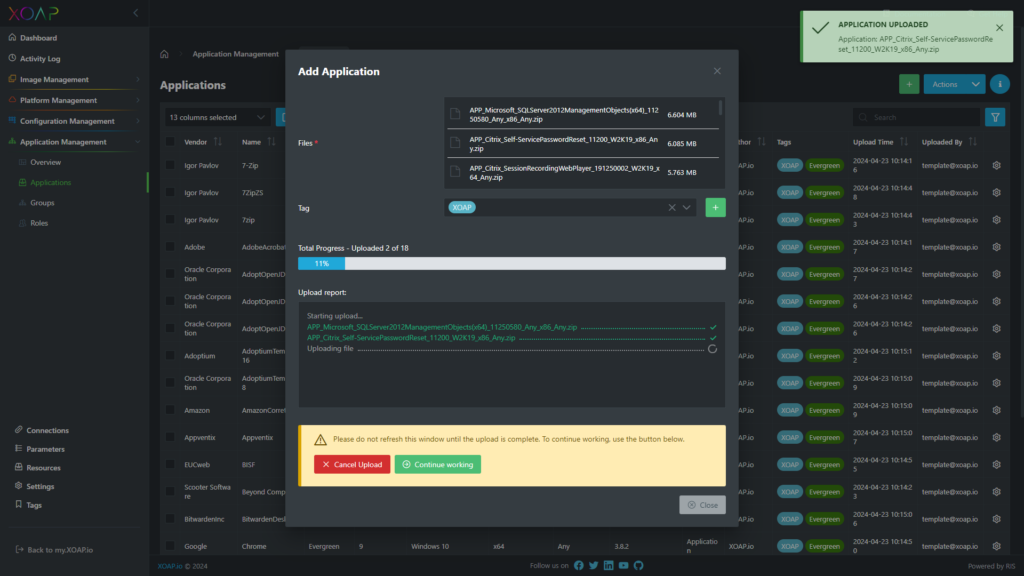
Please do not close the browser window because the upload would be stopped.
If you close the upload window by clicking on X, the window will be minimized and the upload will proceed in the background.
After the application packages are uploaded, they will be put into a preparation queue. The packages will be extracted and analyzed for parameters and all the variables regarding vendor, application name, version… Then, they will be put into the available applications list.
Depending on the size of the application, this can take from a minute to 20 minutes and more (depending on the number of packages in the queue).