Start your subscription #
Click on the Workspace name in the Workspace overview.
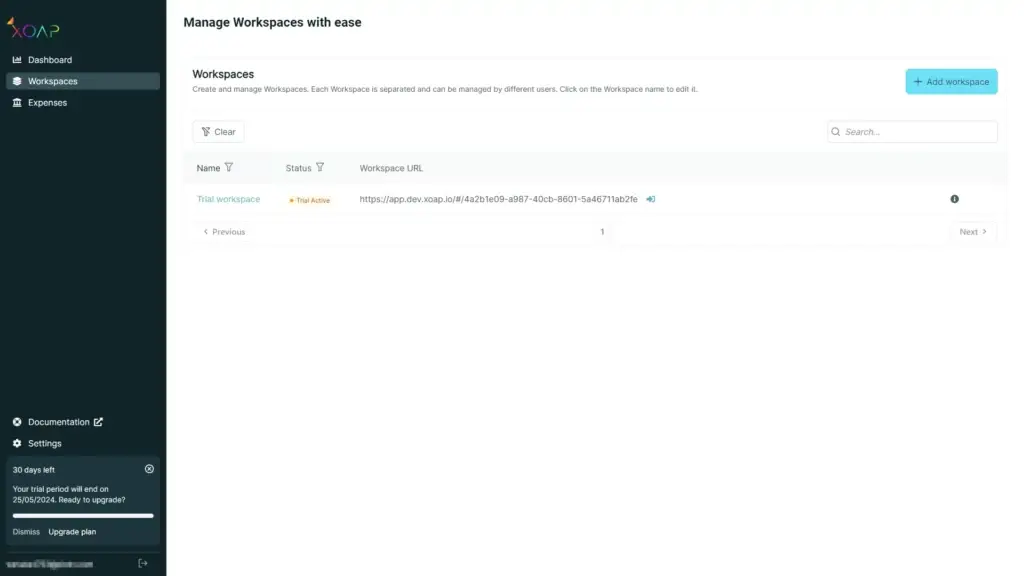
You’ll see the current details of your free plan. Click on the Upgrade plan button to start your subscription.
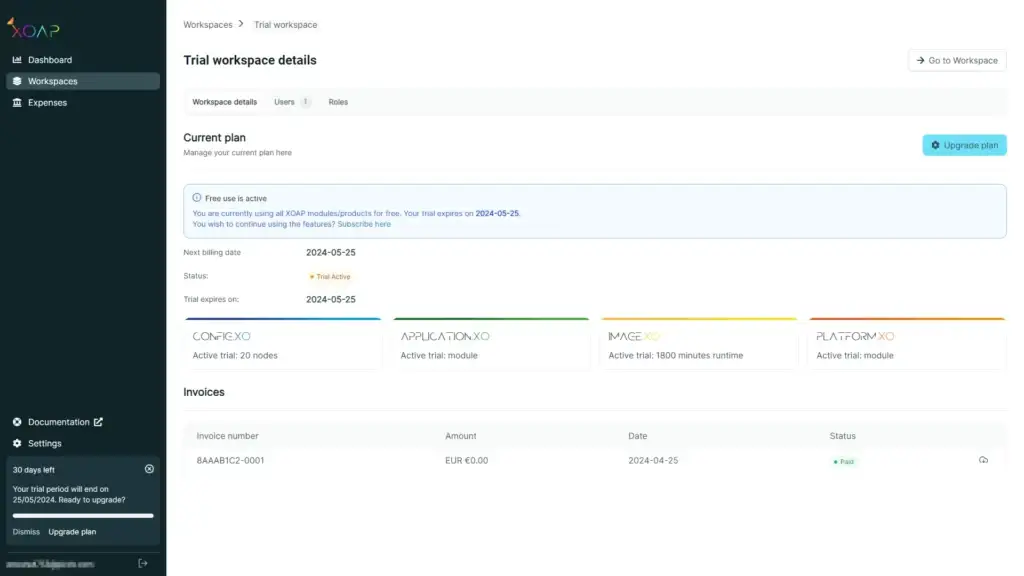
Choose the modules you want to subscribe to. Adjust the number of units according to your needs.
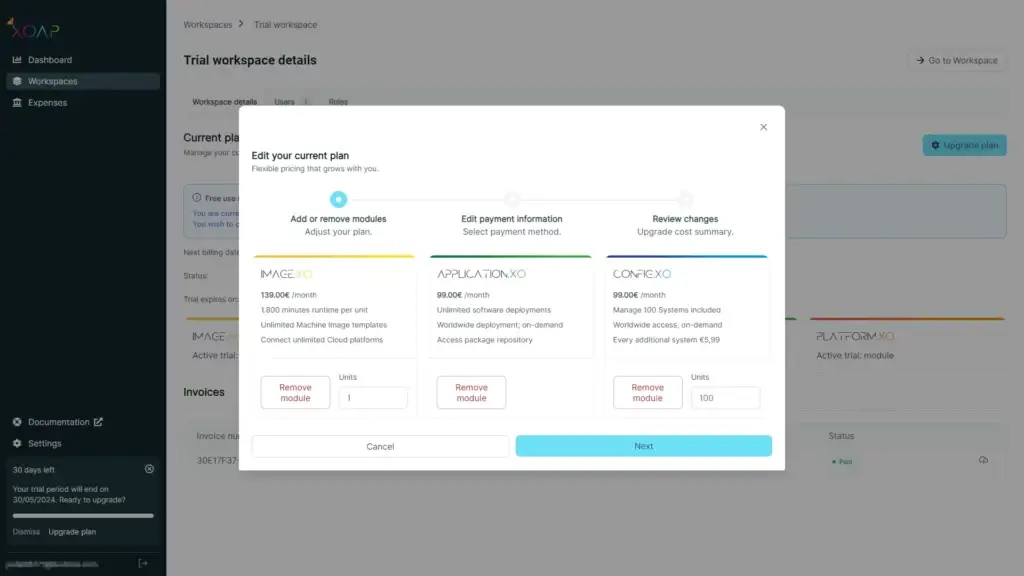
Edit payment data and billing information, click Next.
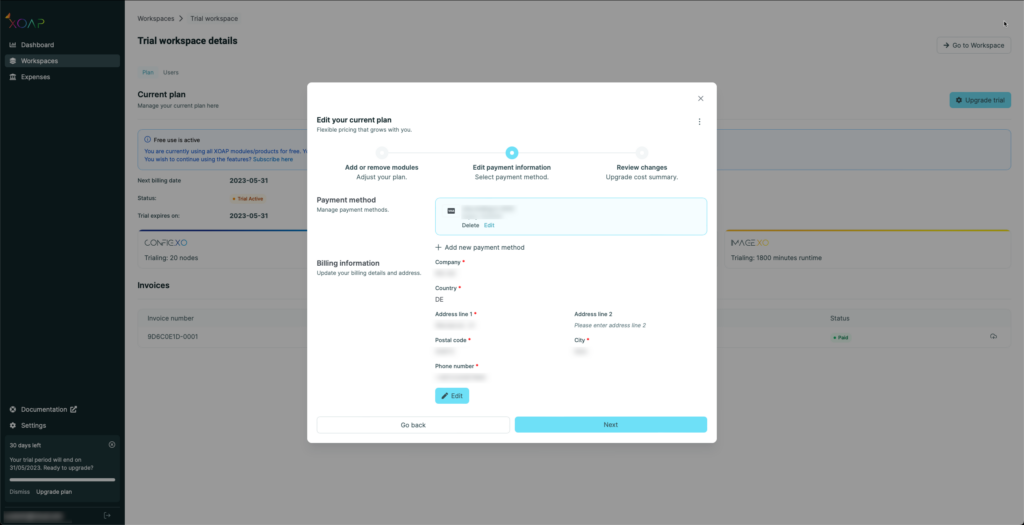
Review changes and click Upgrade free plan workspace.
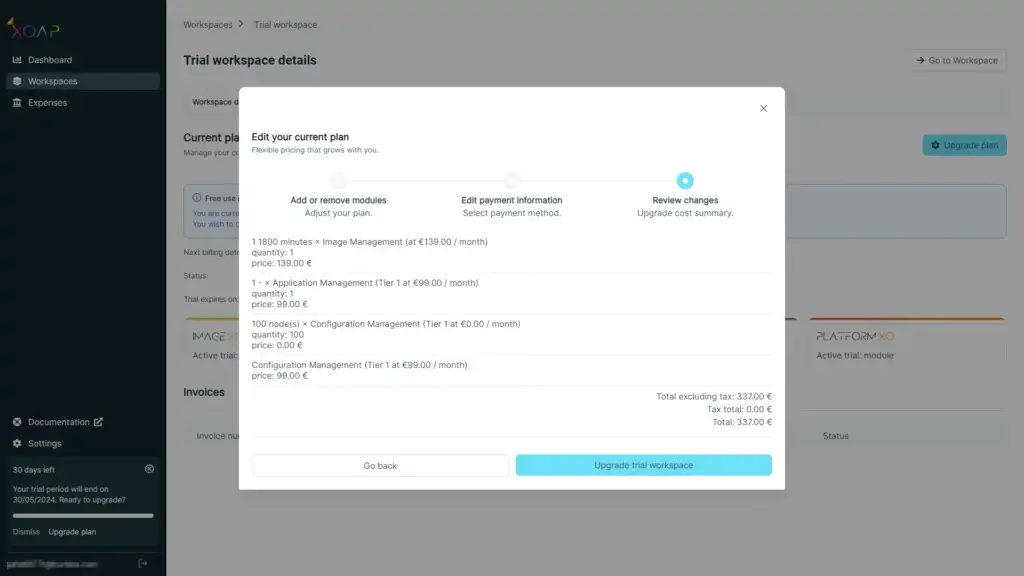
The Workspace is now in the Active state.
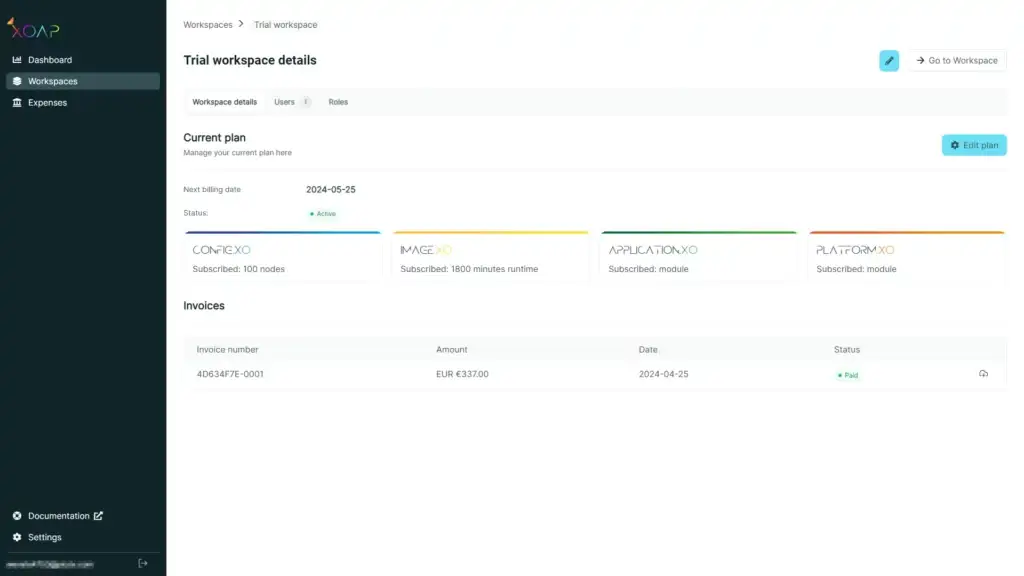
Cancel your subscription #
We’re sad to see you go, but we’re here to help you with whatever you need. To cancel your subscription, follow the steps below.
Navigate to Workspace and click on Edit plan. You can cancel single modules or all of them at once.
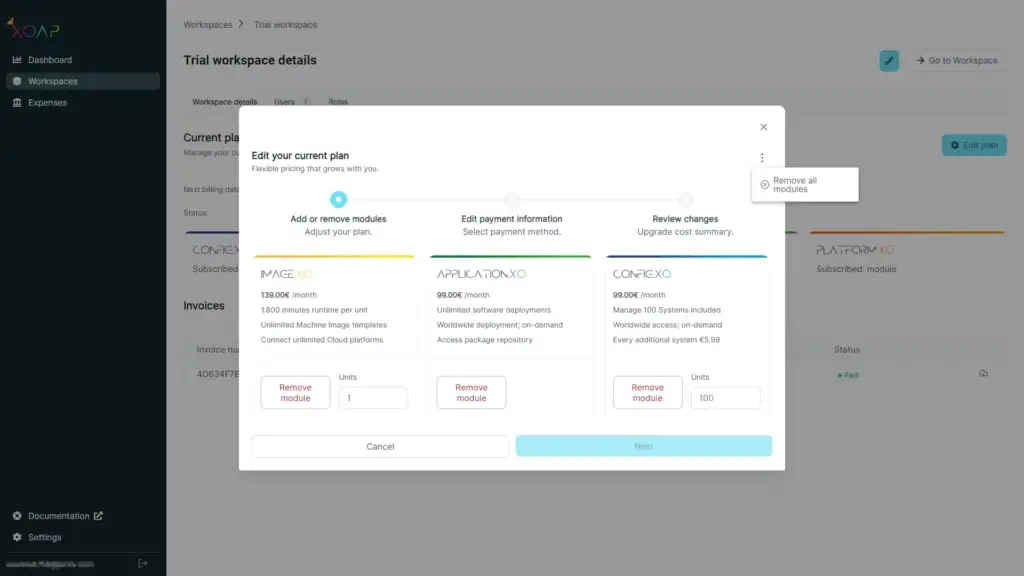
After removing all desired modules click Next.
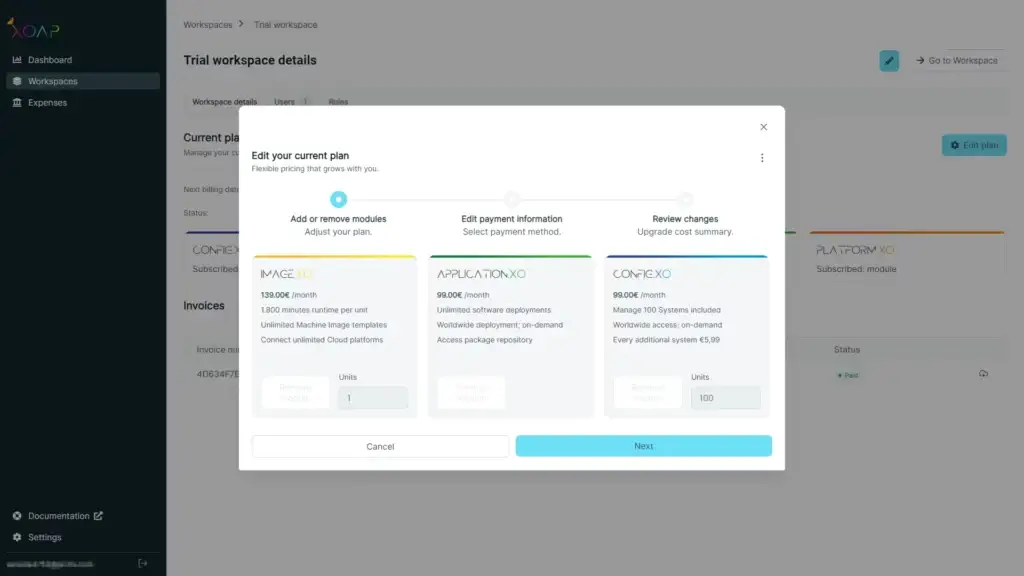
Click Next on Edit payment information.
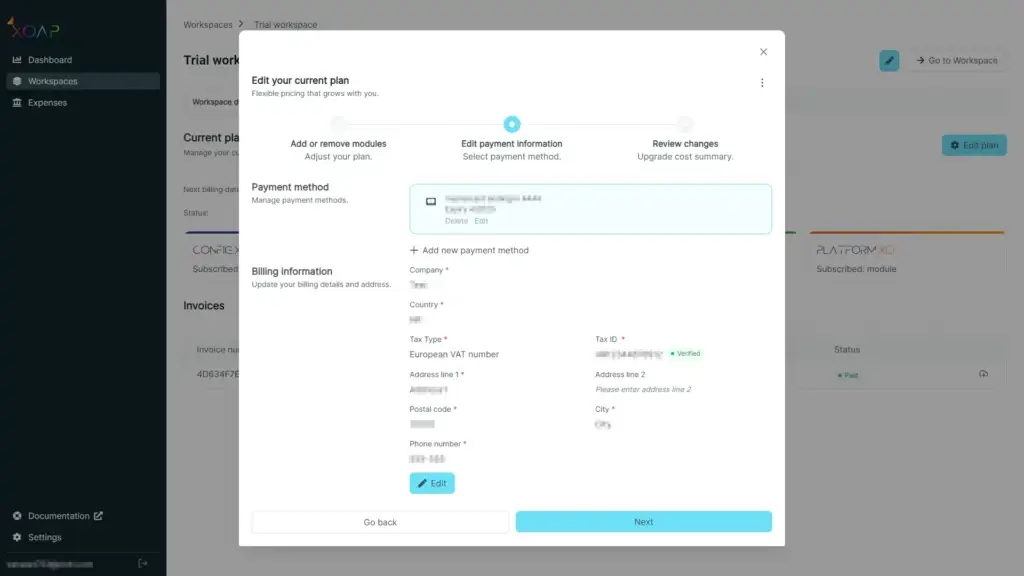
Click Update workspace.
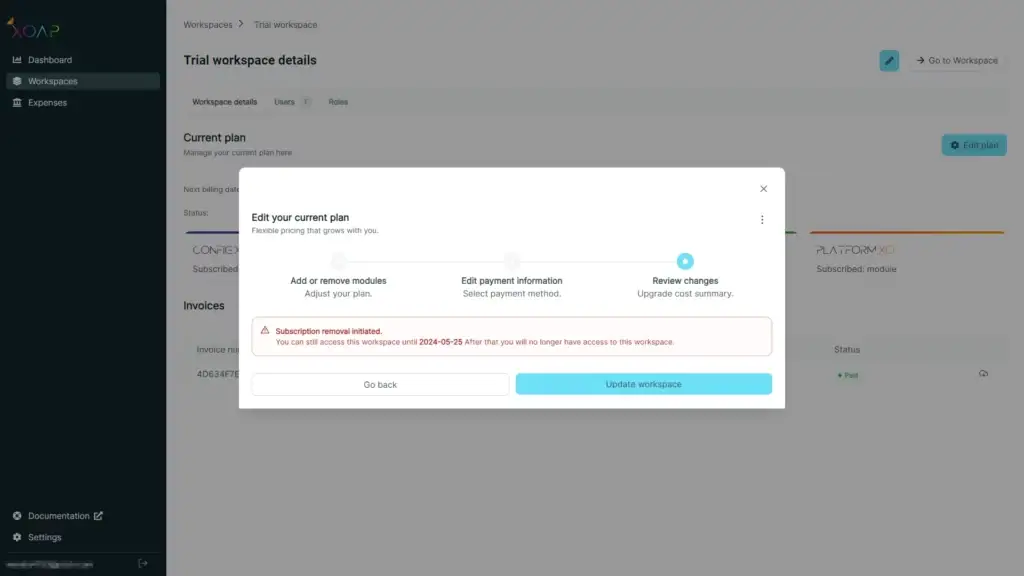
If you want to undo the cancellation, click on Undo removal.
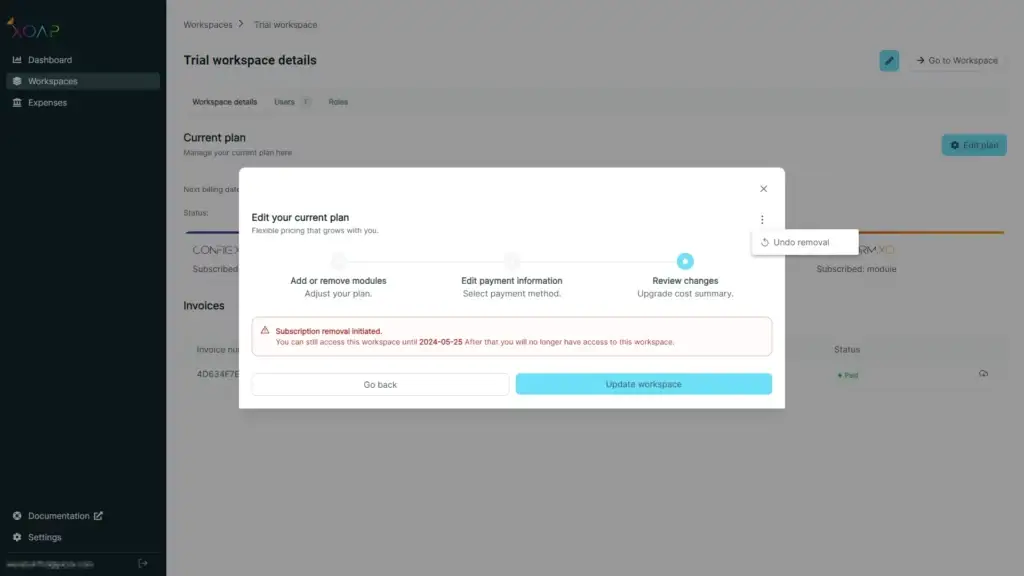
You’ll be redirected to the Workspace details page and see that the cancellation has been initiated.
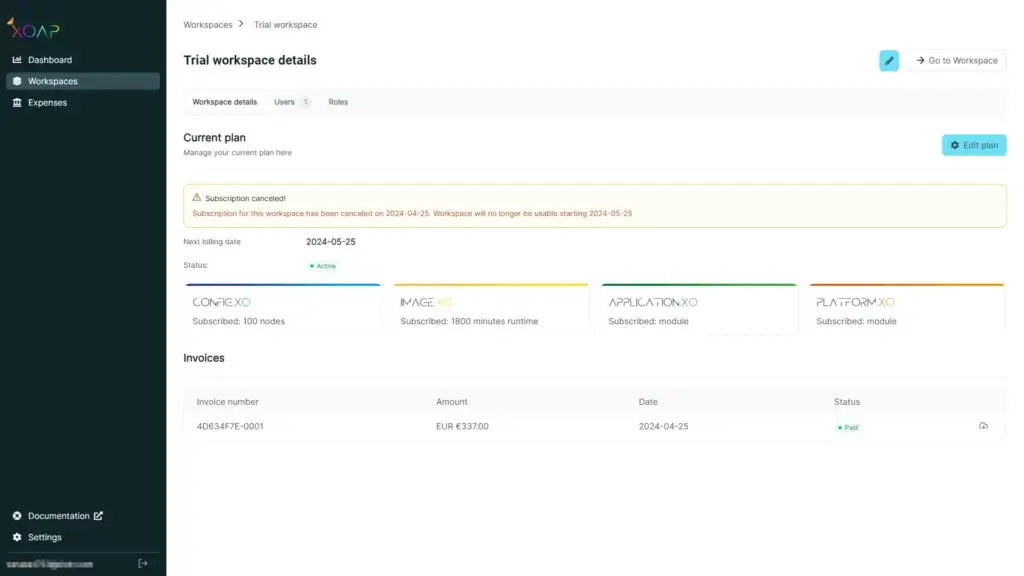
You can undo the cancellation while your subscription is still active. After the subscription ends, the cancellation will be executed and your Workspace and all related data will be deleted.