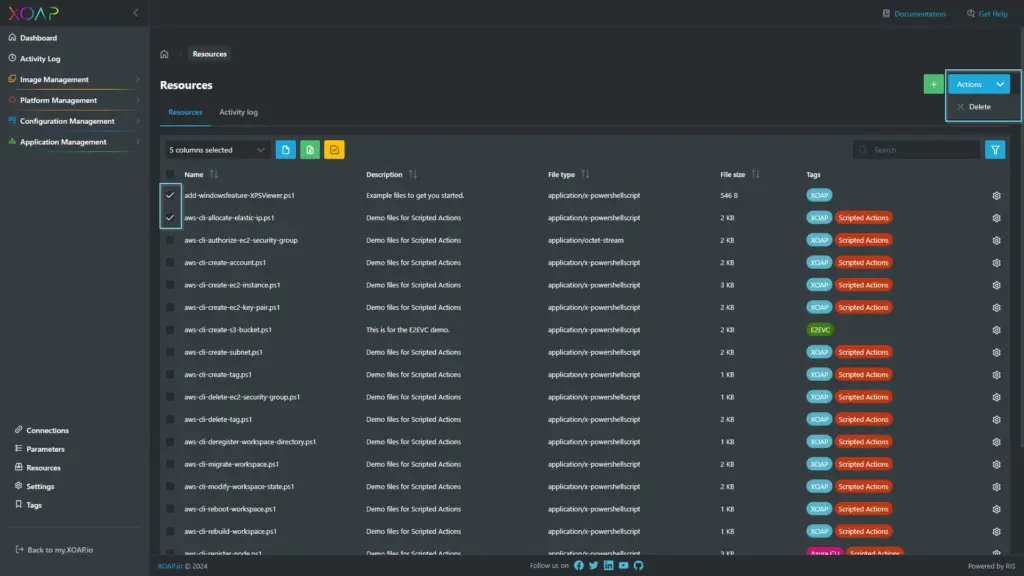About data tables #
Our data tables have some foundational functionality that we will describe in this chapter.
Search #
You can do a quick search in the data table by using the search field on the top right bar of the data table. It’s meant to give you a quick way of searching for one specific keyword.
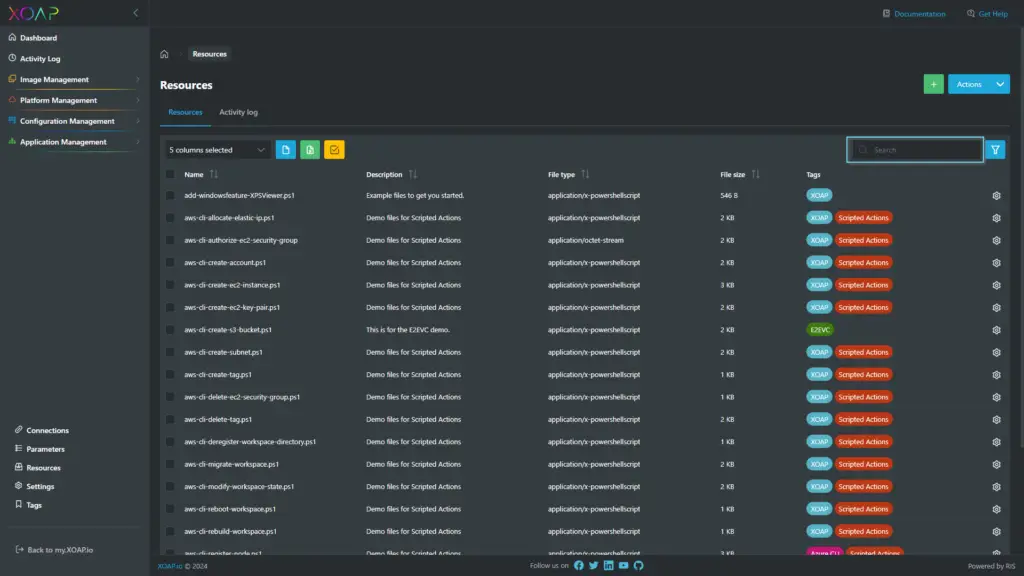
Filters #
Filters enable more complex searches in the data table. You can open the filters section by clicking on the blue filter icon in the upper right corner of a data table.
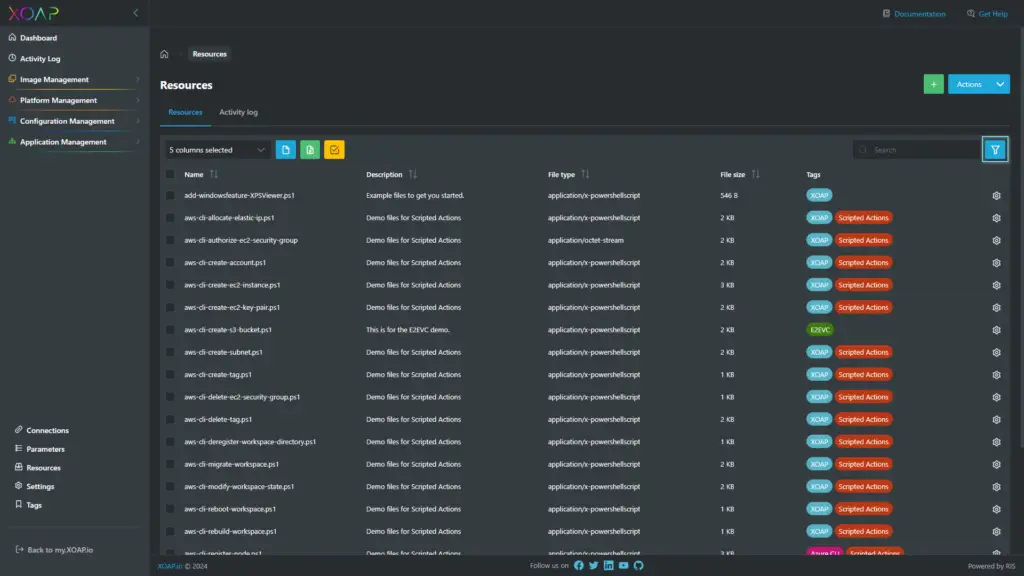
A flyout opens where you can add the column you want to filter. You can add multiple filters by clicking on the + Add filter button.
Every column filter entry can be adjusted with additional filter opens for the value you input.
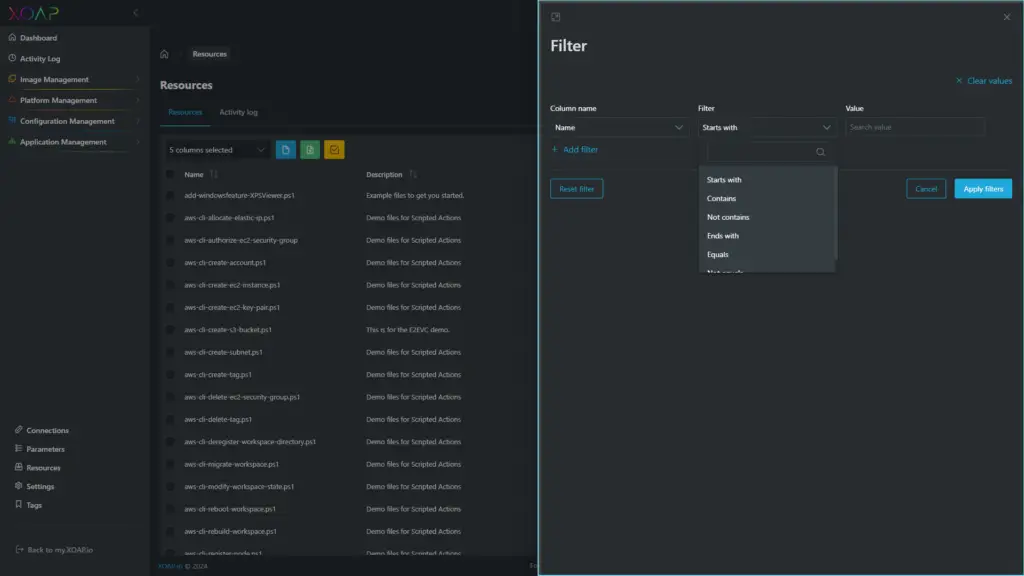
When you are done with the specification of your filter, click on the Apply filters button. If you want to adjust the values for all filters, click on Clear values. The reset filter button resets the filter to the default. Click Cancel if you want to abandon the last change.
The current applied filter and the amount of filters can be seen in the upper right corner of the data table when the flyout is not visible. Click on the text to reset the filter and to show all data in the data table. Click on the filter button again to edit the filter.
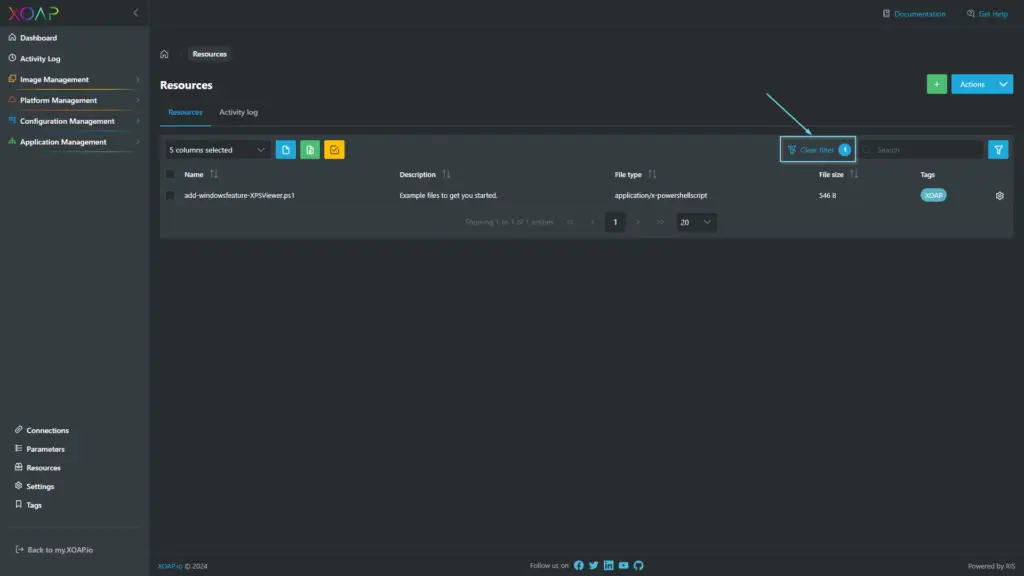
Column selection #
Every data table has a standard view for the data table and the available columns. You can adjust the columns to your needs.

Data table export #
If you want to export data from a specific data table, you can do so by using the Export to CSV or Export to XLS buttons on top of the data table. You can also export specific rows as xls.
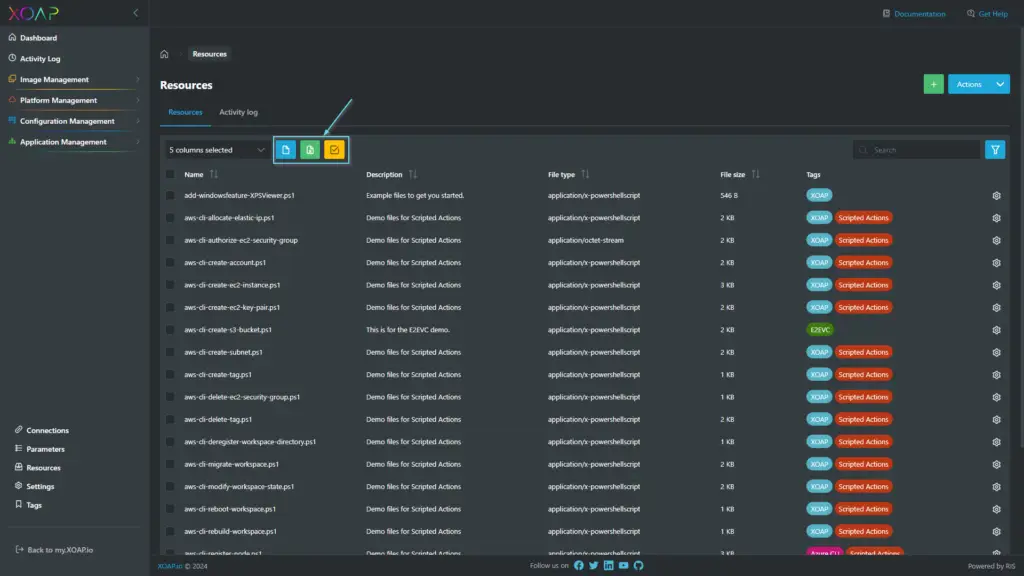
Pagination #
The pagination can be adjusted between the following values:
- 20
- 50
- 100
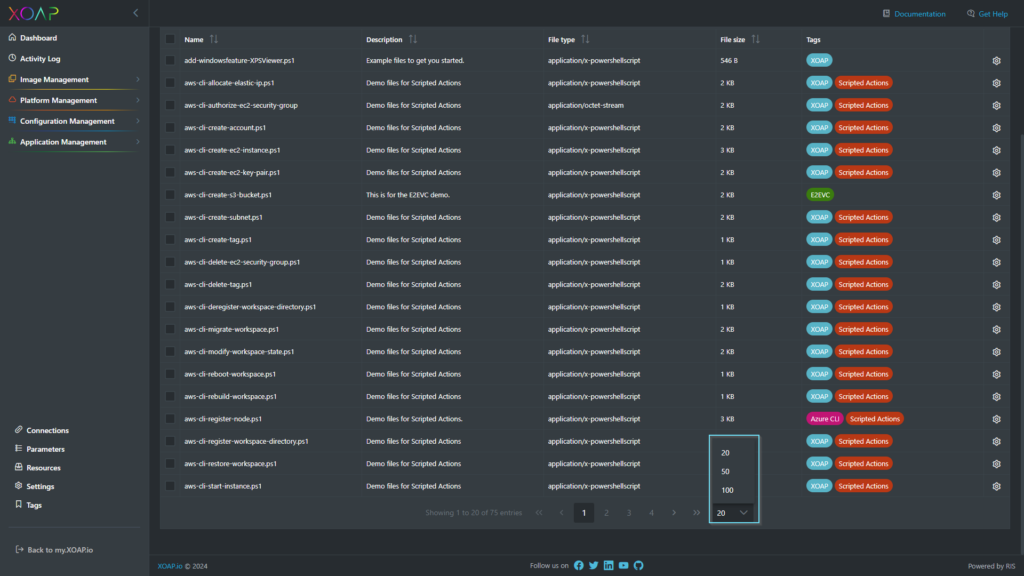
Actions #
Most data tables have an action button on the right side of the row. Click on ⚙️ to see more options. Those options differ from table to table.
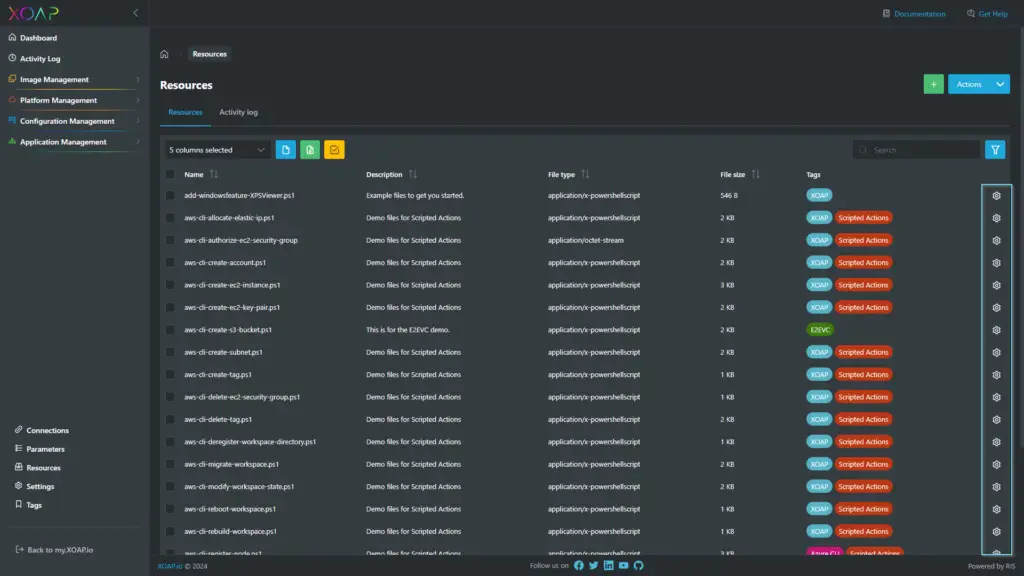
Multi-select #
When available, the multi-select action can be found in the upper right corner above the data table.