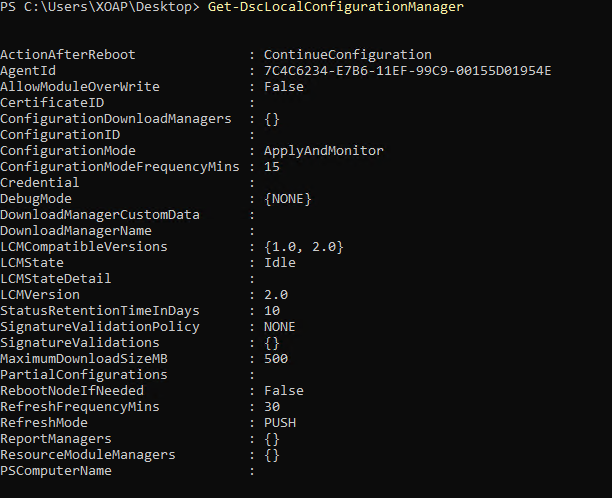In this area, all registered nodes are listed with a variety of information that you can view by filtering the column you need:
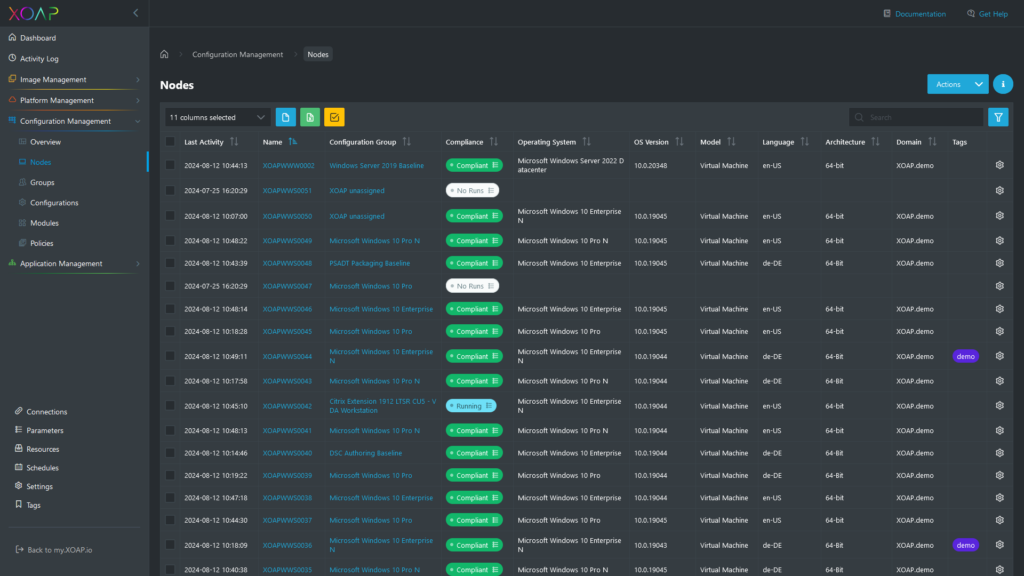
Table view #
The most frequent information are:
- Name: This is the computer name of the node that is registered with your tenant.
- Configuration Group: This is the configuration group that is assigned to the node.
If you can see the drop-down field for the node then it is not part of a group. Nodes that are shown here and that are part of a group cannot be reassigned to another configuration unless you remove the node from the corresponding group.
- Compliance: This column shows the current status.
- Last Activity: This is the last time the node communicated with the Configuration Management backend.
- OS: This is the operating system of the node.
List of all node information #
This is the entire list of all information you can choose between:
- Name of the node
- Configuration group
- Compliance
- Last Activity
- Operating System (OS)
- Reboot requested
- Language
- Model
- Manufacturer
- Windows Product Name
- Windows Edition ID
- Windows Registered Owner
- Windows Version
- Domain
- Locale ID
- Locale Date & Time
- Up-Time
- Architecture
- Log-on Server
- OS Version
Action menu #

These are the available actions you can use for the node by clicking on the 1. Gear shown above.
Edit
Editing allows you to edit tags on your node. You can create new ones or assign an existing tag to your node.
Compliance history #
By clicking on the Compliance status icon, a slide-out with the Compliance history of the specific node will appear.
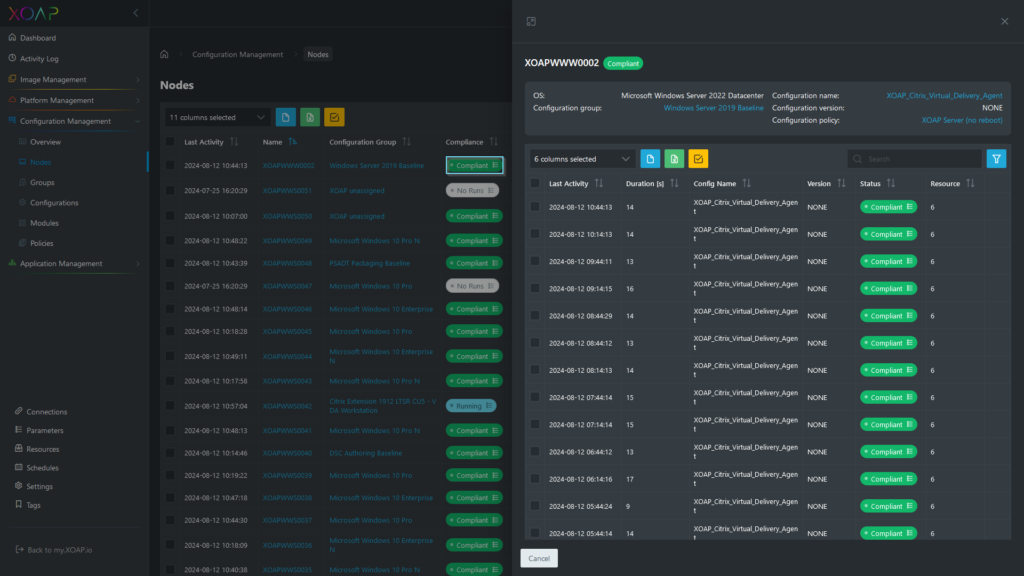
In the slide-out, you can find 14 days of compliance information, along with all the logs and timestamps of compliance checks. To get more logs about a specific compliance status, you can click on it and view logs of failed DSC resources.
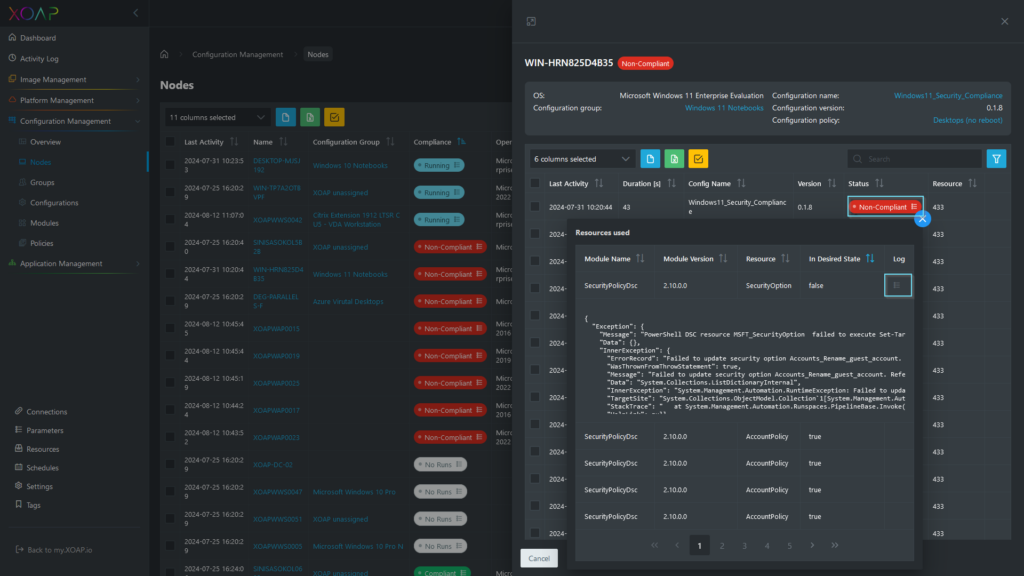
Details #
This opens 2. a pop-up with further information about the node, such as system information, PowerShell DSC information and applications:
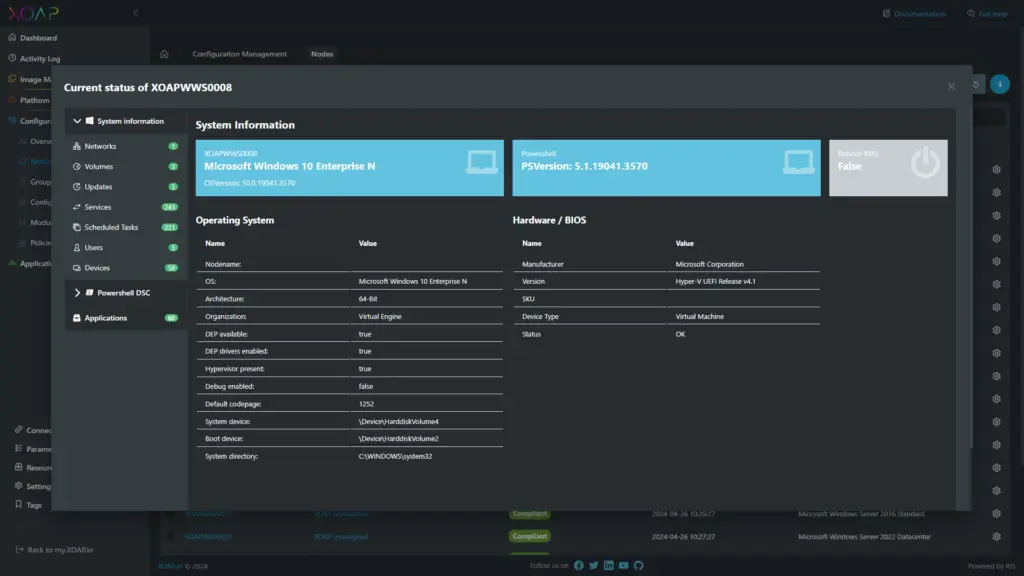
Delete #
By deleting a node it is detached from the backend.
The node is not deleted physically or virtually, only the reference in the Configuration Management frontend is removed and the node won´t get any configuration updates anymore until you re-register the node.
Register nodes #
Nodes can be registered by running a PowerShell script on the node or by running a PowerShell command via commandline.
As a best practice, create an unassigned group, register the nodes to this group and then move the nodes to the desired group afterward. Your workspace should already consist of a XOAP unassigned group that you can use for this purpose.
Register node with PowerShell script #
When you create a Group you can download a registration script that adds a node directly to this specific group.
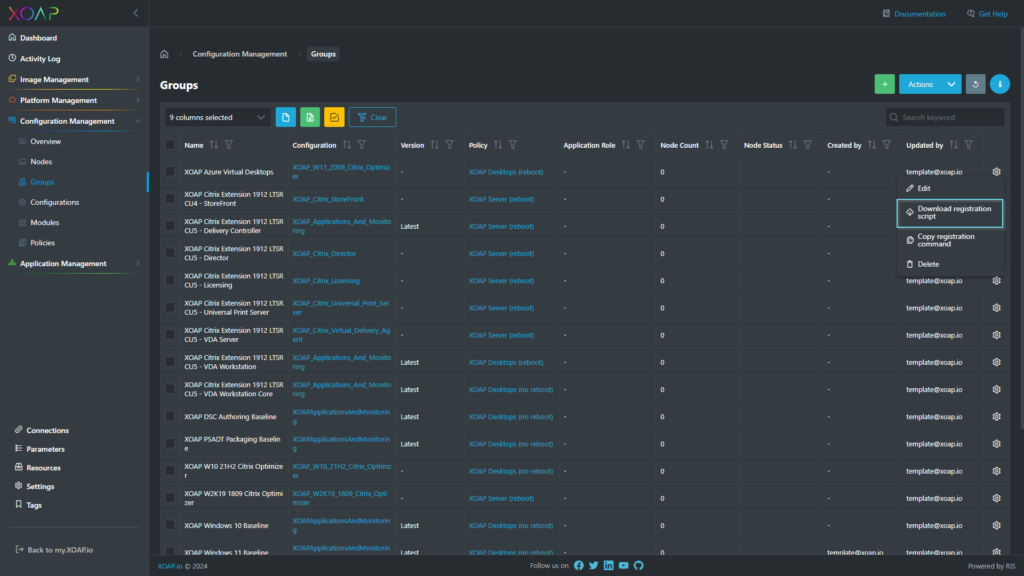
A ps1 file will be downloaded with the name of the group:
e.g. register_XOAP_unassigned.ps1
Set your execution policy to bypass on your nodes and run the script to register the node to the backend.
The script will also install the XOAP DSC module and configure the local LCM.
#Requires -RunAsAdministrator
[DscLocalConfigurationManager()]
Configuration LCMDefault
{
$regKey = '3e0cbed0-0b21-4e8e-874e-7577f9cda75f'
Settings
{
RefreshFrequencyMins = 180;
RefreshMode = 'PULL';
ConfigurationMode = 'ApplyAndAutoCorrect';
AllowModuleOverwrite = $true;
RebootNodeIfNeeded = $false;
ConfigurationModeFrequencyMins = 30;
}
ConfigurationRepositoryWeb 'infra XO'
{
ServerURL = 'https://configuration-management.api.xoap.io/dsc/01840652-aed8-4843-82eb-76395ff98322'
RegistrationKey = $regKey
ConfigurationNames = 'GRP#08dd8fc0-502d-4ba8-93db-075a2e169779'
AllowUnsecureConnection = $true
}
ReportServerWeb 'infra XO'
{
ServerURL = 'https://configuration-management.api.xoap.io/dsc/01840652-aed8-4843-82eb-76395ff98322'
RegistrationKey = $regKey
AllowUnsecureConnection = $true
}
}
if ($PSISE -ne $null -or (![Environment]::Is64BitProcess)){
Write-Error 'This Script must not be run in the ISE and a PowerShell x86! Please use a normal PowerShell x64'
exit 1
}
Set-ExecutionPolicy -ExecutionPolicy Bypass -Scope Process -Force
Set-ItemProperty -Path 'HKLM:\SOFTWARE\Microsoft\.NetFramework\v4.0.30319' -Name 'SchUseStrongCrypto' -Value '1' -Type DWord
Set-ItemProperty -Path 'HKLM:\SOFTWARE\Wow6432Node\Microsoft\.NetFramework\v4.0.30319' -Name 'SchUseStrongCrypto' -Value '1' -Type DWord
Set-ItemProperty -Path 'HKLM:\SOFTWARE\Microsoft\.NetFramework\v2.0.50727' -Name 'SchUseStrongCrypto' -Value '1' -Type DWord
[System.Net.ServicePointManager]::SecurityProtocol = [System.Net.SecurityProtocolType]::Tls12
winrm quickconfig -quiet
Enable-PSRemoting -Force -SkipNetworkProfileCheck
Set-Item -Path WSMan:\localhost\MaxEnvelopeSizeKb -Value 16384
Set-Item WSMan:\localhost\Shell\MaxMemoryPerShellMB 4096
Write-Warning 'Restarting WinRM'
Restart-Service WinRM -Force
LCMDefault
Set-DSCLocalConfigurationManager -Path .\LCMDefault\ -Verbose
Update-DscConfiguration -Verbose -WaitThe group id and the registration id differs from group to group. The script will be generated with the correct values for your Workspace.
Register nodes via commandline #
You can directly register nodes on the commandline. This is also the easiest way for a mass registration of nodes. Open a PowerShell as administrator and run the following command:
Invoke-Expression ((New-Object System.Net.WebClient).DownloadString(
'https://api.dev.xoap.io/dsc/Policy/YOURWORKSPACEID/Download/YOURGROUPNAME'))You can find your workspace ID on the main dashboard or in the URL of your browser. Using the “Copy registration command” from ⚙️ as shown in the image below, you’ll get the full command in your clipboard.
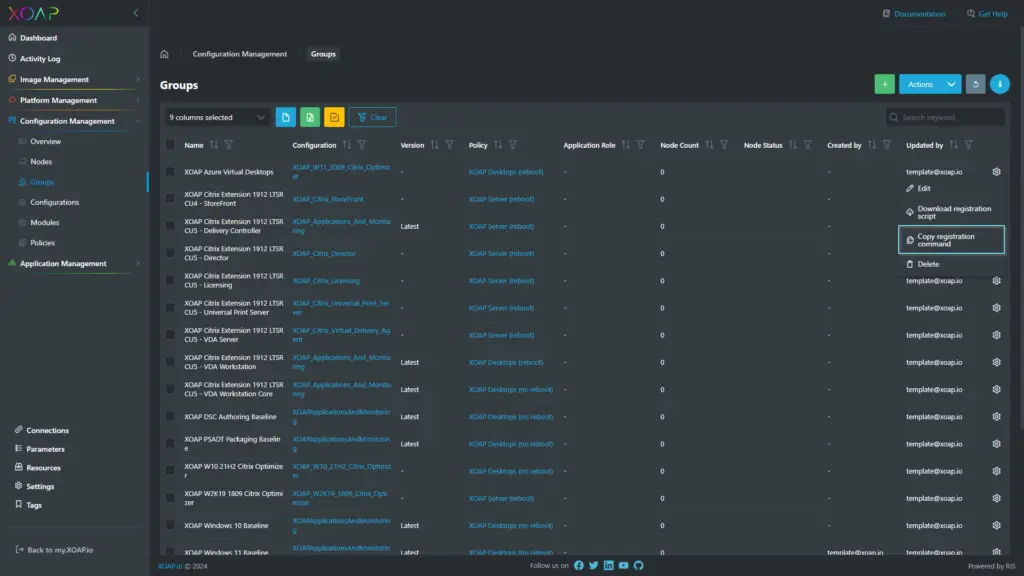
Deregister nodes #
How to remove XOAP from a managed node #
To remove XOAP from a managed role, you only need two commands.
Remove-DscConfigurationDocument -Stage Current,Pending,Previous -Force
Remove-Item -Path “C:\Windows\System32\Configuration\MetaConfig.mof” -Force
First: Remove Current Pending and previous mof files.
Second: Remove LCM settings, so that configurations are not pulled again.
If you just run the first command, this is an output of Get-DscLocalConfigurationManager:
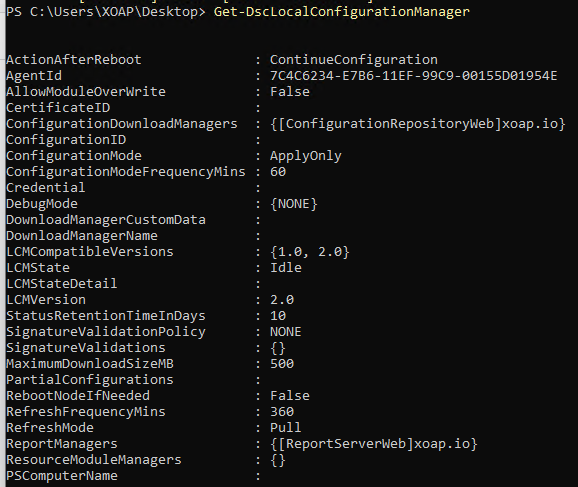
And this is after running the second one: