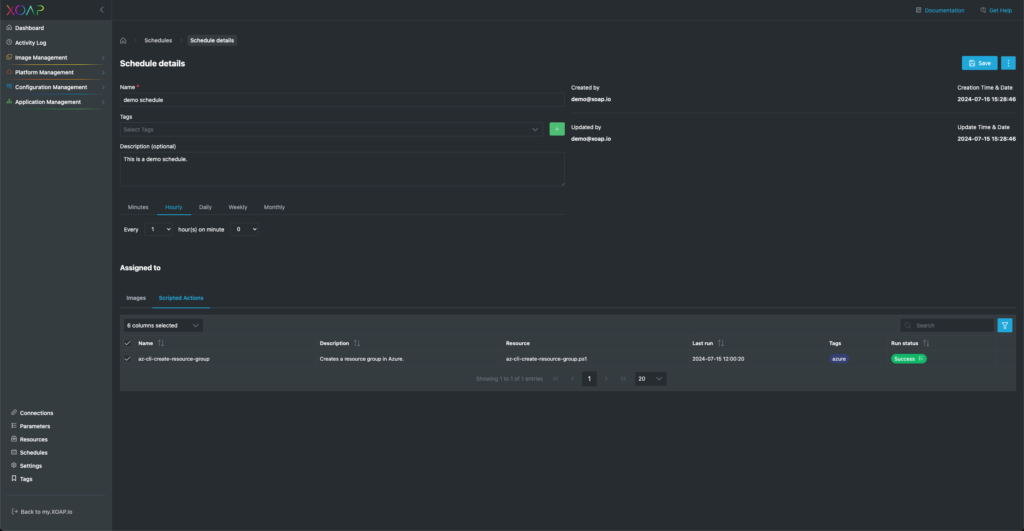config.XO #
Added compliance history for nodes #
You can now see a history of compliance states per node with details for every single run. The details page can be opened by clicking on the node compliance pill.
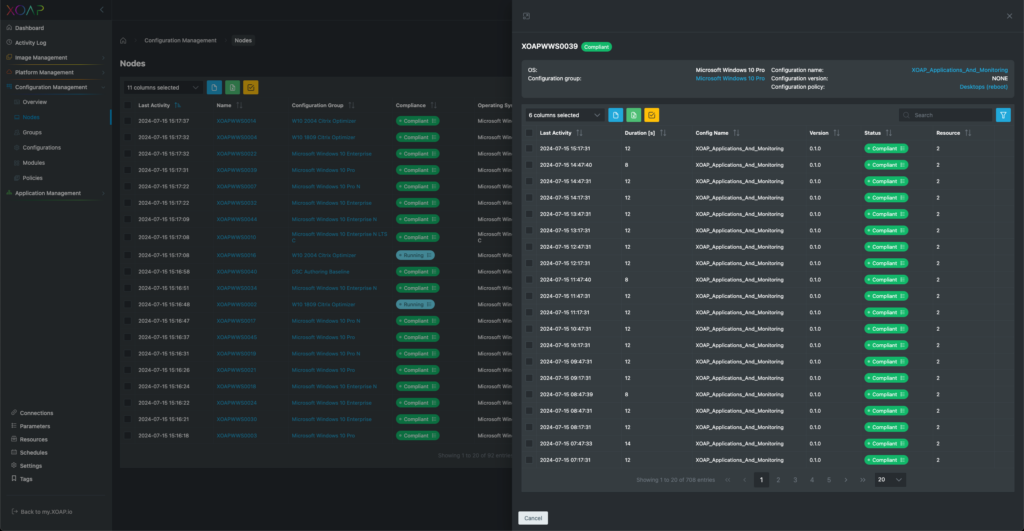
Further details of the applied or failed resources can be opened by clicking on the status pill.
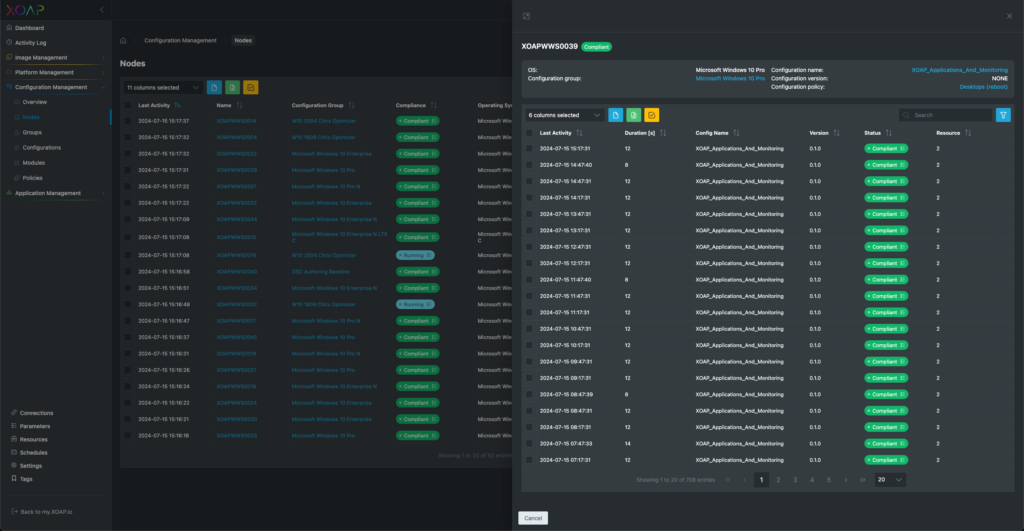
By adding this feature you are able to check which resources were in a compliant state for each individual check of the compliance status.
Compliance errors show more details about what is potentially the cause of the non-compliant state of a node.
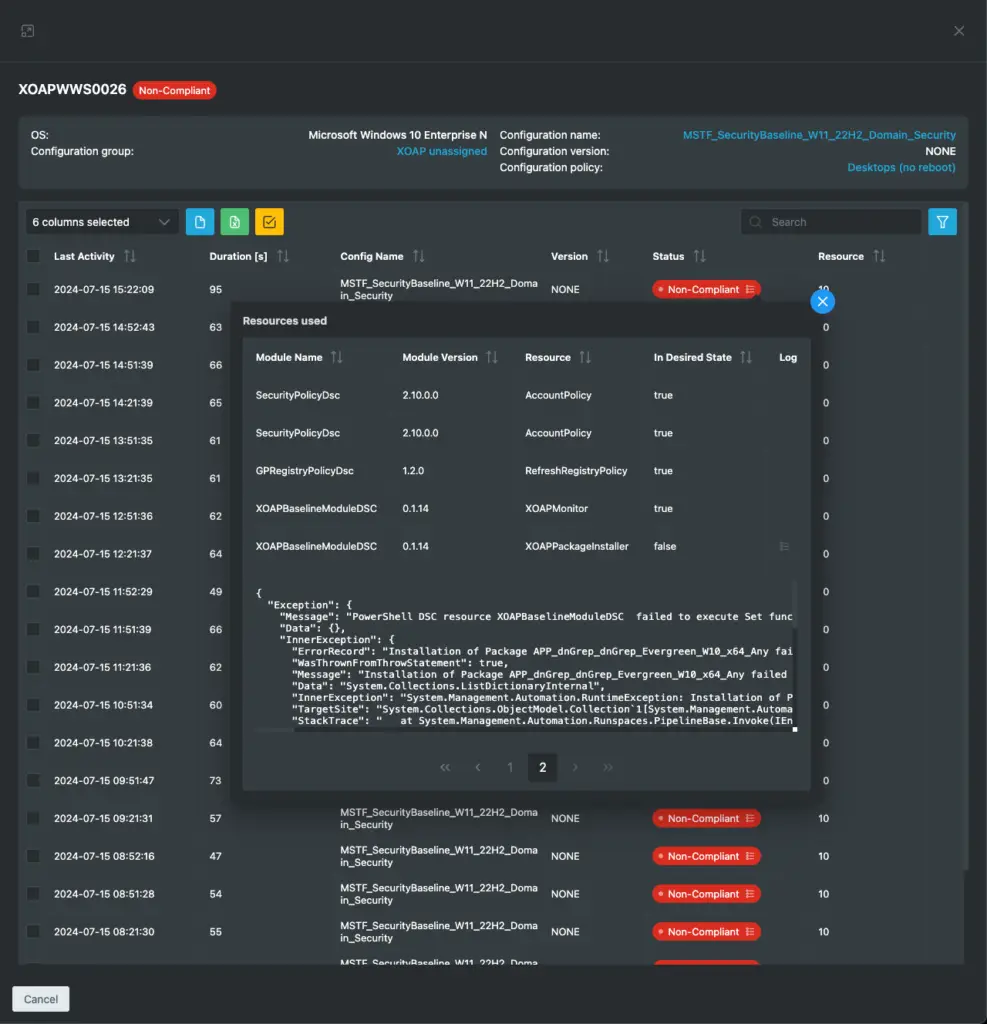
Schedules #
We integrated a new central Schedules area. You can now create different schedules for various use cases.
You can choose from the following options:
- Minutes
- Hourly
- Daily
- Weekly
- Monthly
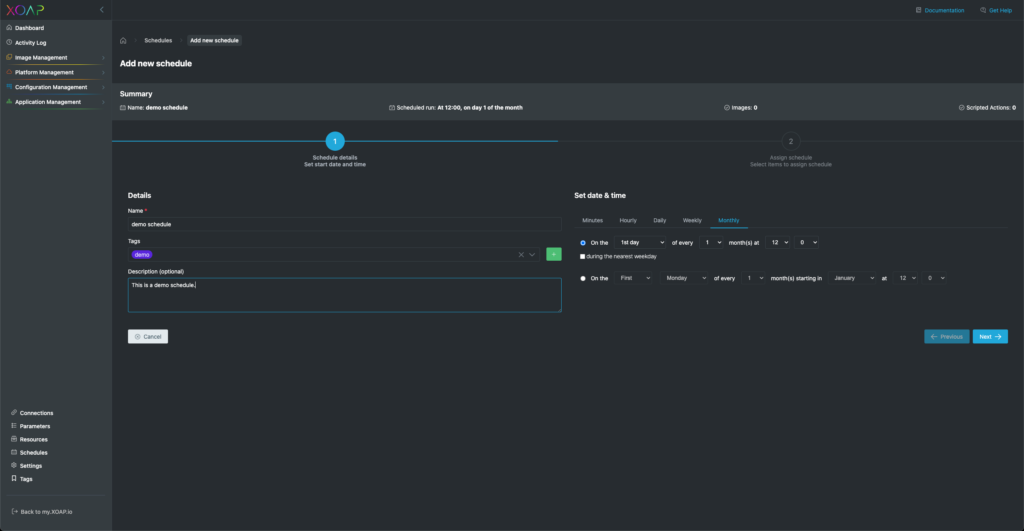
Those schedules can be assigned to Scripted Actions in our Platform management module and Images in the Image management module.
Schedules can be assigned to multiple items at once.
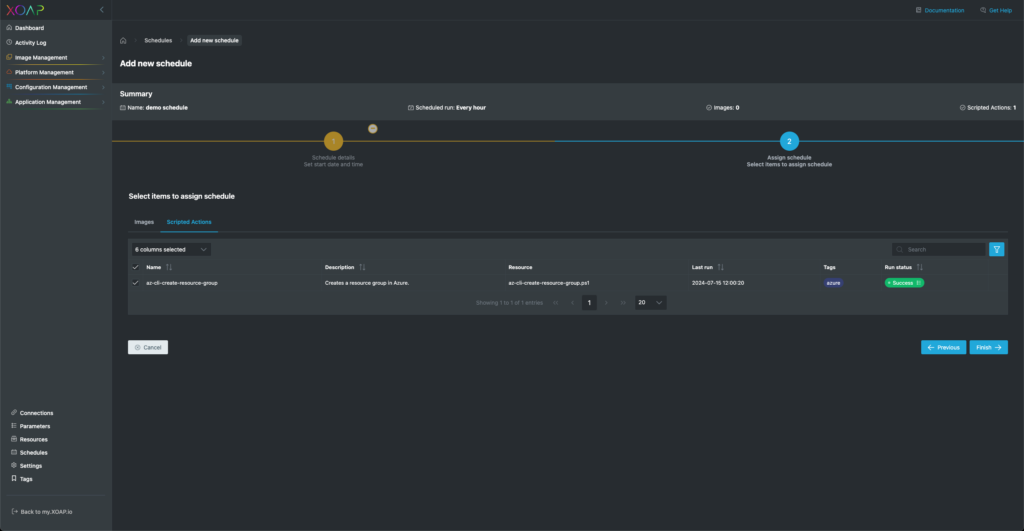
You can change the assignment and the schedule at any time in the details of a schedule.