Modules #
This area provides you with a view of all available and uploaded modules in Configuration Management.
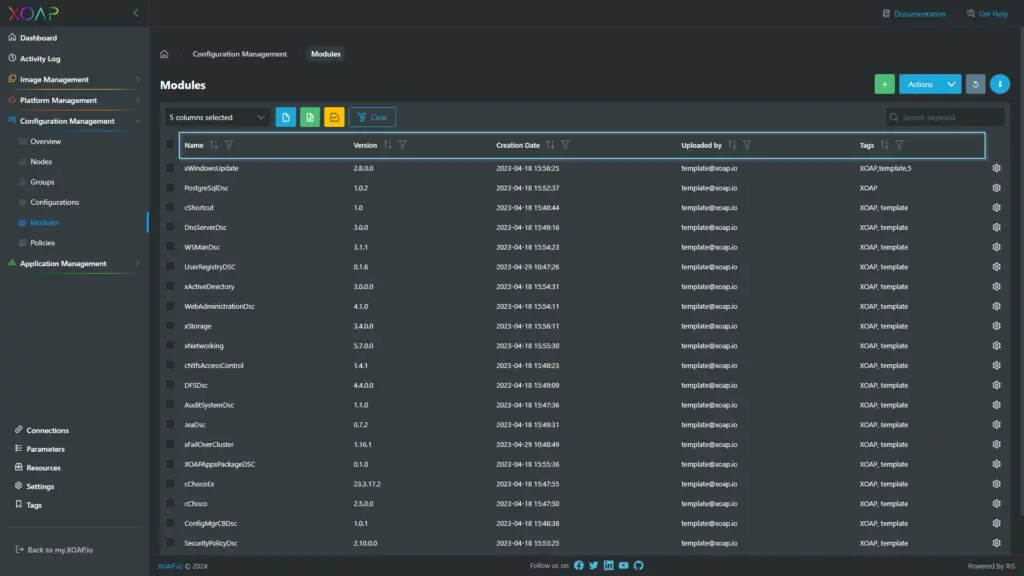
Table view #
The table shows the following information:
- Name: This is the DSC module name.
- Version: This is the version of the DSC module.
- Creation Date: This is the date when the DSC module was uploaded via the front end.
- Updated By: This shows the author of the module.
- Tags: These are the tags assigned to the module.
Action menu #
The actions column provides further functions for the shown items. Simply click on ⚙️ to select them.
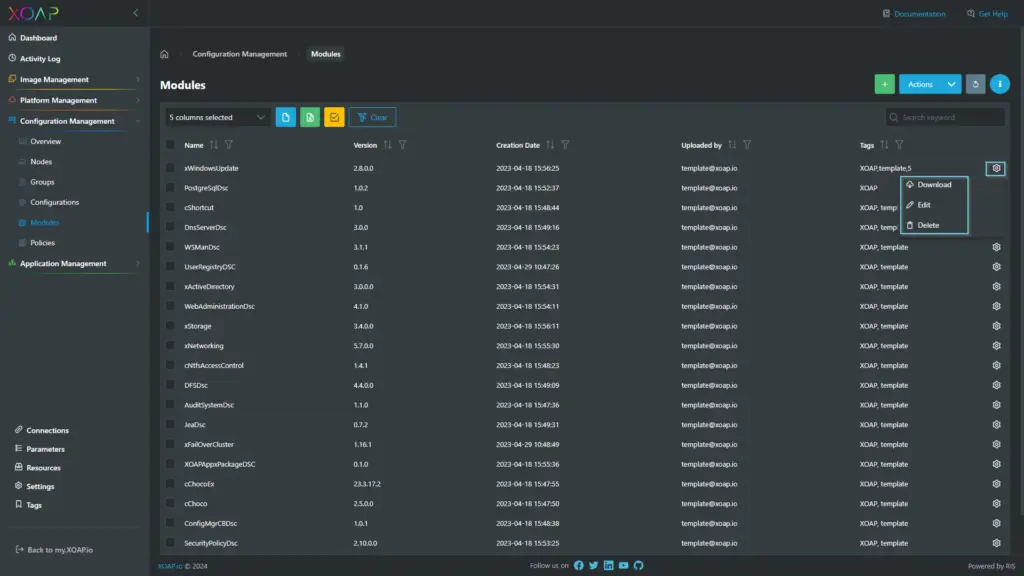
Download #
Download the module you’ve selected.
Edit #
Here you can edit, add and remove given tags.
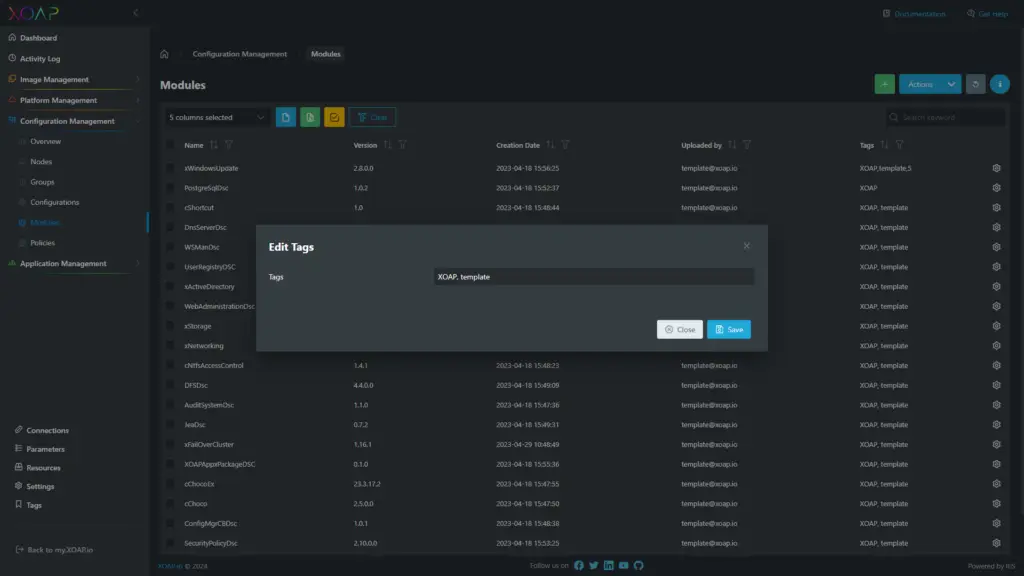
Delete #
With the delete action you are able to delete a DSC module from your tenant.
Deleting DSC modules that are used within other configurations can lead to non-functional Configurations. Be careful which modules you are deleting.
Baseline Module #
The XOAP Baseline Module provides functionalities such as application installation, information gathering on the node and some additional resources. They will be automatically provided for further usage. You can search for them via the Search Function Tab on the right.
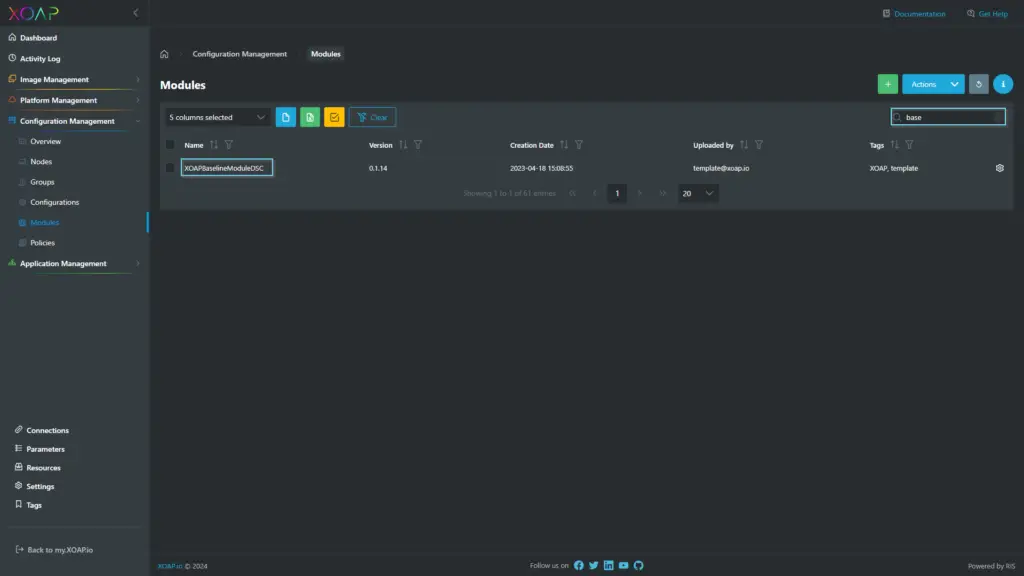
The Plaster template is used to create the correct module structure for a successful update. If you need special adjustments you should update the Plaster templates for your own needs. For the creation of your module, you can use our template.
Add custom modules #
Before you can upload a module to Configuration Management, you need to write one on your authoring machine.
The Plaster template is used to create the correct module structure for a successful update. If you need special adjustments, you should update the Plaster templates for your own needs.
Just for reference, this is what the file structure of a module should look like.
Only zip the files inside the red box.

Once you are ready, zip the folder for the next step.
Be sure to name the zip with the following naming schema: NameOfTheModule_x.x.x.zip. An example is: XOAPBaselineModuleDSC_0.1.3.zip
To add a module to the console, click on “+“.
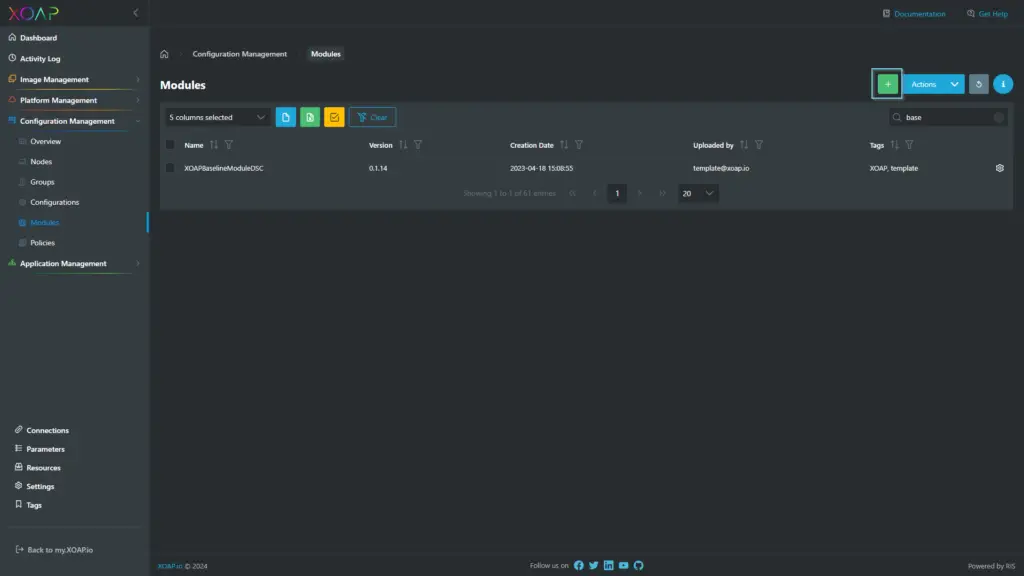
Choose the created file and assign a tag to the configuration if you want to.
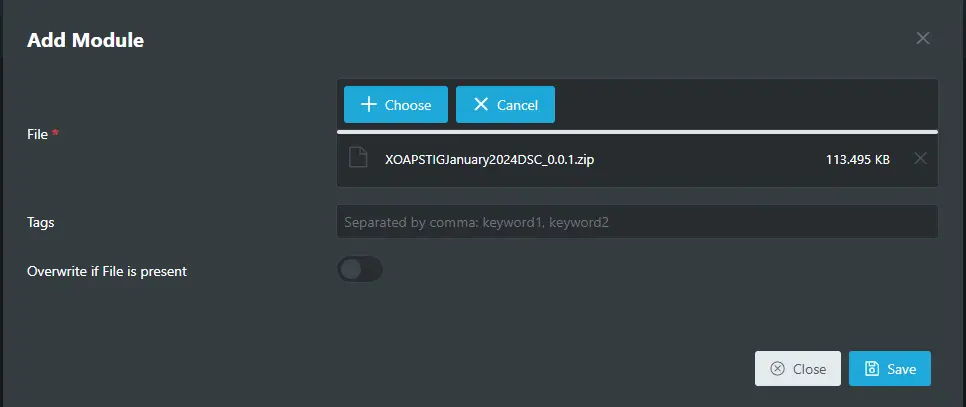
Click Save.
You should now see the module in the Modules area.
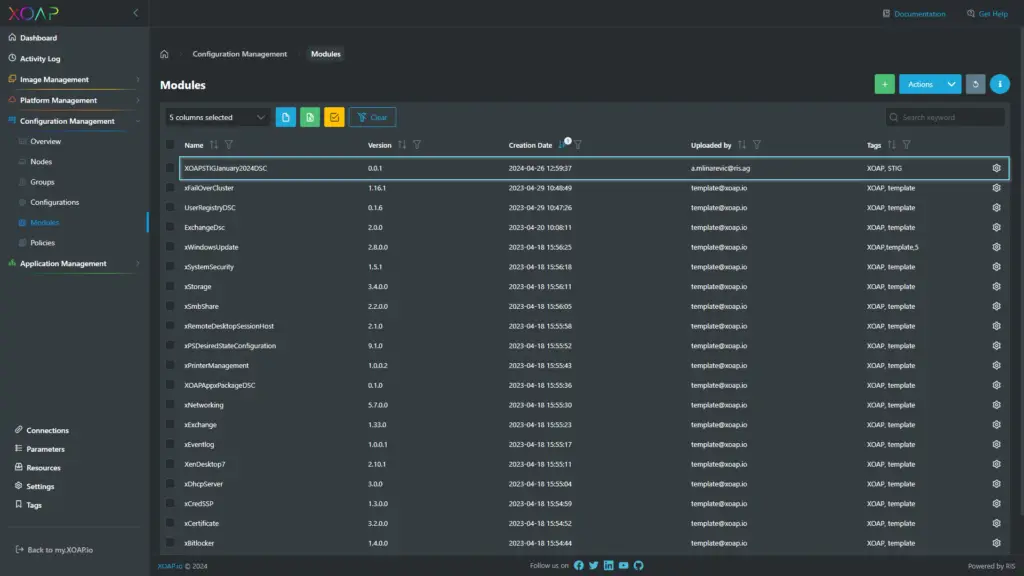
If you specify needed modules in your DSC configurations, all necessary modules will be added to this view during the processing phase. If you don´t specify a version for the modules, the latest one will be used. This can lead to multiple versions of a module being present.
Modules written by yourself need to be uploaded manually because they cannot be downloaded from a public repository.
Add community module #
Navigate to the PowerShell Gallery.
Locate the desired module and download the raw .nupkg file from the Manual Download section.
On your XOAP workspace, go to Modules section in Configuration Management and click New Module.
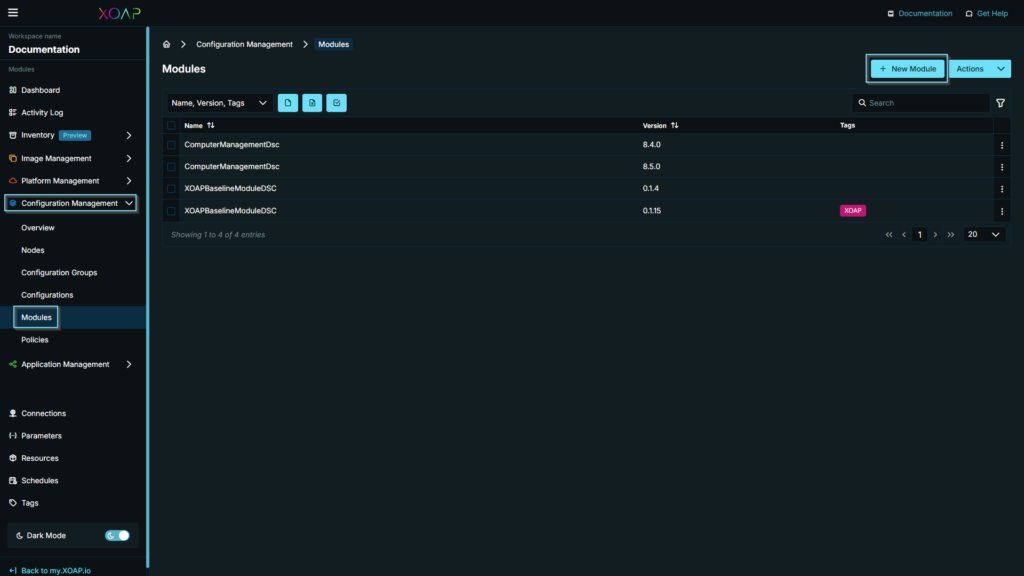
Drag and drop (or select) .nupkg file into File area and click confirm to upload a module.
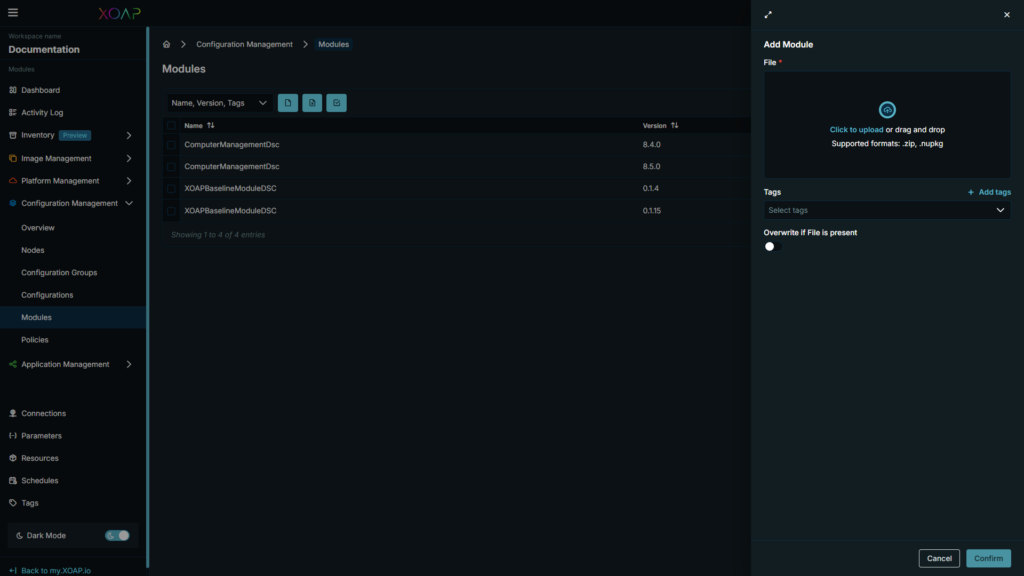
Once the module is uploaded, it will be visible in the Modules table and can be used for the creation of your configurations.
Modules will be avalible in the Configuration Wizard after 10 to 15 minutes after upload (due to compilation period).