Roles #
This area shows all available software installation roles.
Roles are used to logically combine application groups that are needed for a specific use case. You can create roles for example a Citrix VDA installation with prerequisite-, main installation- and application-groups.
Use roles to logically combine application groups and order them as needed. The installation order is taken from the roles and groups order.
Table view #
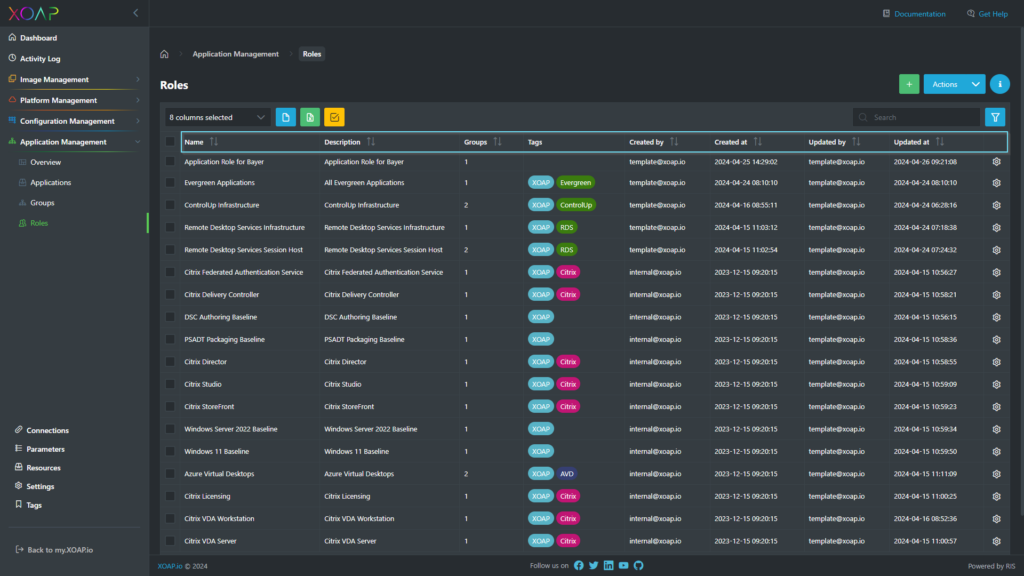
- Name: This is the name of the application role.
- Description: This is the description of the role.
- Groups: This is the number of groups that are assigned to the role.
- Tags: Keywords assigned to the application
- Created by: Group creator username.
- Created at: Date and time of the group creation.
- Updated by: Username of the member who did the last group update.
- Updated at: Date and time of the last group update.
Action menu #
These are the actions that are available for the specific entry. To access them, click on ⚙️:
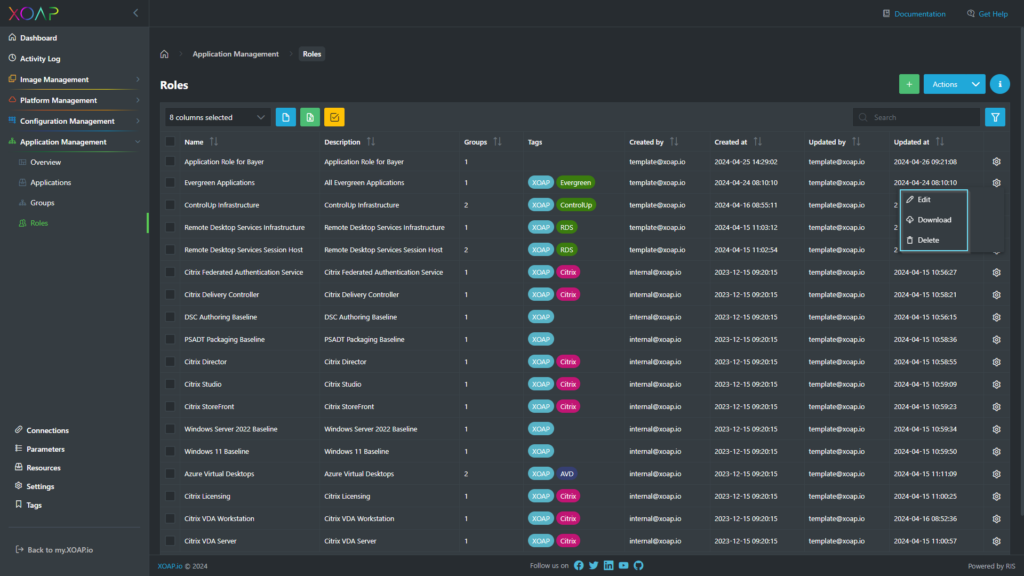
Edit #
With this action, you can edit the role.
Download #
This action downloads a PowerShell script to your computer that you can run to install the application role on your node or nodes.
Delete #
This action deletes the corresponding role.
Add roles #
To add a role, click on the + button.
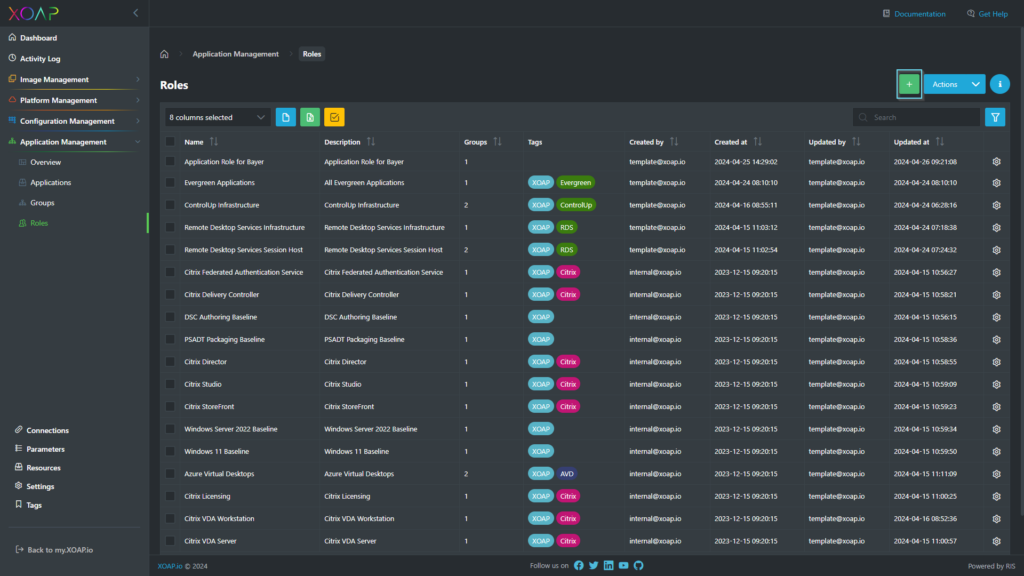
A new window opens:
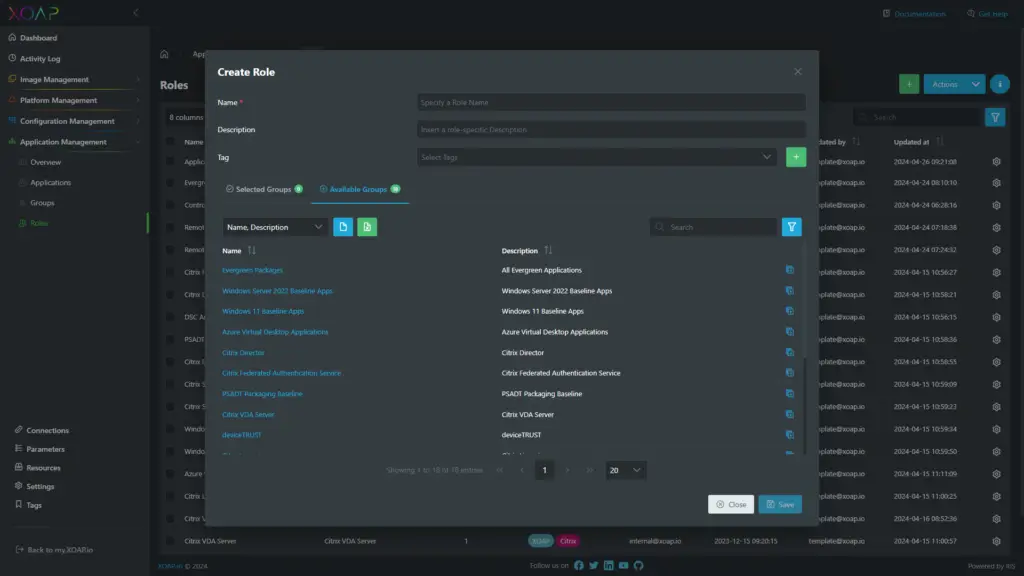
- Specify a Role Name, Description and Tags.
- Under Available Groups, you’ll find all of the groups that you’ve previously created.
- To add groups to your roles, click on the +.
Specifying role names makes it easier for your colleagues to find the right roles and you can additionally search the description as well later.
The selected configurations can be deleted by clicking the – button right next to the name and description of the group.
You will now find the added group in the Selected Group tab:
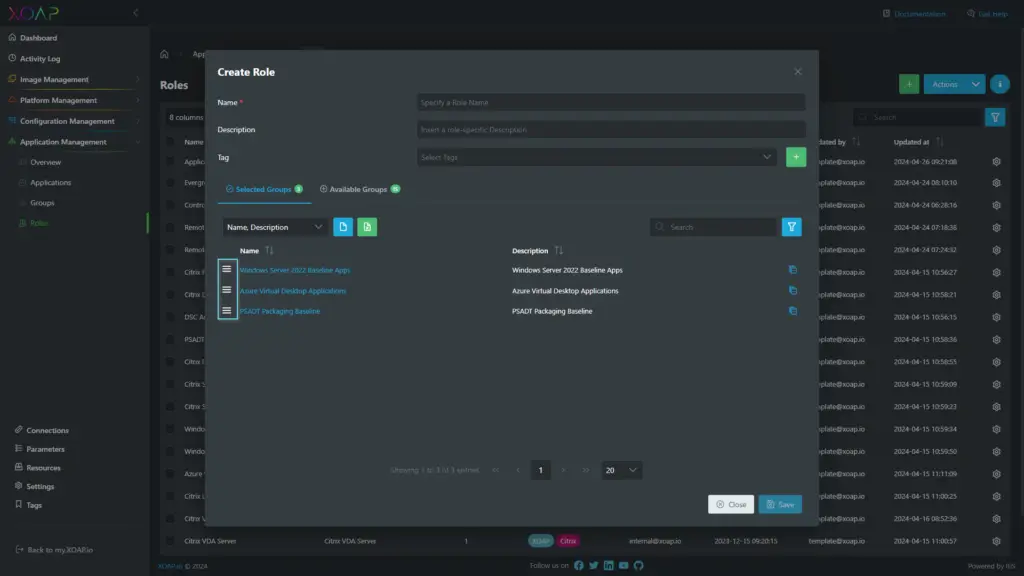
Change the group order by using the burger menu on the left of each group to the location where you want them to be installed.
Click on Save and you’ve finished creating your role.