Edit payment data #
Billing information is required to create subscriptions. You can add billing information here or when you upgrade a free plan.
Go to Settings.
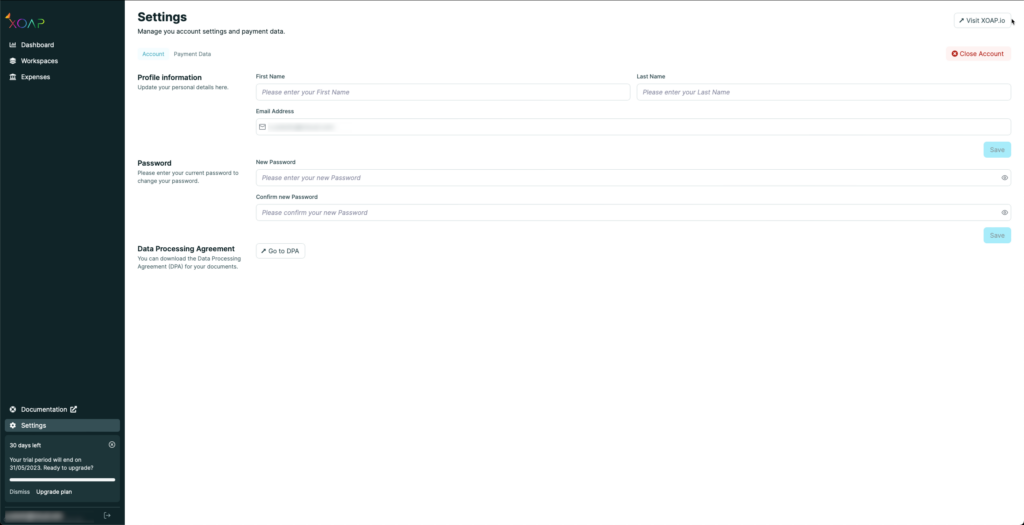
Click on the Payment Data tab.
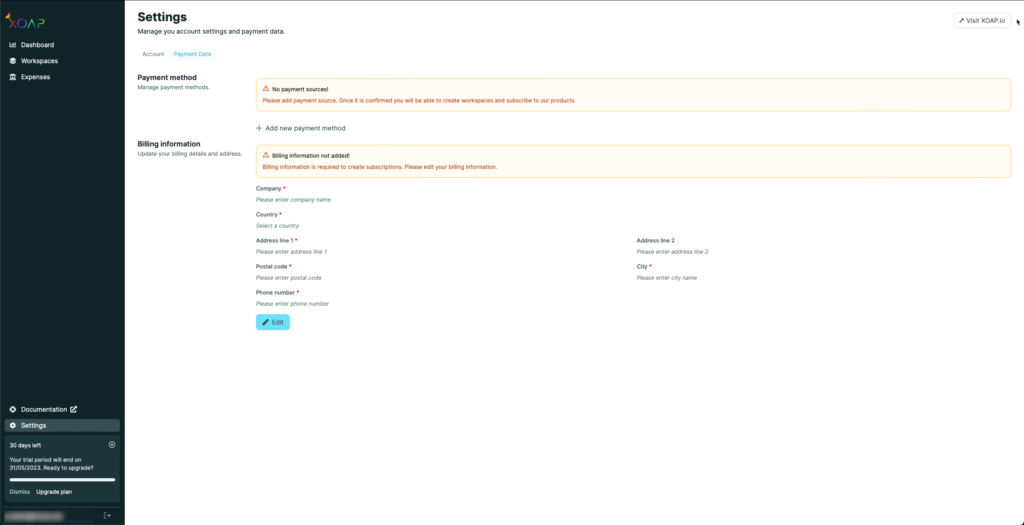
Click on + Add payment method to add a new payment method. Then, click Confirm to add the payment method.
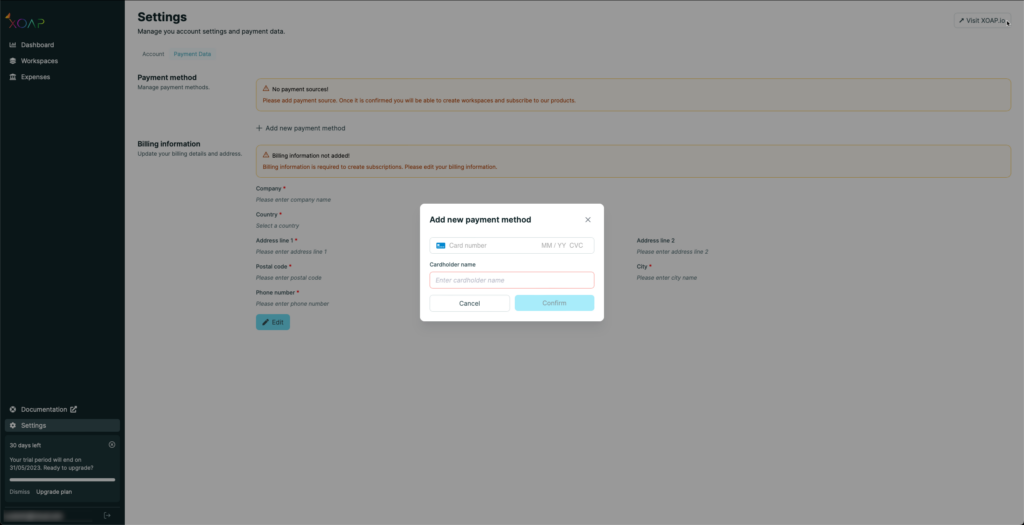
Click on Edit to add or change your billing information.
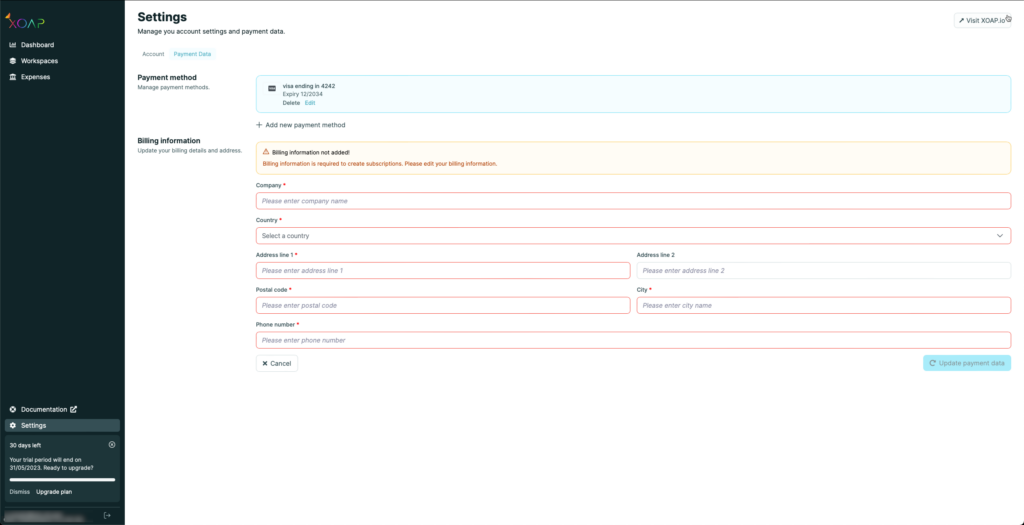
You can add multiple cards and select the card you want to use for your subscription.
Only one billing address is currently supported.
Access your invoice history #
There are two ways to access your invoices.
First option #
When you navigate to the Workspace details page, you can see the list of invoices for this specific Workspace.
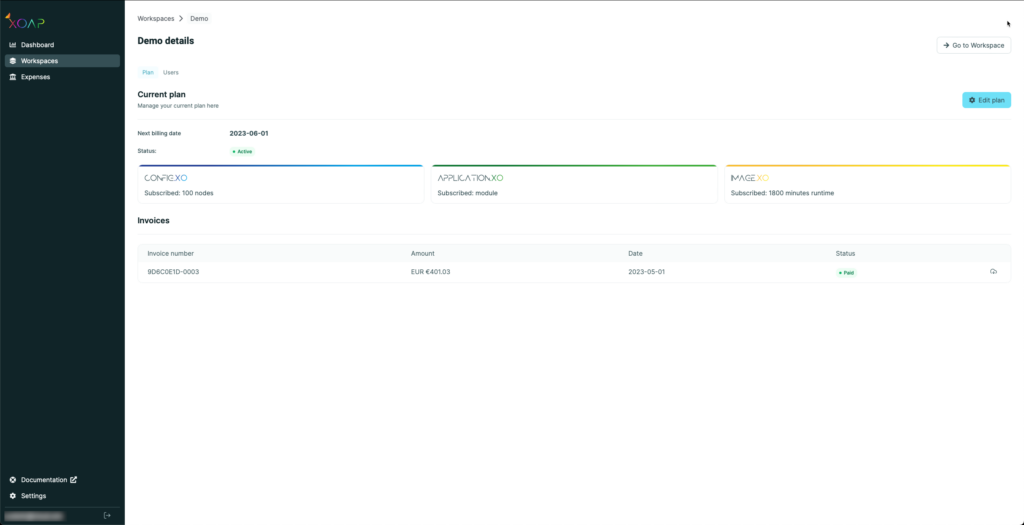
Download an invoice by clicking on the Download button.
Second option #
Navigate to the Expenses page to see an overview of all your invoices over the last months.
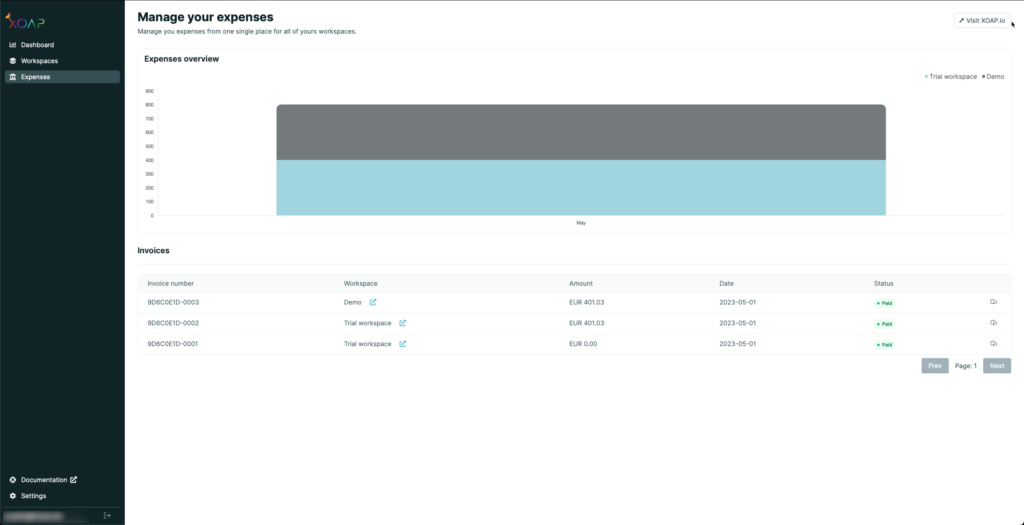
Download the invoice by clicking on the Download button.
Change password #
To change your password navigate to Settings. Enter your new password twice and make sure it complies with our password policy: at least 12 characters long with at least two special characters, two uppercase characters, two lowercase characters and two numbers.
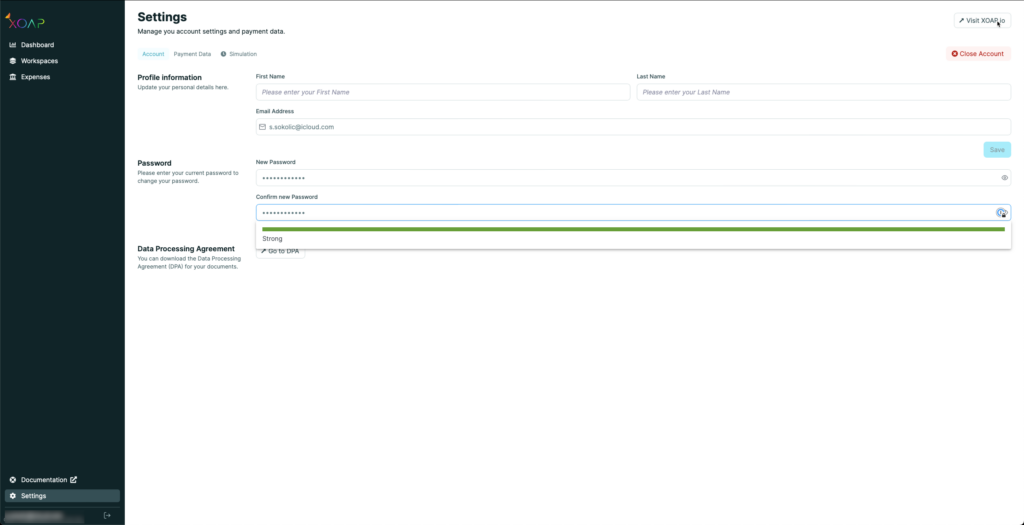
Click Save.
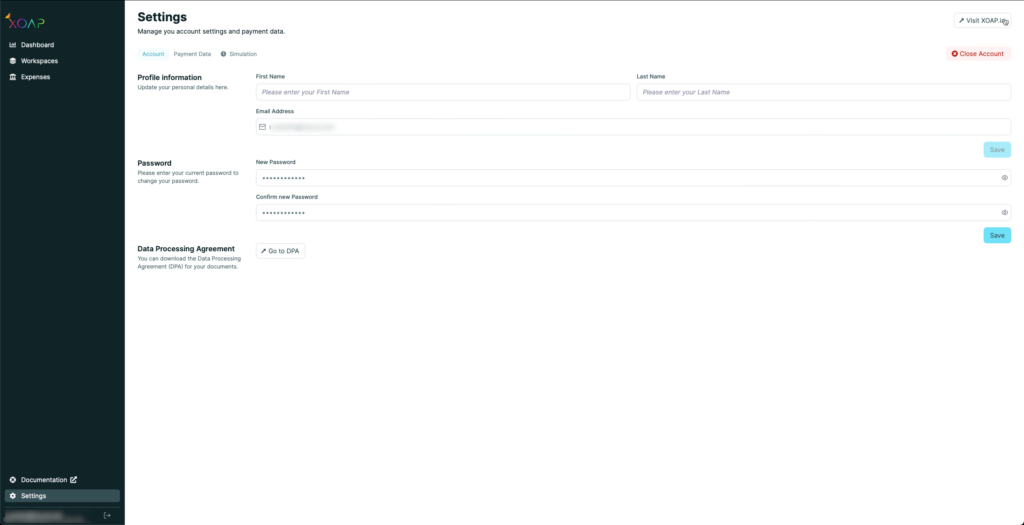
We’ll send a confirmation to your email address. After receiving it, click on the link to confirm the password change.
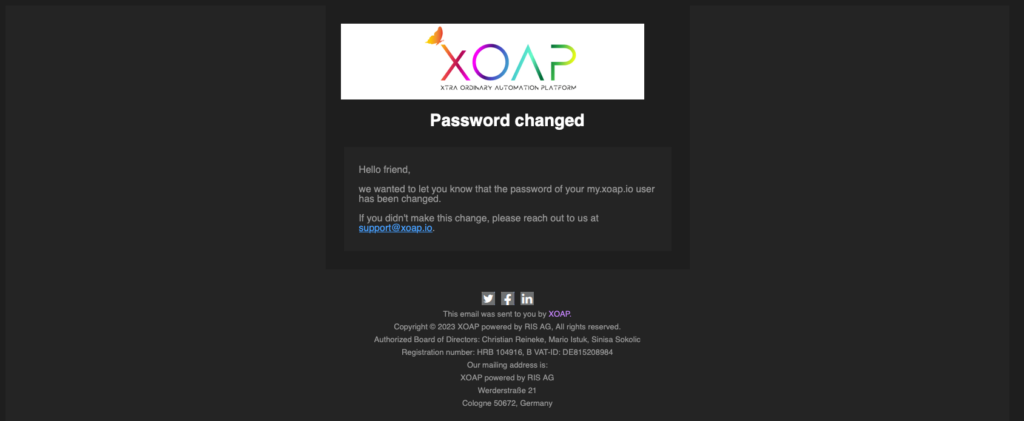
Close account #
During the free plan #
During the free plan period, you can close your account at any time. Your free plan and your my.xoap.io account will be deleted.
- Navigate to Settings.
- Click on Close Account.
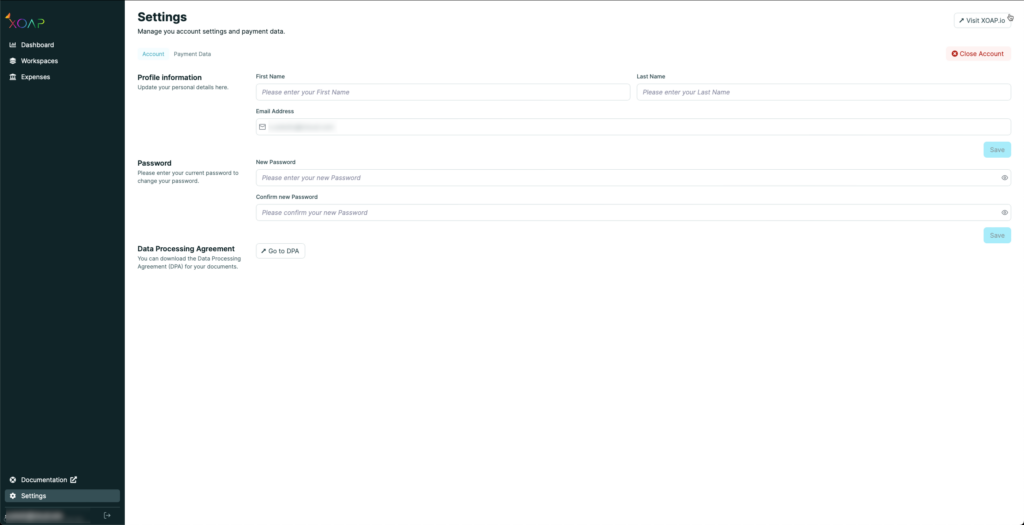
During the subscription period #
If you have a paid subscription, you can cancel your subscription.
- Navigate to Workspace.
- Click on Edit plan.
Since subscriptions are charged at the beginning of each month, you can cancel your subscription anytime before the end of the month. After cancellation, you’ll retain access to your subscription until the month ends. Following the end of the month, your subscription will be terminated, and you’ll have the option to close your account.