This area shows all uploaded and available DSC Configurations in Configuration Management.
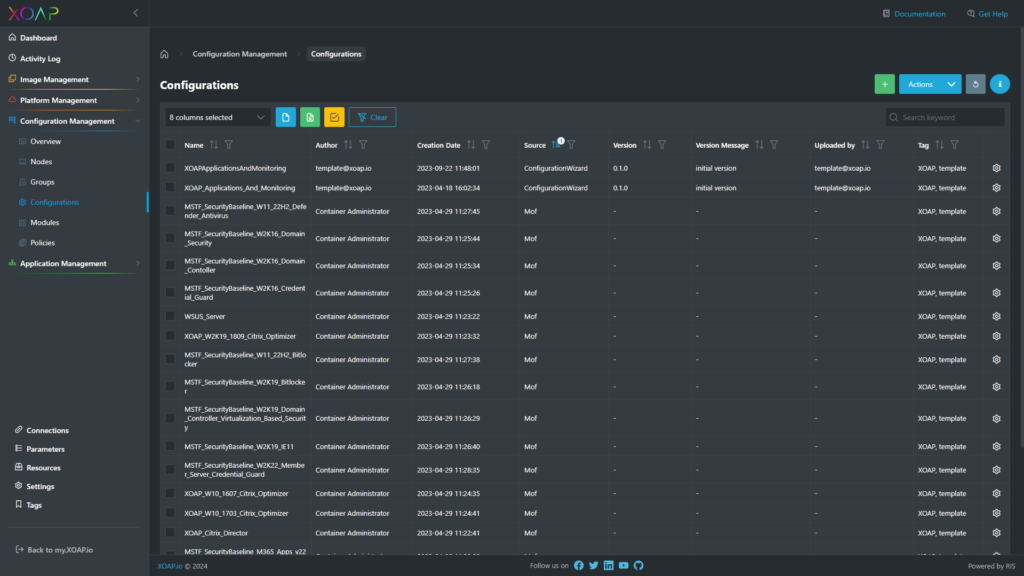
Table view #
The configurations table view shows the following information:
- Name: This is the configuration name of the DSC Configuration. The configuration name is automatically extracted from the written DSC Configuration document. The example below would result in a configuration name xoap_w10_1909_fat_baseline_DEV.
Configuration xoap_w10_1909_fat_baseline_DEV
{
Import-DscResource -ModuleName PSDesiredStateConfiguration
Import-DscResource -ModuleName ComputerManagementDsc
Import-DscResource -ModuleName cNtfsAccessControl
Import-DscResource -ModuleName XOAPBaselineConfigurationDSC
Node xoap_w10_1909_fat_baseline_DEV
{
# 00 Configuration_Defaults
cNtfsPermissionEntry PermissionSet1
{
Ensure = 'Present'
Path = "C:\Windows\Temp"
Principal = 'everyone'
AccessControlInformation = @(
cNtfsAccessControlInformation
{
AccessControlType = 'Allow'
FileSystemRights = 'ReadAndExecute'
Inheritance = 'ThisFolderSubfoldersAndFiles'
NoPropagateInherit = $false
}
)
}
...- Author: This is the creator of a configuration.
- Creation Date: This is the last time the configuration has been uploaded.
- Source: This is the resource type of configuration. It will show one of the following entries depending on the type of configuration:
- Mof
- ConfigurationWizard
- Version: Version of Configuration. This information is applicable to configurations from “ConfigurationWizard” Source.
- Version Message: Information about the configuration version. This information is applicable to configurations from “ConfigurationWizard” Source.
- Uploaded by: This is the username who uploaded the configuration.
- Tag: These are the tags assigned to the configuration.
Action menu #
By clicking on the Gear there are the available actions you can use on the configuration.
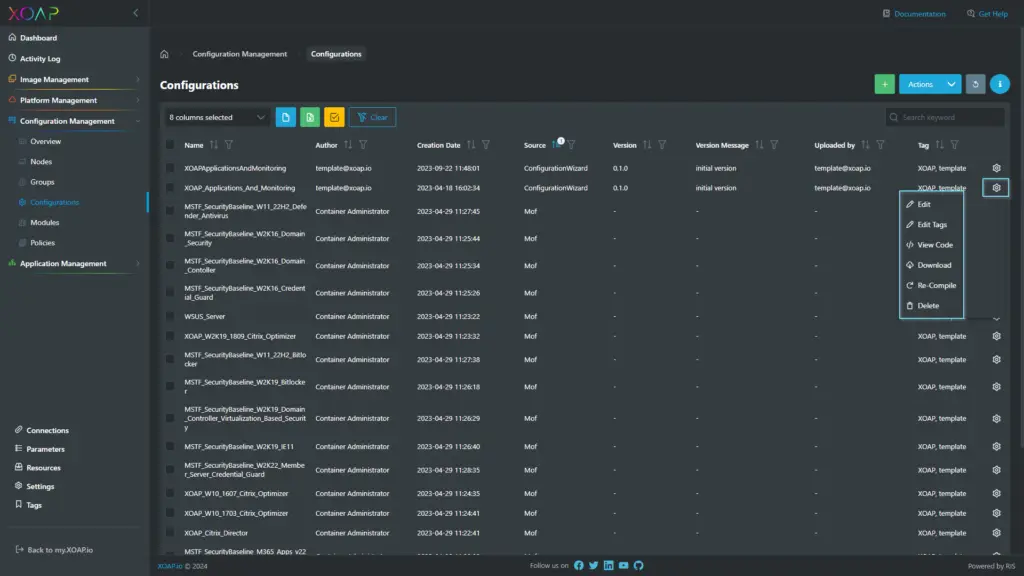
Edit #
If you created the Configuration with the DSC Configuration Wizard you can edit the configuration.
Edit tags #
Add as many tags as you like and change them to have a more precise filter function.
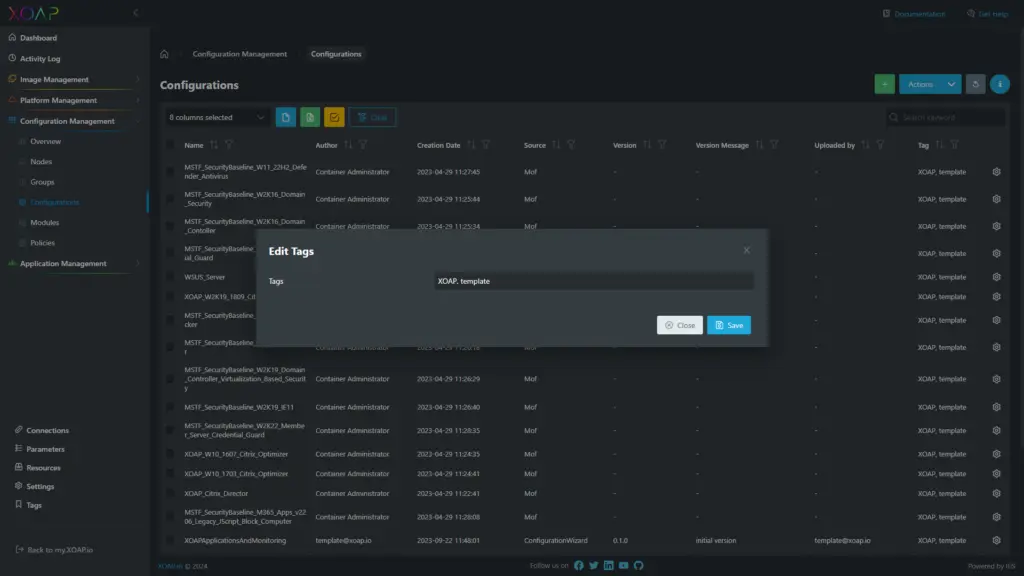
View code #
Edit the code directly in the editor and then copy it for further use.
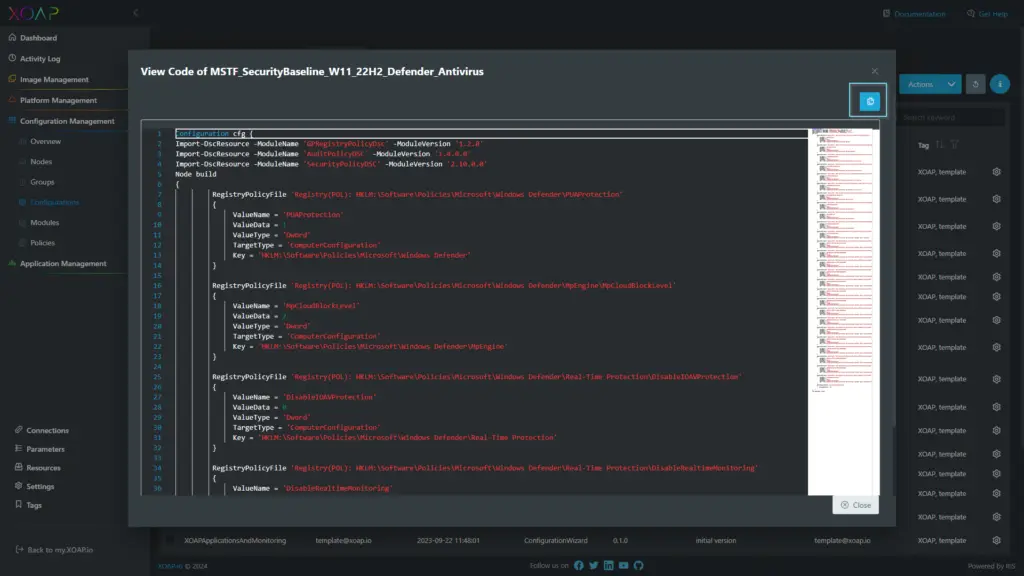
Download #
The download function downloads the configuration to your local client. With this function, you can download existing configurations, change them locally and upload them again.
Re-compile #
The Re-compile action gives you the opportunity the re-compile the configuration with a different version of a module.
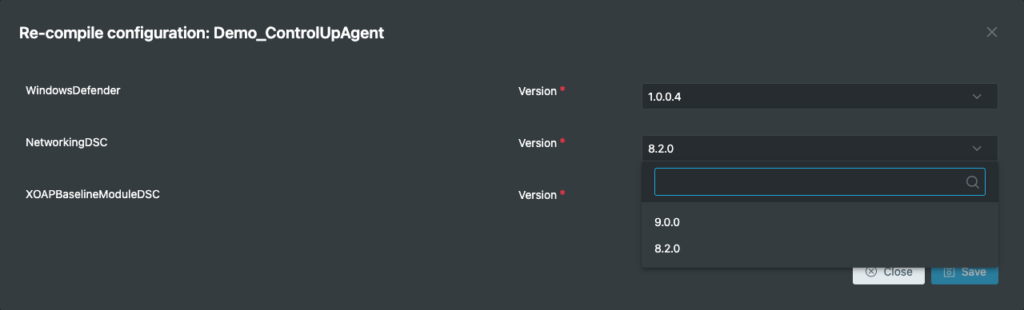
In this case, the version number will be decreased and the version message will automatically be pre-filled.
This is applicable only to configurations that are created with Configuration Wizard.

Delete #
By deleting a configuration via the frontend, it is then deleted from your tenant.
Please ensure that the loaded modules within a DSC Configuration are not deleted automatically. If you want to remove them as well, you need to delete them in the Modules area.
Deleting modules that are used within other configurations can lead to non-functional configurations. Be careful with the types of modules you are deleting.