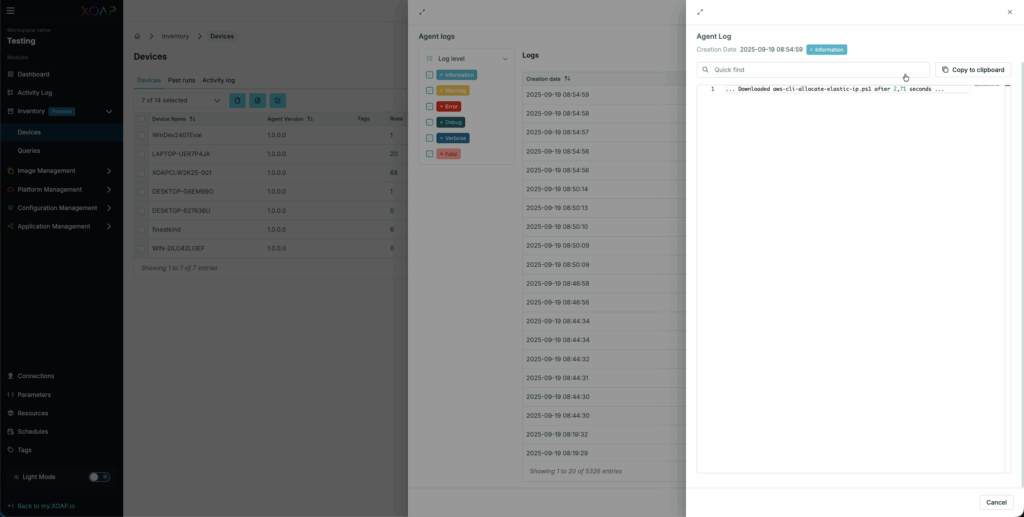The Devices area provides a detailed list of all devices connected through the XOAP Connector. It’s the central point for managing and monitoring individual devices.
Run scripts #
You can run scripts stored in Resources on your devices. Supported script types are:
- PowerShell
- PowerShell Core
- CMD
- Bash/Shell
Whenever you run a script, you can watch the output as soon as it is run.
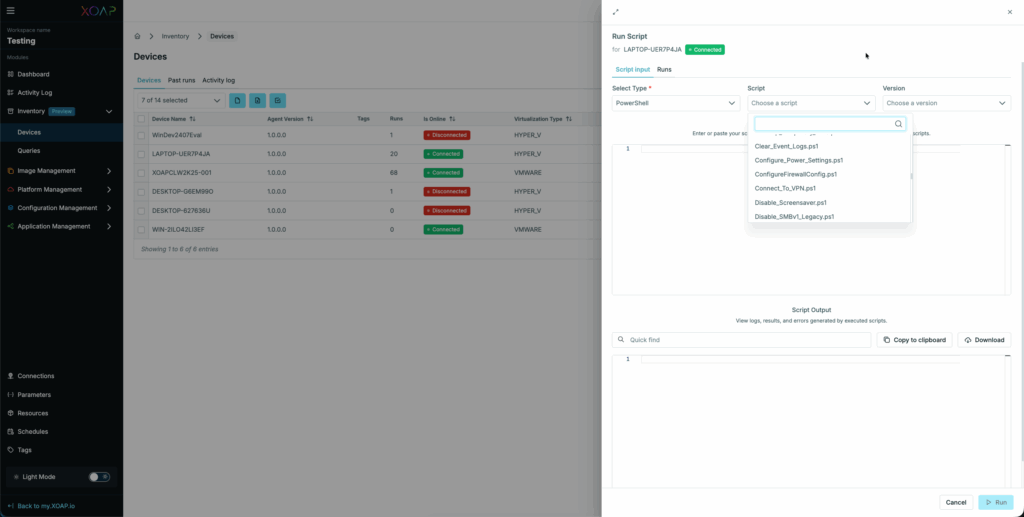
Run commands #
You can run commands on your devices. Supported command types are:
- PowerShell
- PowerShell Core
- CMD
- Bash/Shell
Whenever you run a command, you can watch the output as soon as it is run.
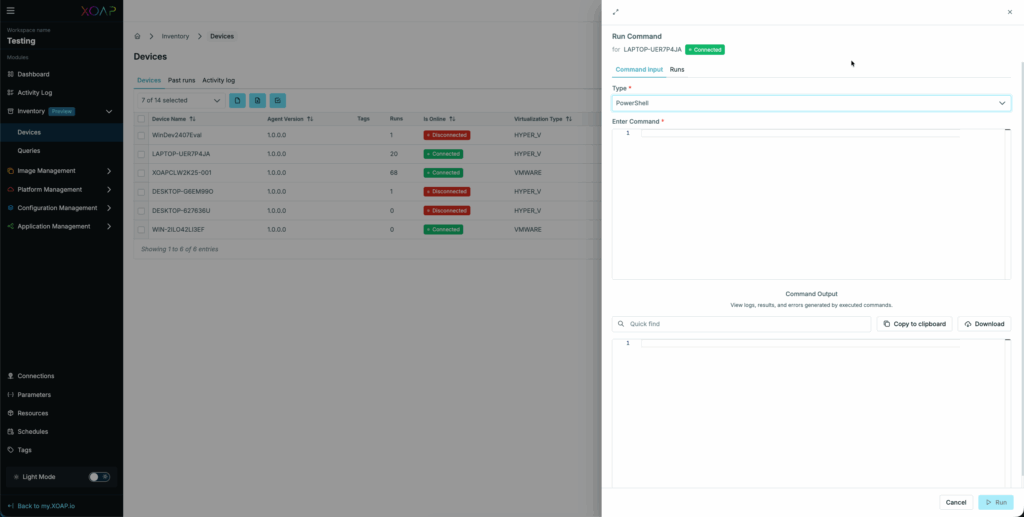
Run queries #
You can run your saved queries directly against your connected devices. You also have the option to run a one-time query or save a query you directly inserted during the query action. In this case, a pop-up will ask you if you just want to run your query or if it should be saved for later usage.
The query output can be copied to the clipboard or downloaded for further usage.
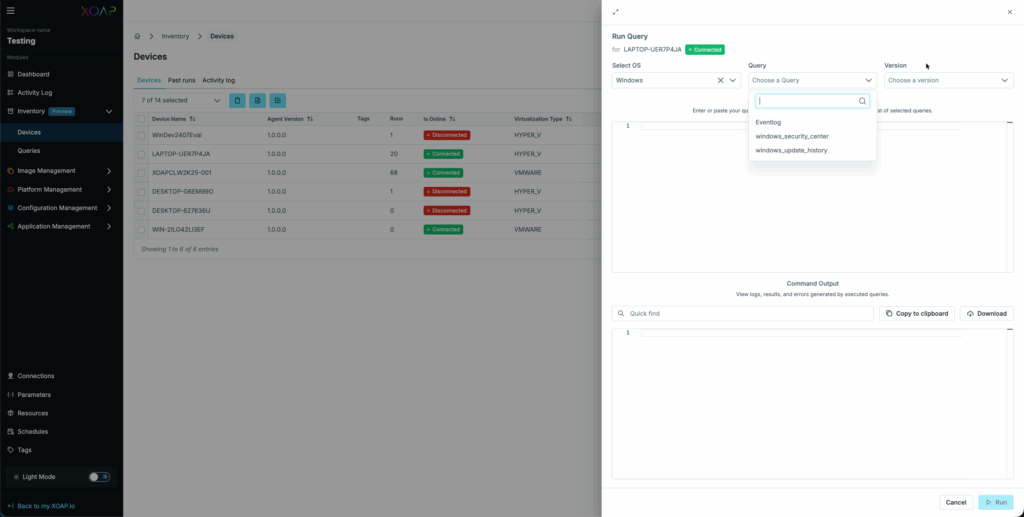
Install applications #
You can install Application Groups and Application Roles, as well as mix and match and order them. As soon as you click Install, those applications will be installed on the selected device. The installation logs can be checked in the Dashboard.
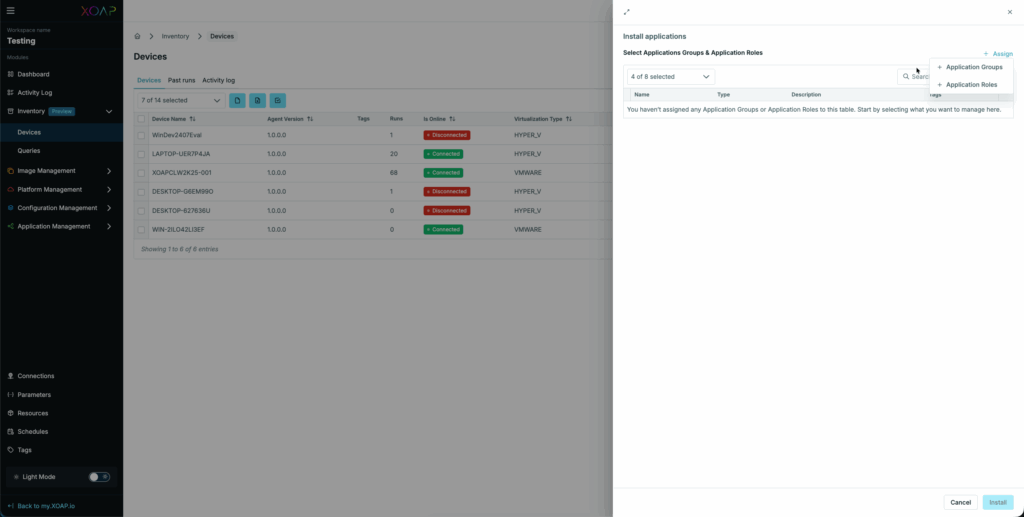
Transfer files #
Download #
You can transfer files from the device by specifying the exact path to the file. The file can either be directly downloaded to your computer or be stored to the Resources area for further management and usage.
Be sure to use “\” for Windows-related paths and “/” for Mac and Linux systems when specifying the Target Path.
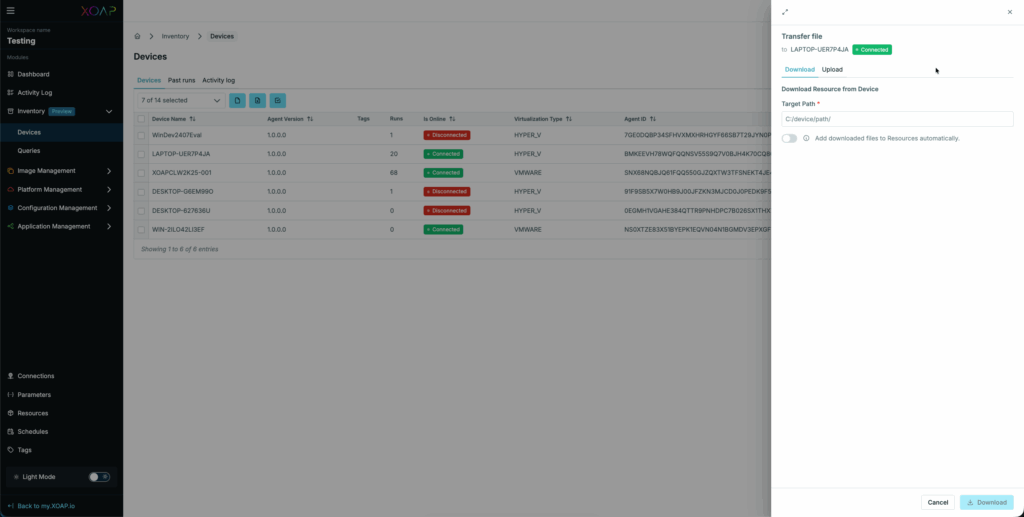
Upload #
You can upload files to the device by either choosing “Upload from Resources” which gives you the opportunity to choose a file stored in “Resources” or by navigating to a path directly on your computer.
Be sure to use “\” for Windows-related paths and “/” for Mac and Linux systems when specifying the Target Path.
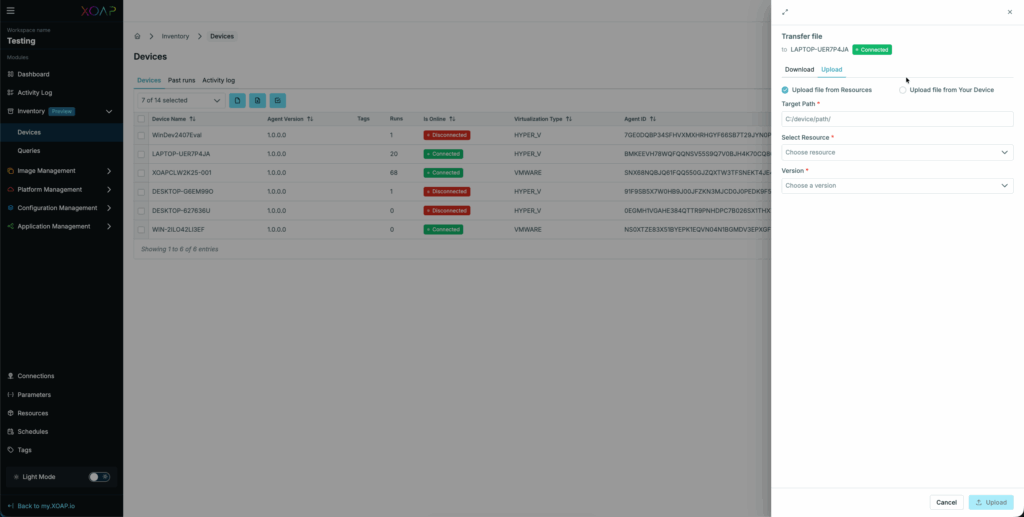
View Agent Logs #
For monitoring and debugging reasons, you can check the agent log for logs and messages.