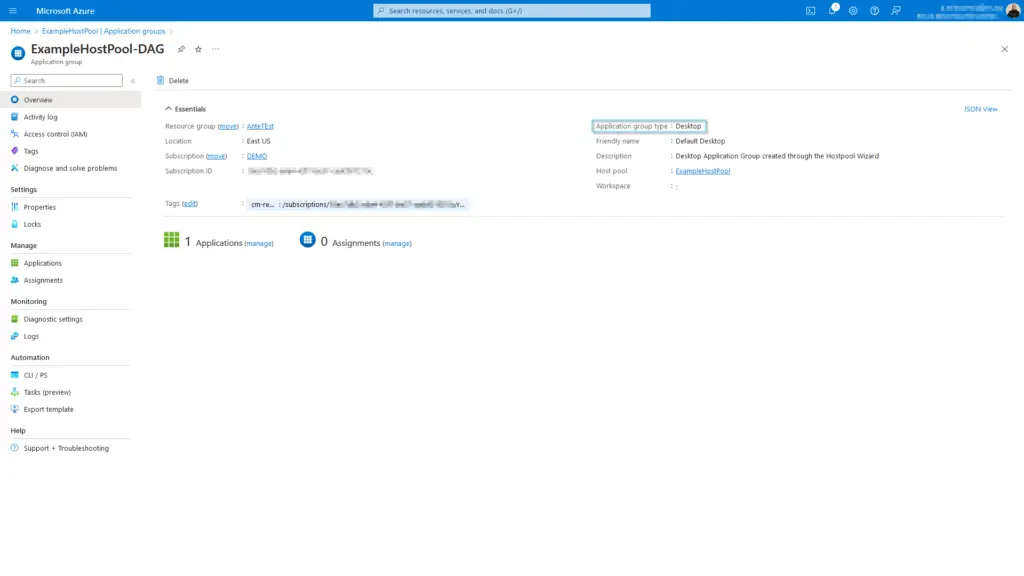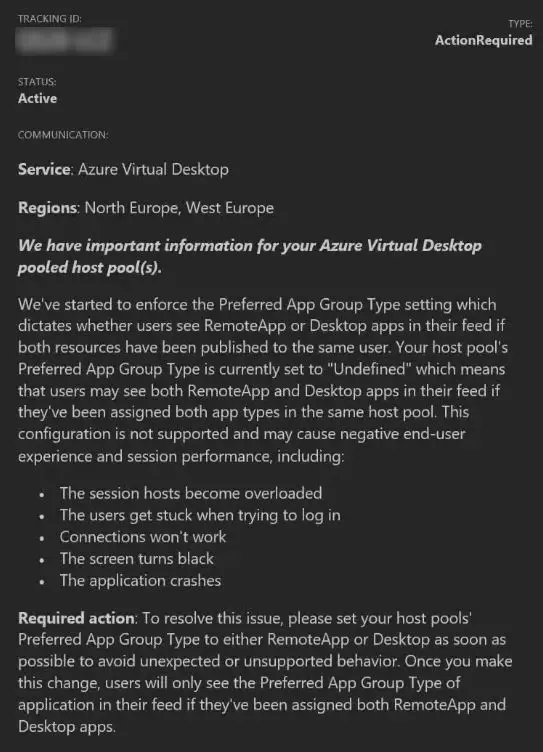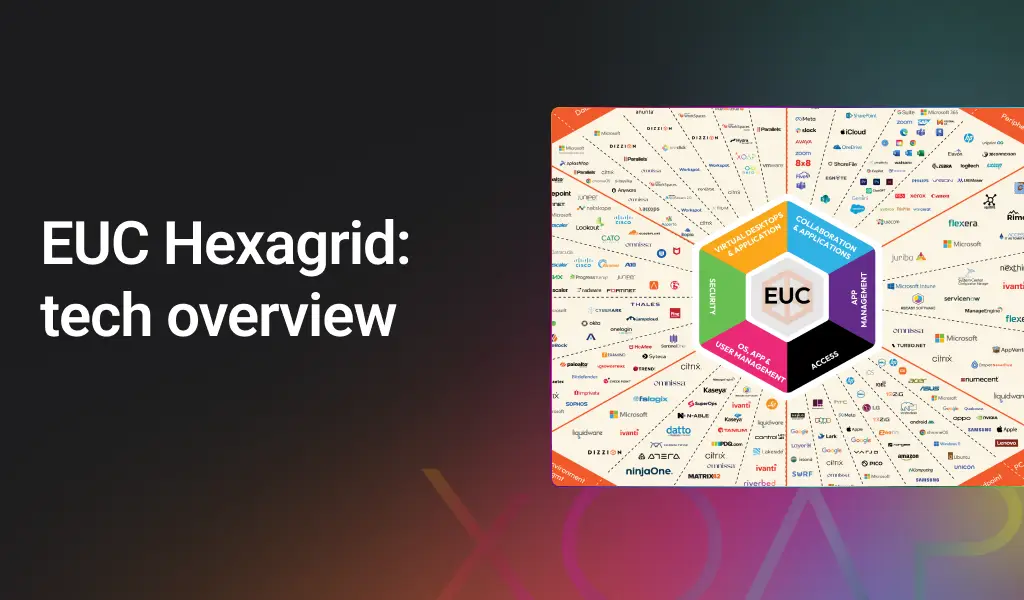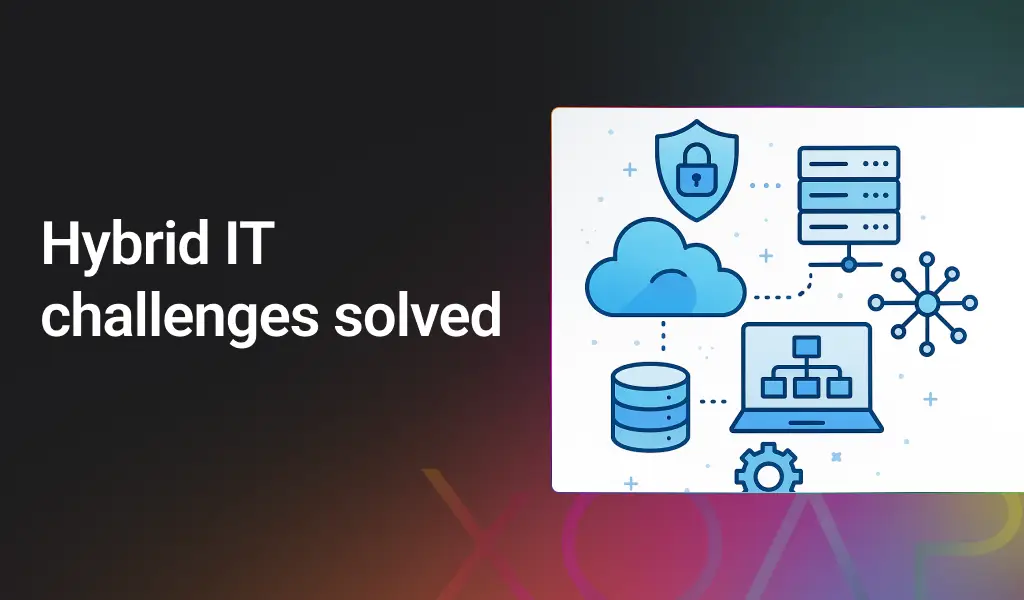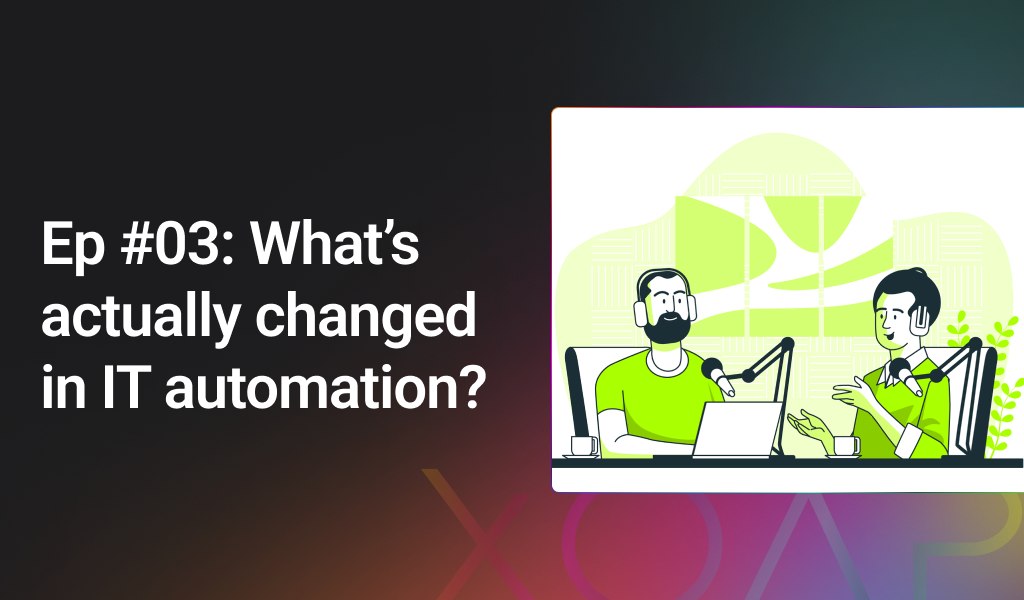In this post, we’re going to introduce you to a simple yet powerful solution: a script made to address the latest AVD pooled host pools challenges. This script is available for every XOAP user, and if you’re not one yet (What are you waiting for? 👀), join our community today and experience the difference firsthand.
The script is designed to be used with our Scripted Actions feature that supports automation scripts based on PowerShell. But here’s the best part – this script is just one example of Scripted Actions capabilities. You can also (not only):
- Create Azure Application groups for Azure Host Pools,
- Create Azure Virtual Desktop Host Pools,
- Update Azure Virtual Desktop Host Pools,
- Create Azure Virtual Desktop workspaces, and
- Delete Azure Image Builder templates and the corresponding Azure Resource groups.
Now let’s tackle what you came here for. 🙌
Problem with AVD pooled host pools?
You might be facing some common problems due to the enforcement of the Preferred App Group Type setting:
- System slow or unresponsive due to too many users;
- Users unable to log in;
- Frequent connection failures;
- Black screens;
- Application crashes.
It updates an Azure Virtual Desktop Host Pool and uses the Azure CLI command.
To proceed with the following, create your free account (we won’t ask for credit card details). This way, you’re able to use our Scripted Actions feature needed to solve your problem. Done? Great, let’s continue.
Start creating a new Scripted Action. In Step 1 out of 3, define the details and add this script from Resources: az-cli-update-avd-hostpool.ps1. Click “Next”.
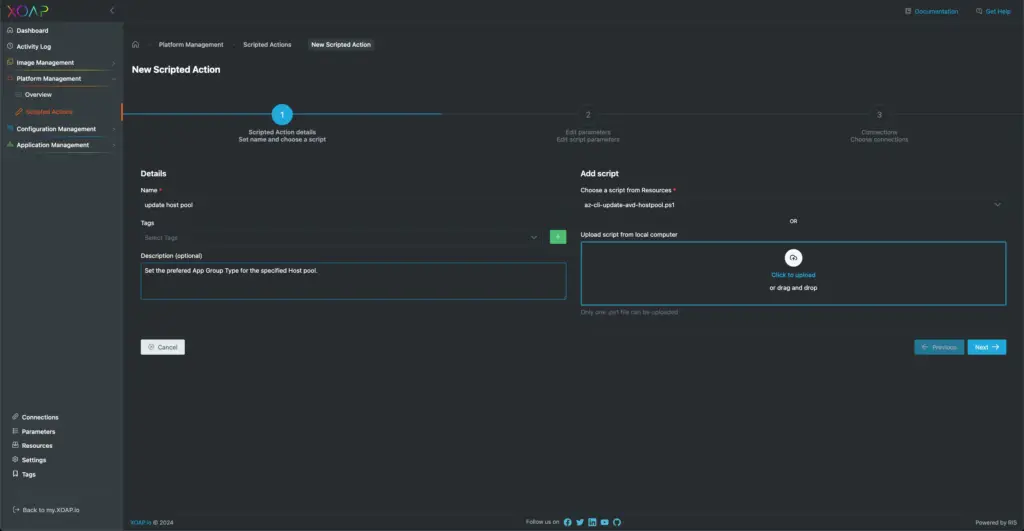
In Step 2, edit script parameters. Choose your “AzResourceGroupName”, “AzHostPoolName” and “AzTags”. Then, select the “Desktop” or “RemoteApp” value for the “AzPreferredAppGroupType” parameter.
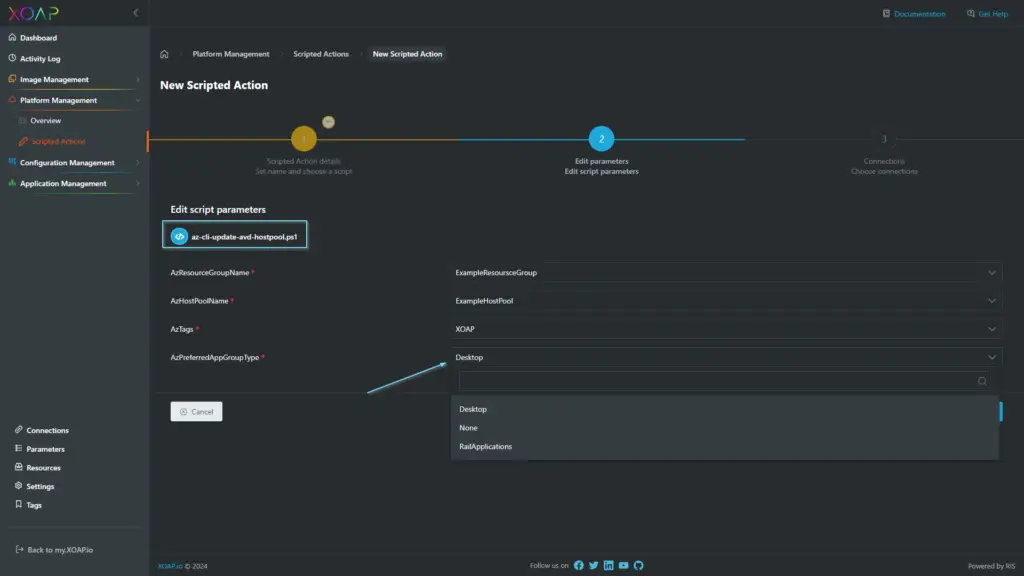
Now you can move on to Step 3 to define a connection. Use the correct connection type based on the script you are using. In case you didn’t add a connection before, just click + to do so. After that, click “Finish”.
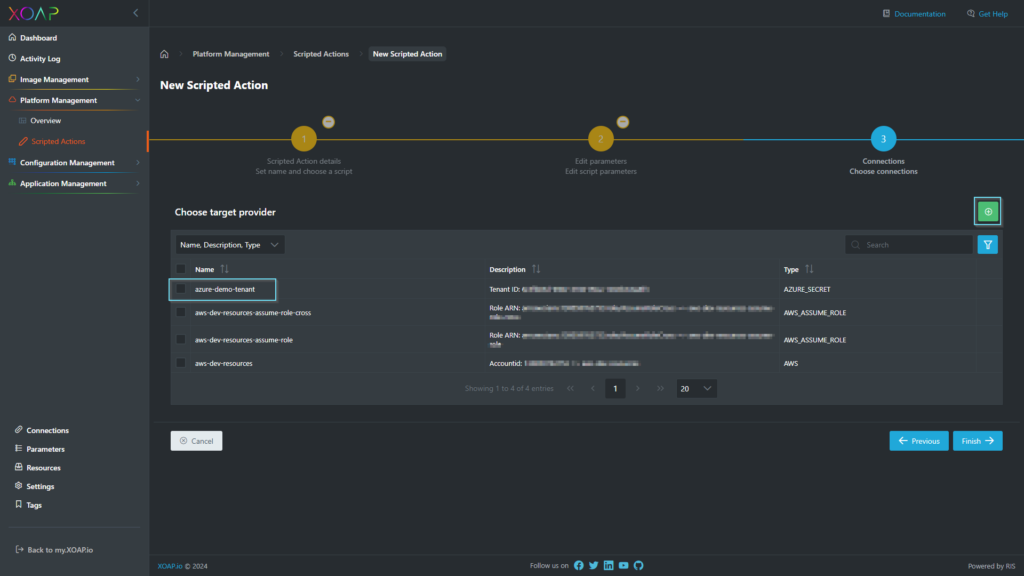
When you’re done creating a new Scripted Action, you can run it. See how to do that in our Scripted Actions guide. 📝
Depending on the selection, after running the Scripted Action, the Preferred App Group Type for a specific Host Pool (as defined in the “AzHostPoolName” parameter) will be set to either “Desktop” or “RemoteApp.”