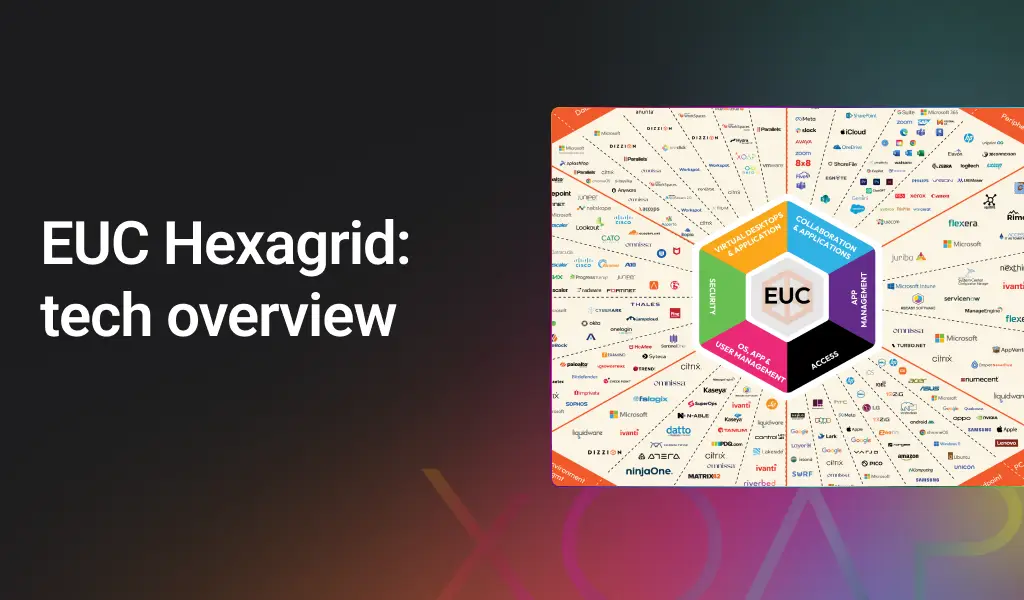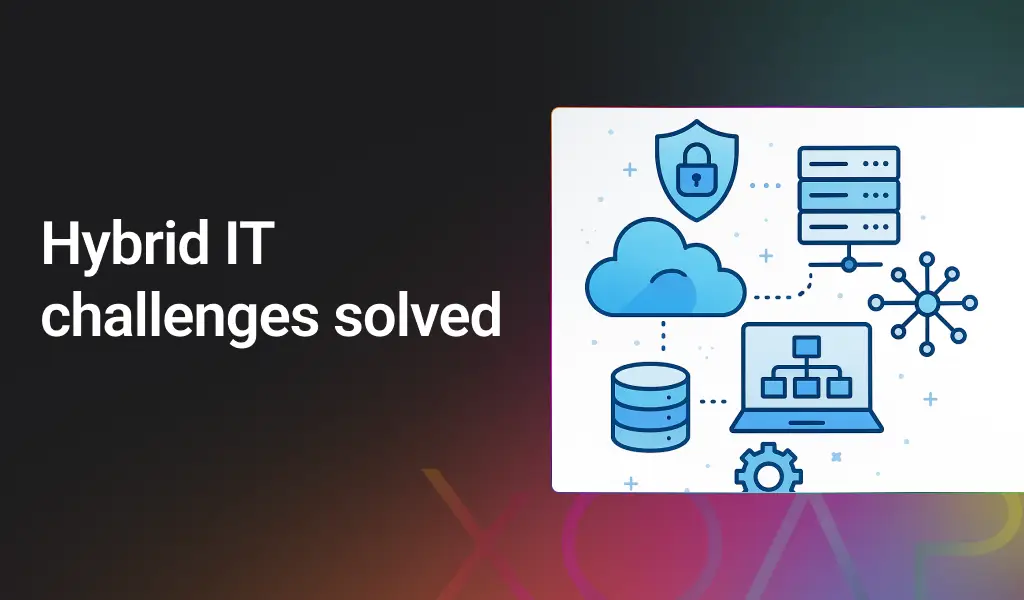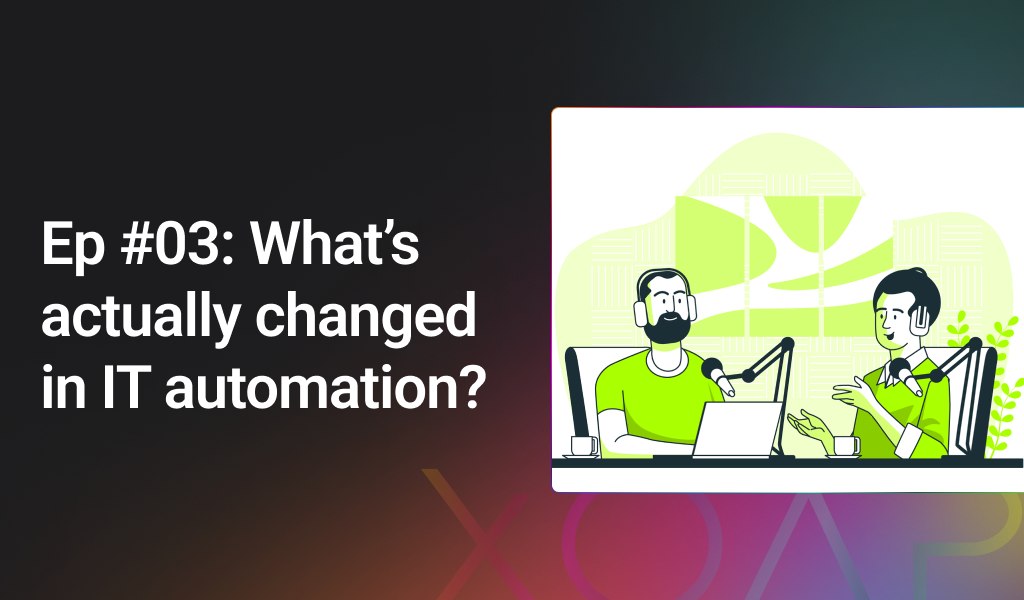Even though Citrix Virtual Apps and Desktops is an incredible solution, it can be difficult to implement, particularly in large environments. Preparations and configurations need to be in place for a proper deployment.
Digging deeper, this may seem like a daunting task.
However, with the help of XOAP, the Citrix VaAD deployment process is completely hassle-free.
In this comprehensive guide, we’ll reveal all the steps you need to achieve this!
🖱️ Ready to start? Go to Step 1 now
Table of contents
Download Citrix VAaD configuration scripts
Short introduction to Citrix VaAD
Citrix Virtual Apps and Desktops, a virtualization solution provided by Citrix, allows users to access their applications and desktops from any device, regardless of the operating system, location, or network connection.
Formerly known as Citrix XenApp and XenDesktop, the product was rebranded as Citrix Virtual Apps and Desktops as part of Citrix’s product naming and branding updates.
Key features of Citrix Virtual Apps and Desktops
Application Virtualization (Citrix Virtual Apps): Allows you to virtualize and centralize applications on servers in the data center. Users can then access these applications remotely from a variety of devices.
Desktop Virtualization (Citrix Virtual Desktops): Provides virtual desktop infrastructure (VDI), enabling the delivery of full desktop environments to users. Virtual desktops can be hosted on servers in the data center, providing a more centralized and manageable approach to desktop delivery.
Citrix Virtual Delivery Agent (VDA): The VDA is installed on the servers or desktops that host the virtualized applications or desktops. It enables communication between the virtualized environment and the user devices.
Citrix Receiver/Citrix Workspace App: This is the client software that users install on their devices to connect to the virtualized applications or desktops. It provides a seamless and secure way for users to access their virtualized resources.
Centralized Management: Citrix provides a centralized management console that allows administrators to configure, monitor, and manage virtualized applications and desktops from a single interface. This simplifies the deployment and maintenance of virtualized environments.
User Experience Optimization: Citrix Virtual Apps and Desktops include features to optimize the user experience, such as HDX technology for high-definition virtual desktops and applications, multimedia redirection, and support for various peripherals.
Flexibility and Scalability: The solution is designed to be flexible, allowing organizations to deploy virtualized environments based on their specific needs. It also offers scalability to accommodate growing user demands.
The main infrastructure components of Citrix VaAD
Delivery Controller:
- The Delivery Controller is a key component that manages the deployment and delivery of virtualized applications and desktops.
- It maintains a record of registered Virtual Delivery Agents (VDAs), authenticates and authorizes users, and brokers the connections between users and their virtual resources.
Virtual Delivery Agent (VDA):
- The VDA is installed on servers or desktops that host the virtualized applications or desktops.
- It communicates with the Delivery Controller, enabling the controller to manage the virtual resources and broker user connections.
Citrix Studio:
- Citrix Studio is the management console used by administrators to configure and manage the virtualized environment.
- It provides a user-friendly interface for creating and managing machine catalogs, delivery groups, applications, and policies.
StoreFront:
- StoreFront is a web interface that provides users with access to their virtualized resources.
- It authenticates users and enumerates the applications and desktops available to them based on their permissions.
Citrix Receiver / Citrix Workspace App:
- The Citrix Receiver (now known as Citrix Workspace App) is the client software installed on user devices.
- It allows users to connect to and access their virtualized applications and desktops.
Citrix Director:
- Citrix Director is a web-based management console that provides administrators with real-time monitoring and troubleshooting capabilities.
- It offers insights into user sessions, performance metrics, and the overall health of the virtualized environment
While Citrix Virtual Apps and Desktops offer many benefits, there are also certain challenges that organizations may face when implementing and managing this virtualization solution.
Challenges of Citrix Virtual Apps and Desktops | |
Complexity of deployment | Implementing Citrix Virtual Apps and Desktops can be challenging, especially in large environments. Smooth deployment requires proper planning and configuration to be in place. |
| Resource intensive | Virtualization, in general, can be resource-intensive. The servers hosting the virtualized applications and desktops (VDAs) need sufficient resources, and organizations must carefully plan for scalability and performance. |
| Licensing costs | Citrix Virtual Apps and Desktops come with licensing costs which can increase as the deployment scales. Organizations need to carefully consider their budget and licensing needs. |
Network considerations | A robust and well-designed network infrastructure is crucial for the performance of Citrix Virtual Apps and Desktops. Bandwidth, latency, and network stability are critical factors to consider. |
User experience challenges | Providing a responsive user experience is essential. Network issues, server performance, or misconfigurations can impact the user experience, leading to end-user dissatisfaction. |
By using XOAP, you can make the Citrix VaAD deployment process easier. Combining application and configuration management you can deploy and configure Citrix VaAD environments. And if you include image management, you can also create golden images for your Citrix infrastructure components – especially for the VDAs.
We are providing installation packages for all Citrix VaAD components. Packages are built with the PSAppDeployToolkit framework and they include all available installation switches. With XOAP, installation can be completely adapted to your needs.
To configure different components, you can use the DSC module XenDesktop7 in our Configuration Management module. The module is already part of your XOAP Workspace and can be found in the Configuration Management area called Modules.
⚙️ Before the actual installation, check the system requirements for all components. All information can be found on the Citrix documentation pages.
Install Citrix components with application.XO
If you already haven’t, please create your free account.
With XOAP’s application.XO, you can deploy applications on your servers. One of the biggest benefits of using XOAP is the dynamic modification of installation parameters through our GUI. As we are providing the necessary Citrix installation packages, you only need to input the right parameters.
Step 1
Navigate to your workspace to the Application Management module. In Application Management go to Groups. Find the Citrix Group that you want to configure (in this case Delivery Controller) and click Edit Group.

Step 2
After clicking Edit Group, a window with all assigned applications will open. In this window, you can configure all installation parameters for each application.
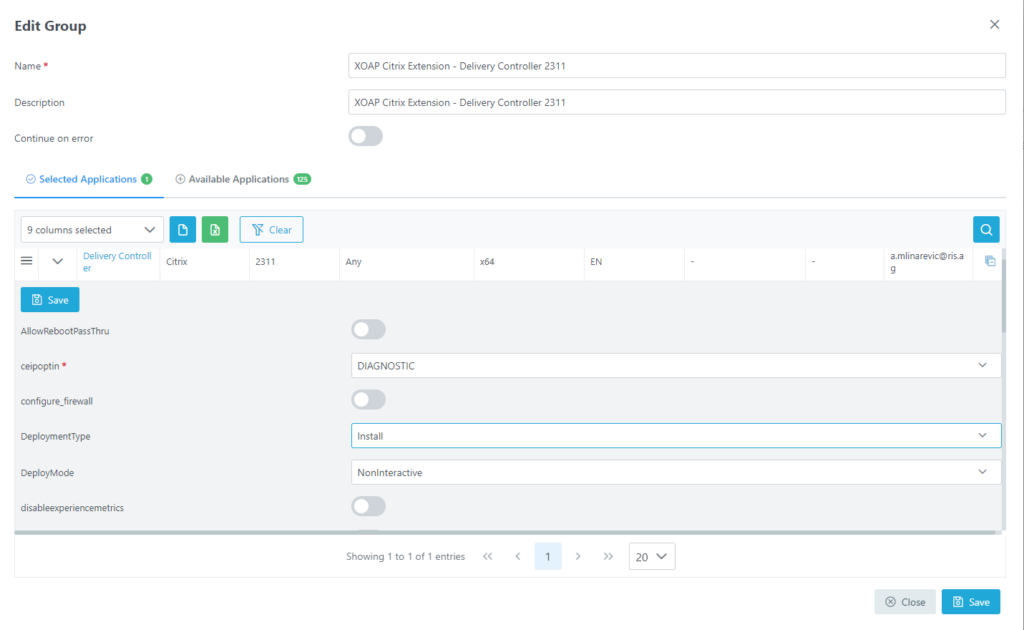
Step 3
Navigate through the parameters and change them as needed. Once finished click save in the upper left corner.
Once you are ready with all adjustments, click Save to save your configuration changes in the Group.
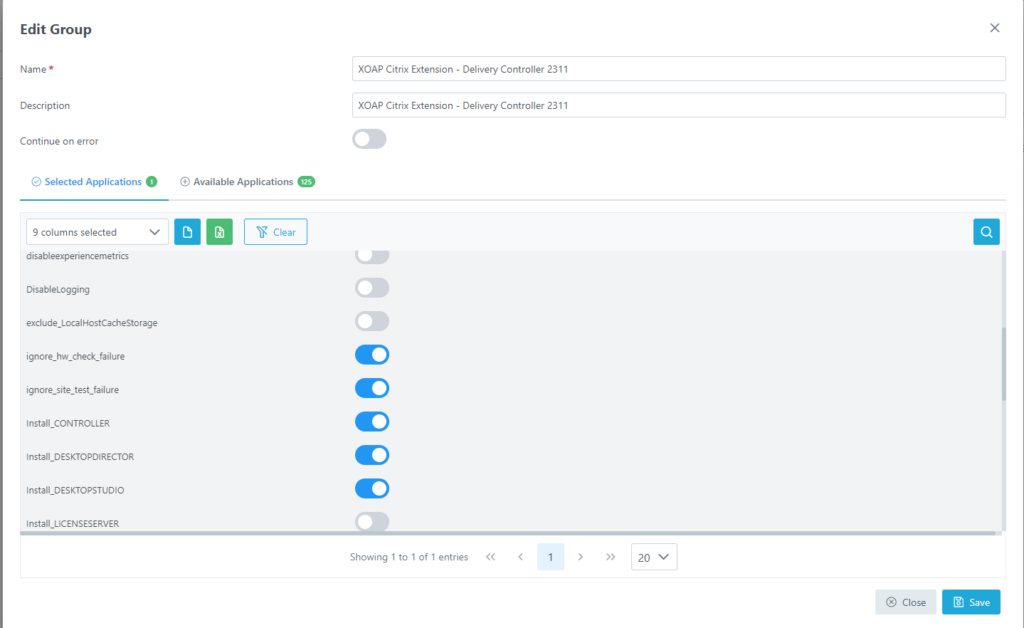
Step 4
Then go to the Roles in Application Management and find the XOAP Citrix Extension – Delivery Controller 2311 role. Click on Action Menu and download the Installation Script.

Step 5
Copy the script to your target machine, run Powershell as administrator and Run the script. This script will download and install all desired application defined in the role from the Workspace on your target machine.
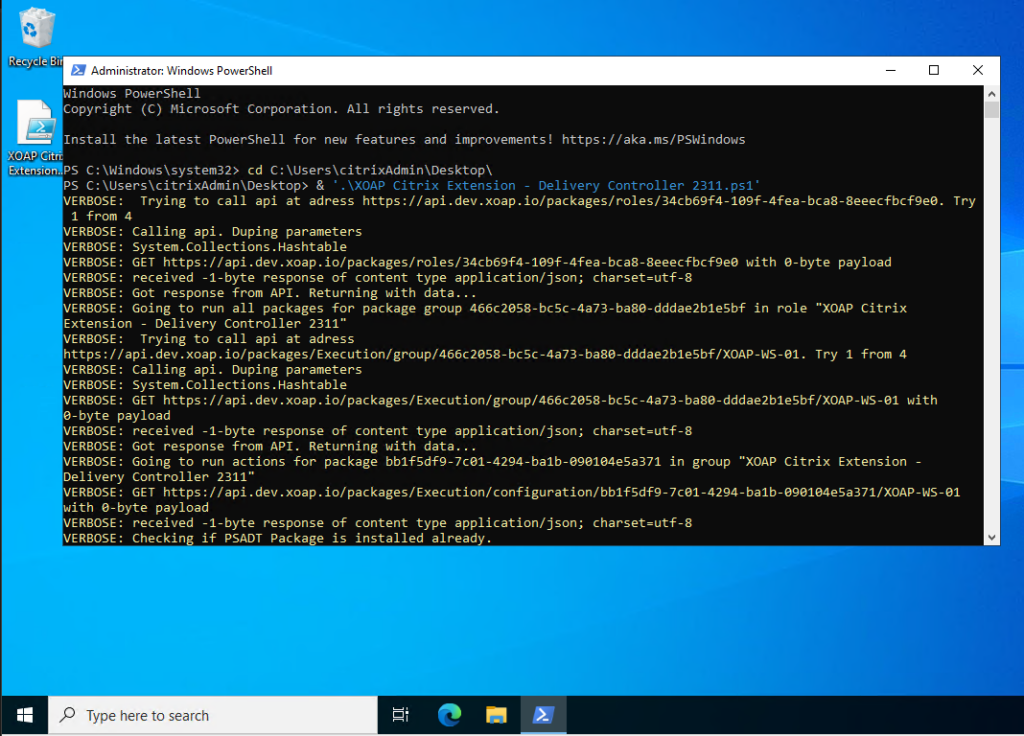
This is an example of deploying the Citrix Delivery Controller on your server using only the Application Management module. It’s also a good approach when defining new roles and testing them on your development machine locally.
Now, you have a base installation of a Citrix Delivery Controller that is unconfigured.
How to manually configure a new site? Have a look at the resources below:
Install and configure Citrix components with application.XO and config.XO
To resolve the manual configuration problem and fully automate your installation and configuration process, you can combine XOAP’s Application Management with the Configuration Management module.
The first component we will look at is the Citrix StoreFront infrastructure component.
Before installing StoreFront or any other Citrix component, please add an administrator account in your XOAP workspace that has sufficient rights in your environment.
Step 1
Go to the Configuration Management > Parameters and click “+” to add a new Parameter. Choose Type “Credentials” and fill in all necessary parameters. When you are ready click “Save”.
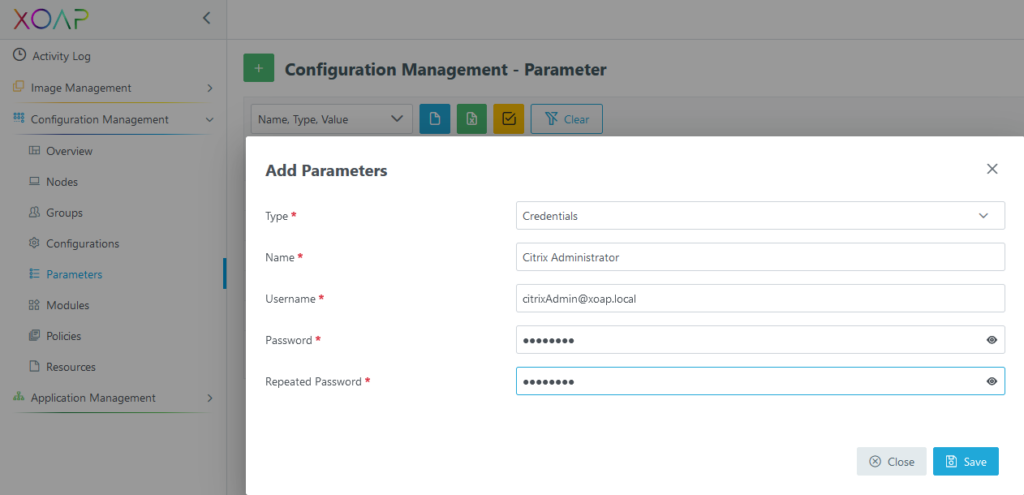
Step 2
Before modifying the configuration for Citrix StoreFront, go to Application Management > Groups and find the XOAP Citrix Extension – StoreFront 2311 group. Click on edit to modify the group.
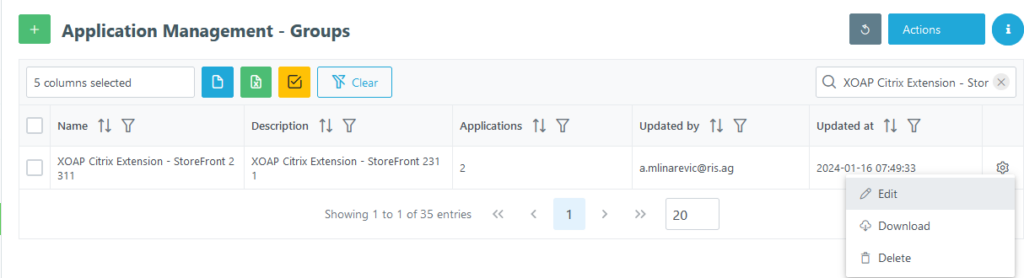
Step 3
In the Edit Group window, go find the Selected Applications tab, and modify the INSTALLDIR parameter if needed. If not specified, StoreFront will be installed in the default location: C:\Program Files\Citrix\Receiver StoreFront
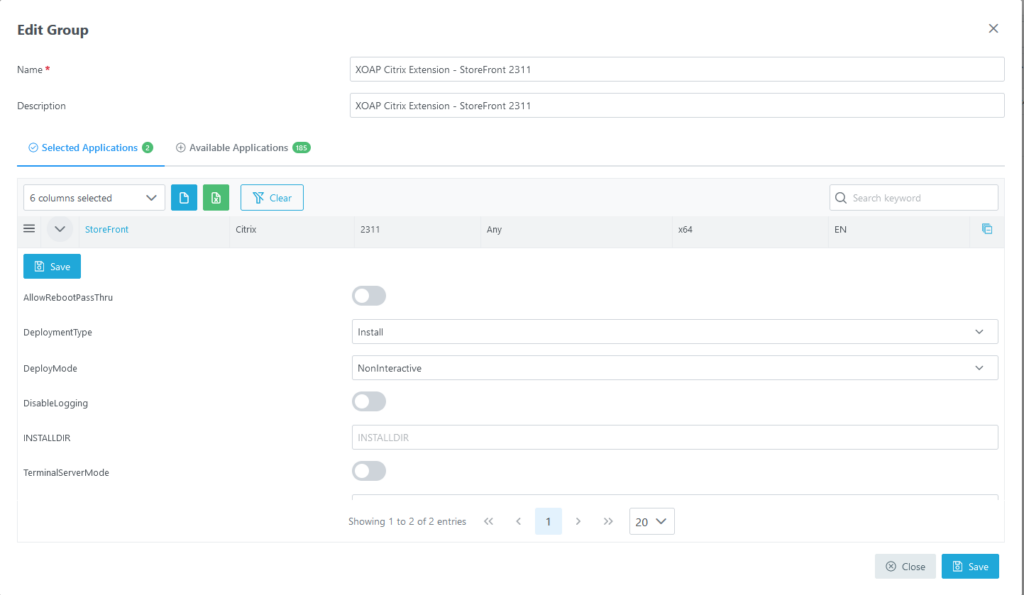
Step 4
When everything is ready click save in the upper left corner and save the group configuration as well. Then navigate to Configuration Management > Configurations. Find the configuration named XOAPExtensionCitrix_StoreFront2311 and click on edit in the Actions menu.

Step 5
Edit all infrastructure-related parameters, like server names or admin account:
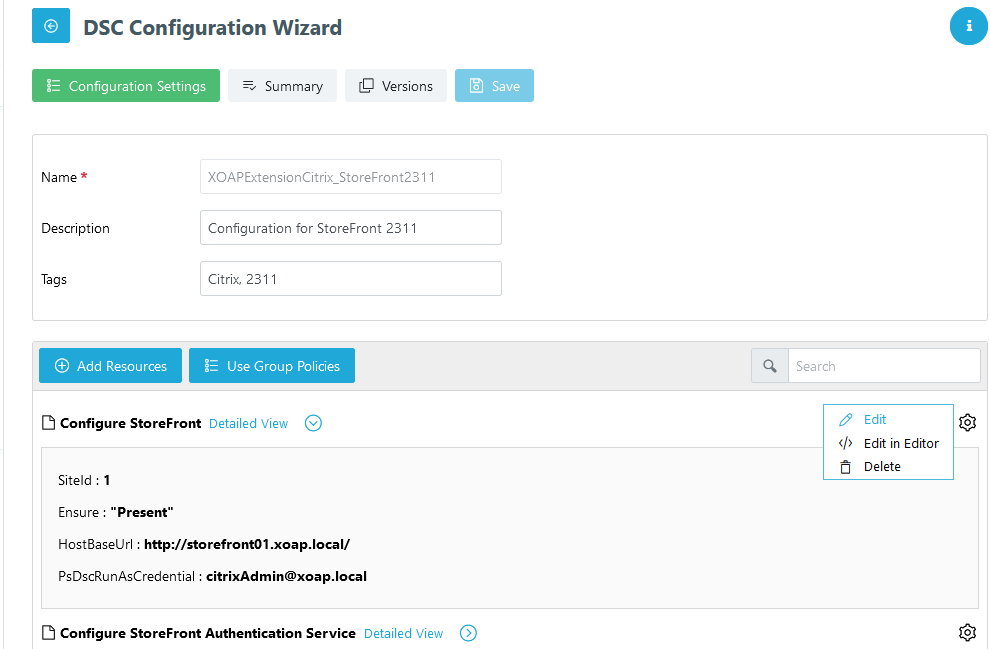
Step 6
When you are ready, click save and save a new version of the configuration.
Then go to Configuration Management > Groups and find the group XOAP_CitrixStoreFront_2311, click on the “Action menu” edit group.
In the “Edit Group” window, assign the new version of the configuration and click Save. Every time you make changes to a DSC configuration it’s saved with a new version. By assigning specific versions to a Node group you can ensure that a defined configuration version is used and you have full control over the changes that are applied to all the nodes within a group.
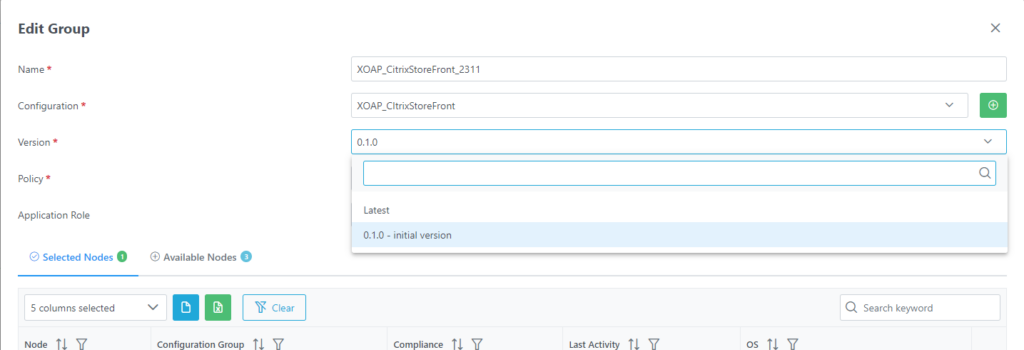
Step 7
Now download the node registration PS1 file to the server you want to use as a StoreFront server. Start an administrative PowerShell and be sure to have the PowerShell Execution Policy set to at least “bypass”.
Run the PowerShell script. Your server will now be registered in your XOAP Workspace and also directly integrated into the StoreFront Group called XOAP_CitrixStoreFront_2311.
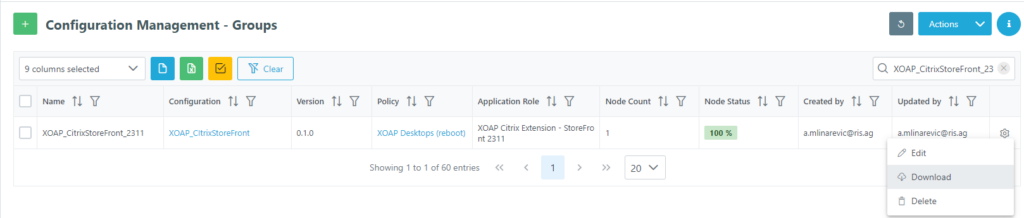
Step 8
As soon as the server is registered it will start with the installation of all assigned applications and will also apply the DSC configuration.
You can follow the progress in the PowerShell window you’ve opened. After the configuration is applied, you’ll see something like this in the Citrix StoreFront app:
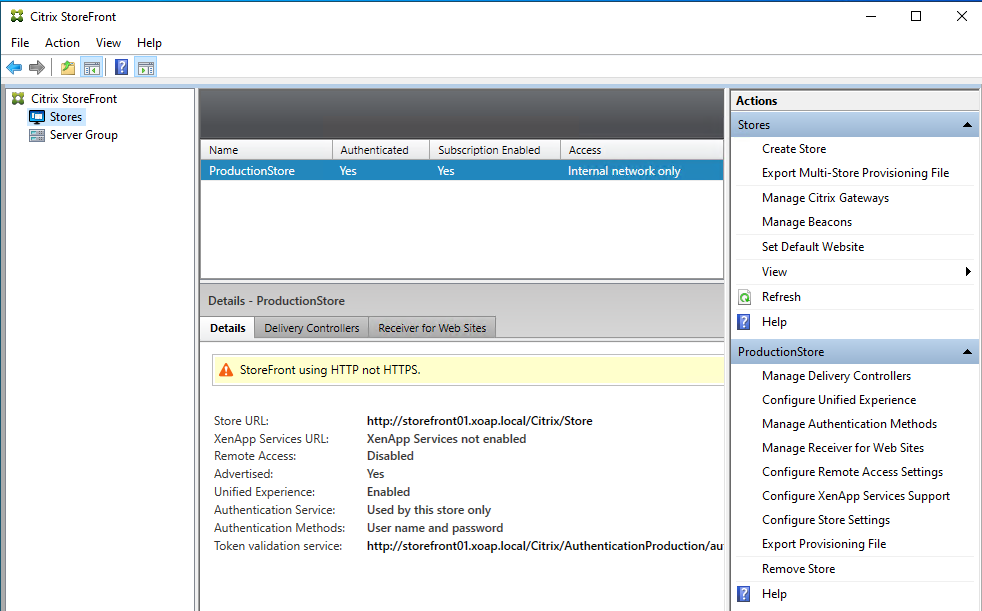
You can also check the status in XOAP. Either in Configuration Management > Nodes where you should see your registered server in a compliant state. Looking at the XOAP_CitrixStoreFront_2311 group you should also see your server assigned to this group.
You can create as many application management roles, groups and configurations as needed. In case you’re a service provider you could create different configurations based on customers needs. You can create your basic configuration, and then modify it for all of your customers. Because we implemented configuration versioning, there is no fear of losing some of these configs.
Create Citrix VDA Workstation gold image with image.XO
If you use AWS or Azure in your environment, you can automate your process even more with our Image Management module. This way you can create golden images for VDAs or other infrastructure components and use them across your cloud environments.
Step 1
Before you start with the image definition and creation, you need to add your cloud connection to your XOAP workspace. To add a connection go to your workspace and click on Connections in the lower left corner:

Step 2
In the Connections overview click the “+” button to add a new connection, then select your desired Service Provider and fill in all required information.
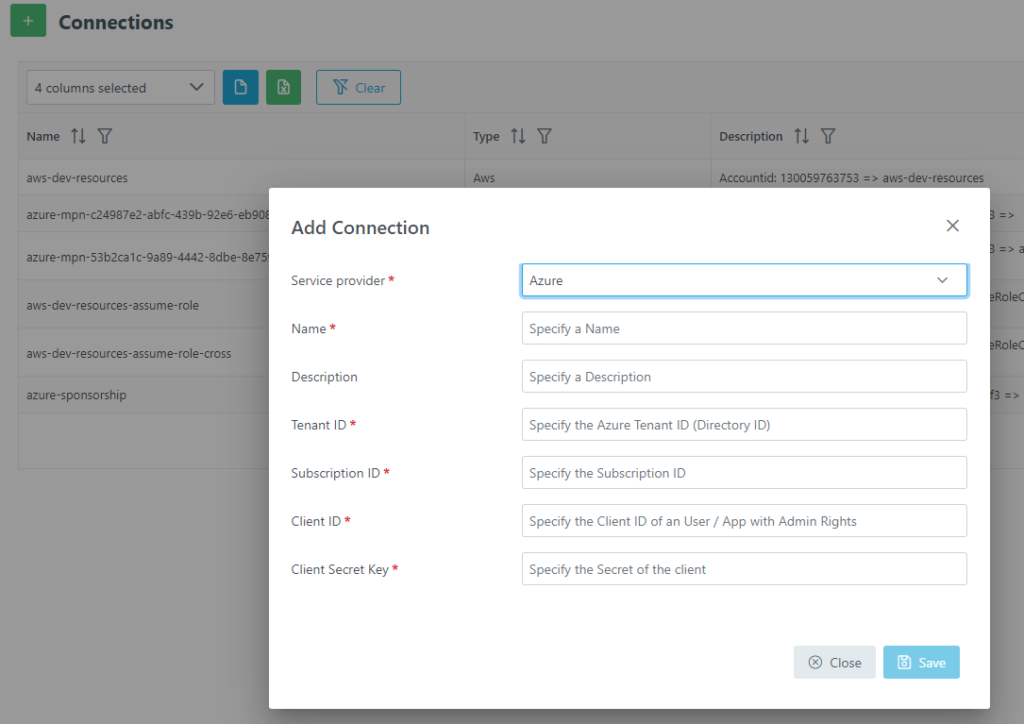
Need more help? Read our documentation or watch these videos:
Step 3
When your connection is set, you can proceed with your golden image creation.
First, as in the application management example, navigate to Groups in Application Management. Find the group XOAP Citrix Extension – VDA Workstation 2311 and click on the Action Menu and edit the group.
In the Edit Group window, under the Selected Applications tab, expand the VDA workstation settings, and modify the installation parameters as needed for your environment.
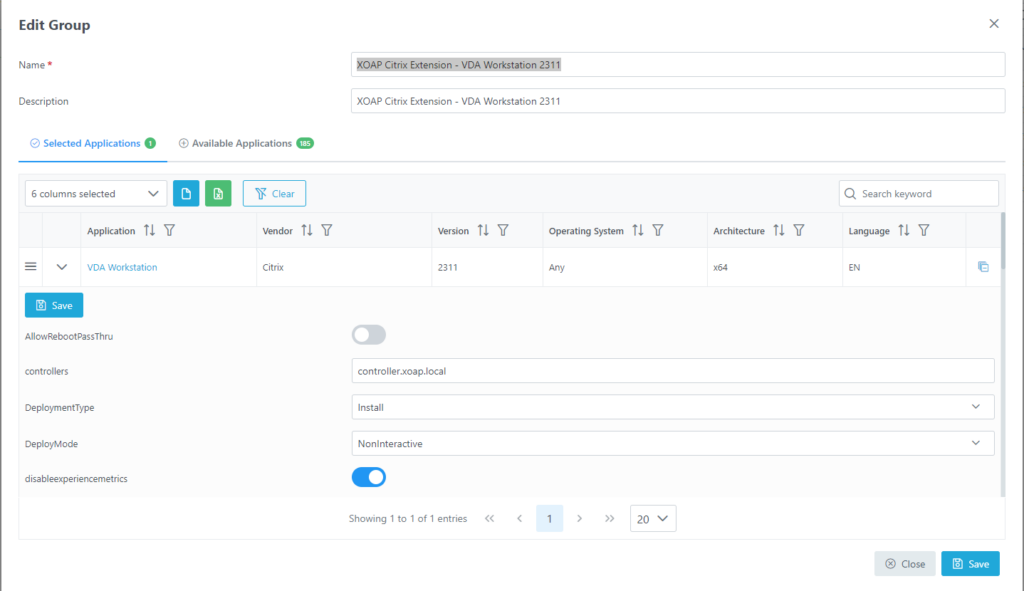
Step 4
When you are ready click save in the upper left corner and save the changes to the group as well.
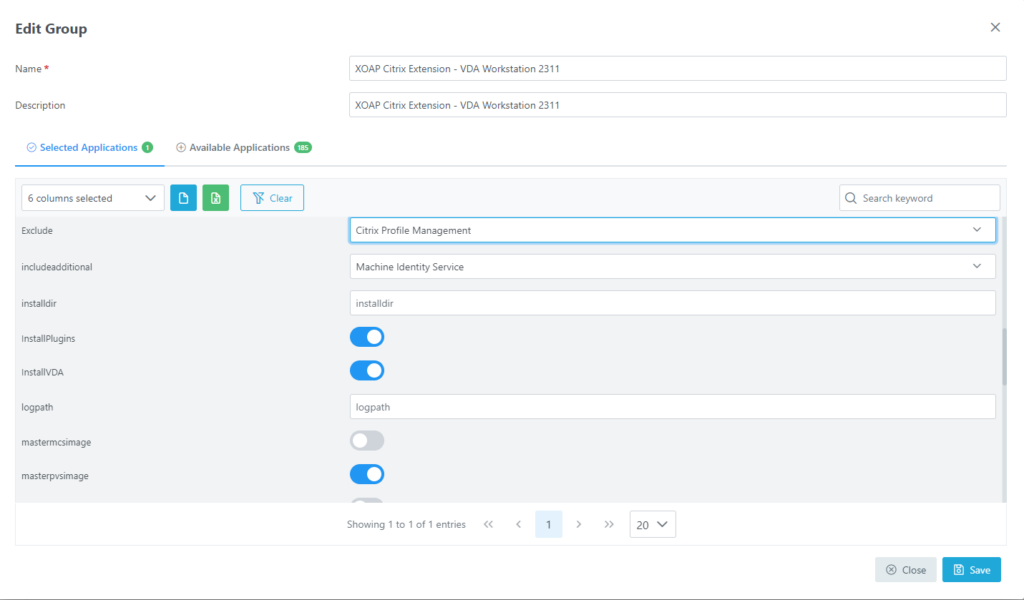
Step 5
Let’s proceed with the image creation.
In Image Management, in Roles, you can find the Citrix VDA workstation 2311 role. This is a pre-created role for a VDA workstation image. This role configures and optimizes Windows 11, installs all pre-requisites for VDA, and installs 7zip and FileZilla as example applications.
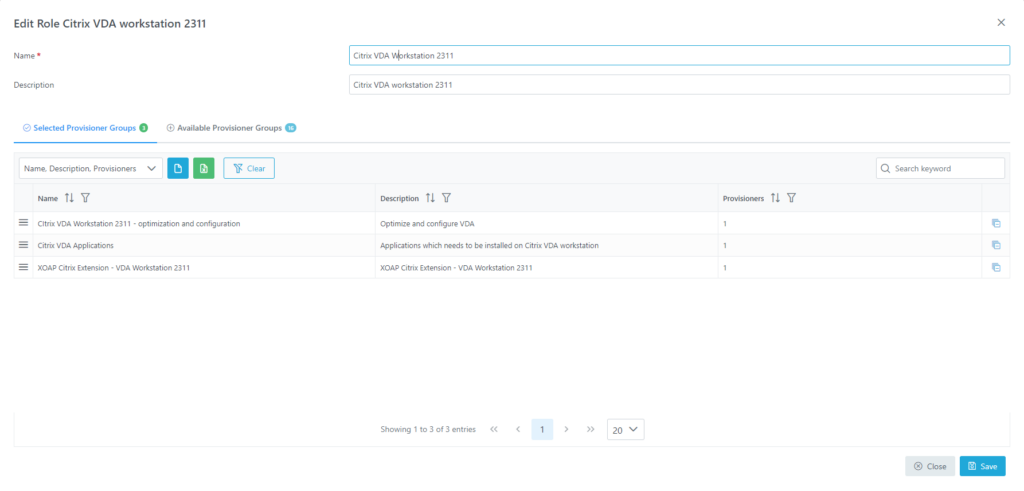
Step 6
If you want to add your specific configuration, be free to modify some of these Groups or add a new one.
When your Role is ready, navigate to Image Management Operating Systems. Click “+” to add a new OS. In the Add OS window, select the desired version. Then, click “Save”.

Step 7
Go to the Builder Configurations. Click “+” to add a new builder and provide the required information, then click “Save”.
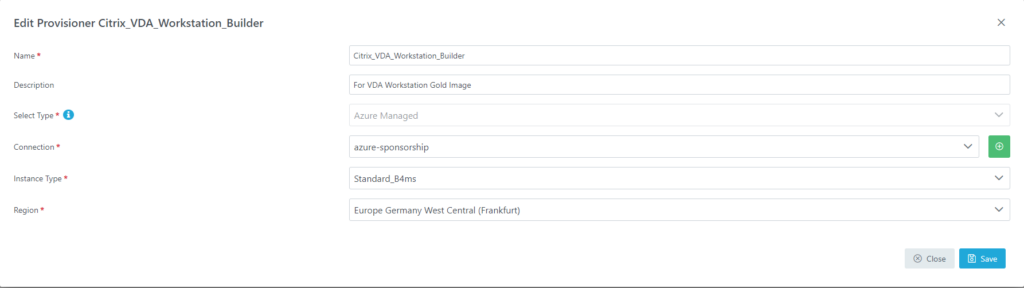
Step 8
The final step before you can deploy the image is Image Creation. Under Image Management go to the Images and click “+” to add a new image:
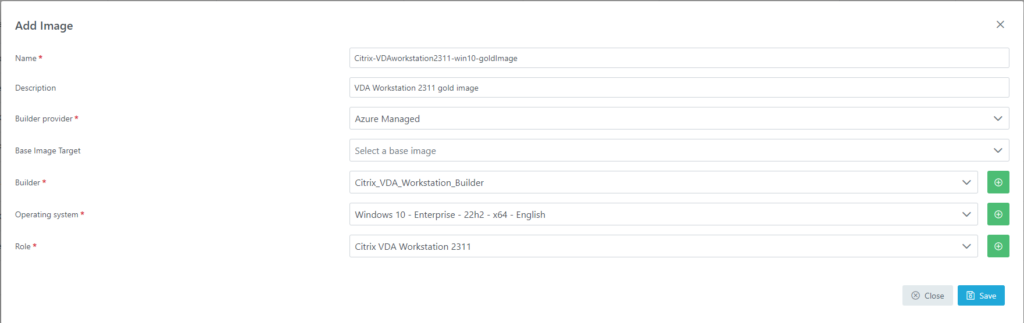
Step 9
Provide all required information and click save to create your new image definition.
Under Images you will be able to see your new image definition:

Step 10
To deploy the image template, open the Action menu and click on Run. If you want to check the progress of the image creation, click Runs in upper right corner:
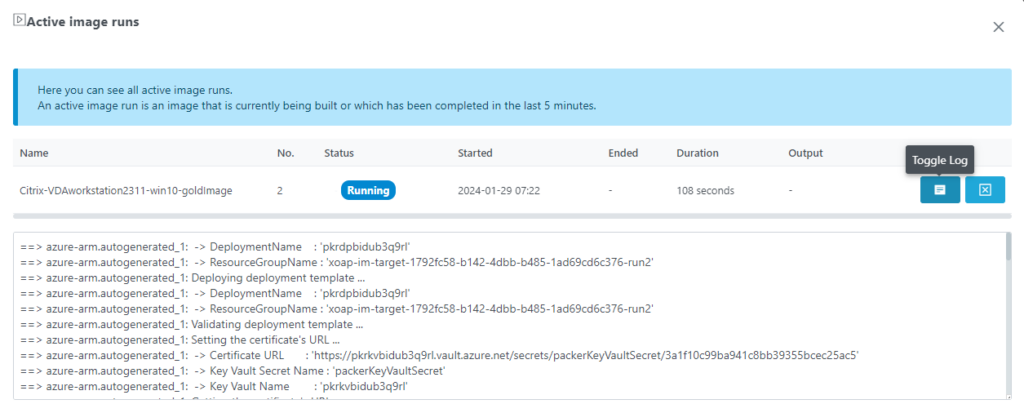
Step 11
And when the run is finished, you can find your image in your cloud subscription:
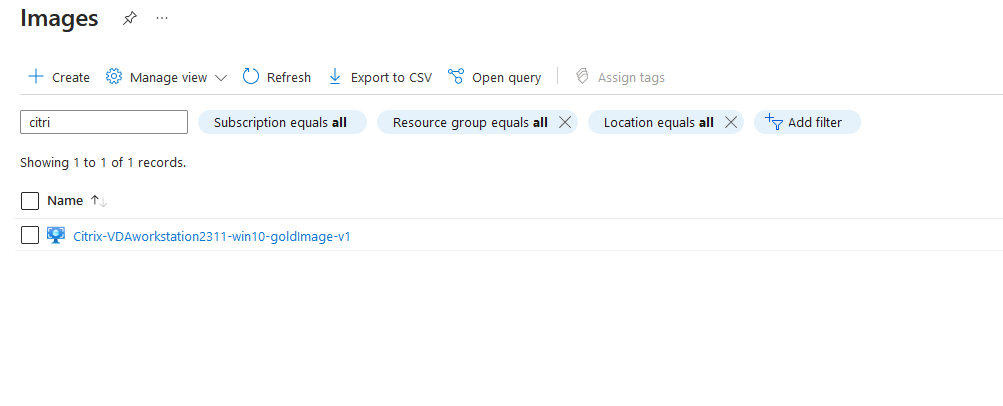
You should now have everything to deploy new VDAs as templates to your cloud provider or to deploy and configure infrastructure components independent of the cloud provider fully automated.
In the download section of this blog, you can find our optimization and configuration Powershell DSC scripts that you can freely use inside your environment – without relying on the XOAP platform. Try it out! ⚡
Additionally, by creating a free XOAP account, you get access to our Citrix Application Packages and DSC configurations for the deployment of your Citrix environments.
Conclusion
The fully automated installation and configuration of Citrix infrastructures can offer several benefits:
|
Advantages of automating image creation for AVD
|
|
|
Consistency and standardization
|
Each virtual desktop image is created using the same predefined configurations, settings, and software.
Consistency eliminates variations that can arise from manual processes, leading to a standardized and reliable environment. |
|
Time and cost efficiency
|
It reduces the time required to set up virtual desktops and eliminates repetitive manual tasks, allowing IT teams to allocate their time more efficiently. This, in turn, leads to cost savings by optimizing resource utilization. |
| Rapid deployment and scaling |
It enables quick and scalable deployment of virtual desktops. As demand for VDI resources fluctuates, automated image creation allows organizations to rapidly scale up or down without the need for extensive manual intervention. |
| Reduced human errors |
Manual image creation is prone to human errors, such as misconfigurations or overlooked settings. Automation minimizes the risk of errors, enhancing the overall reliability and stability of the virtual desktop environment. |
| Version control and rollback |
Automated processes facilitate version control for virtual desktop images. If issues arise after an update, automation allows for easy rollback to a previous, known-working version, ensuring system stability and minimizing downtime. |
| Compliance and security |
It helps enforce security policies and compliance standards consistently across all virtual desktop instances. IT administrators can integrate security measures and updates into the automated process, reducing the likelihood of vulnerabilities. |
| Auditability and documentation |
Automated image creation processes provide a clear audit trail of changes made to virtual desktop configurations. Documentation can be invaluable for compliance audits, troubleshooting, and understanding the evolution of the virtual desktop environment over time. |
| Enhanced agility and flexibility |
It allows IT teams to adapt quickly to changing requirements and technologies. New software or updates can be easily integrated into the image creation process, allowing organizations to stay agile and responsive to evolving business needs. |
In summary, the automatic installation of Citrix infrastructures provides numerous advantages, including efficiency, consistency, cost savings, and improved security. It streamlines the deployment process, making it more manageable and scalable for organizations.
XOAP provides all necessary Citrix VAaD application packages, without the need to know anything about packaging. Besides that, by using our configurations as a template, you can easily modify them to match your infrastructure needs and extend them.
All of this simplifies Citrix VAaD deployment and configurations – without the need to learn scripting or infrastructure as code technologies. Everything is provided through an easy-to-use front end.
💡 If you’d like further assistance with this, book a quick demo. We’d be happy to help!

Download Citrix configuration scripts
for a simple, reproducible and fast deployment of your Citrix VAaD infrastructure.